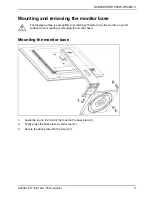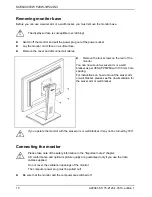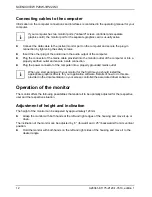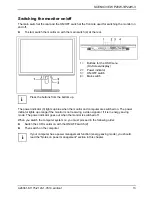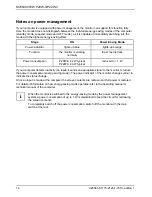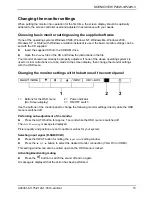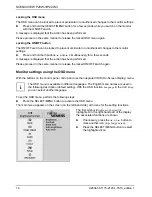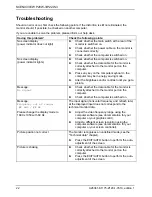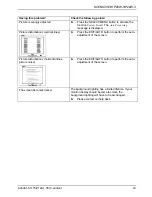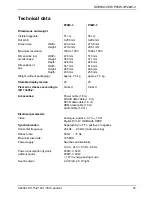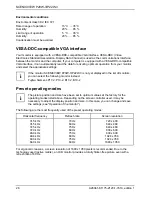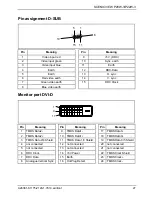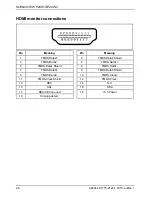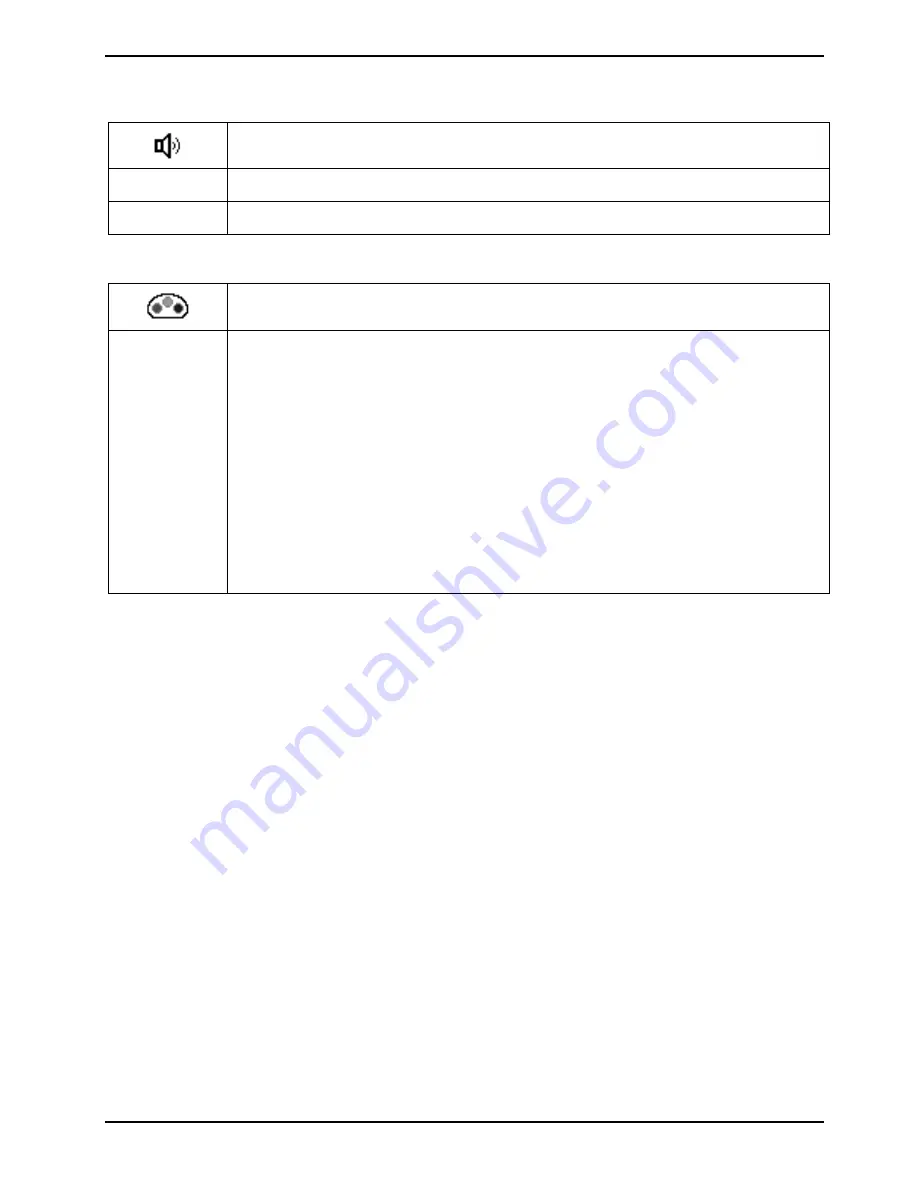
SCENICVIEW
P20W-3/P22W-3
Adjusting the volume
Calls up the
Audio
setting window
Setting the volume for playback with the integrated loudspeakers
Volume
Switching the loudspeakers off or on
Mute
Setting the colour temperature and colours
Calls up the
Colour
setting window
Select the colour temperature
The "warmth" of the screen colours is set using the colour temperature. The colour
temperature is measured in Kelvin (K). You can select from
sRGB, 6500 K, 9300 K,
Native
and
Custom Colour
.
sRGB
Native
Custom Colour
= Colour display according to the sRGB standard
= Original colour of the LCD display
= User defined colours
The options
sRGB, Native
and
Custom colour
are only available in the setting mode
Office
.
In the user-defined setting you can change the colour ratios of the basic colours
(red, green, blue) as required.
A26361-K1175-Z120-1-7619, edition 1
19