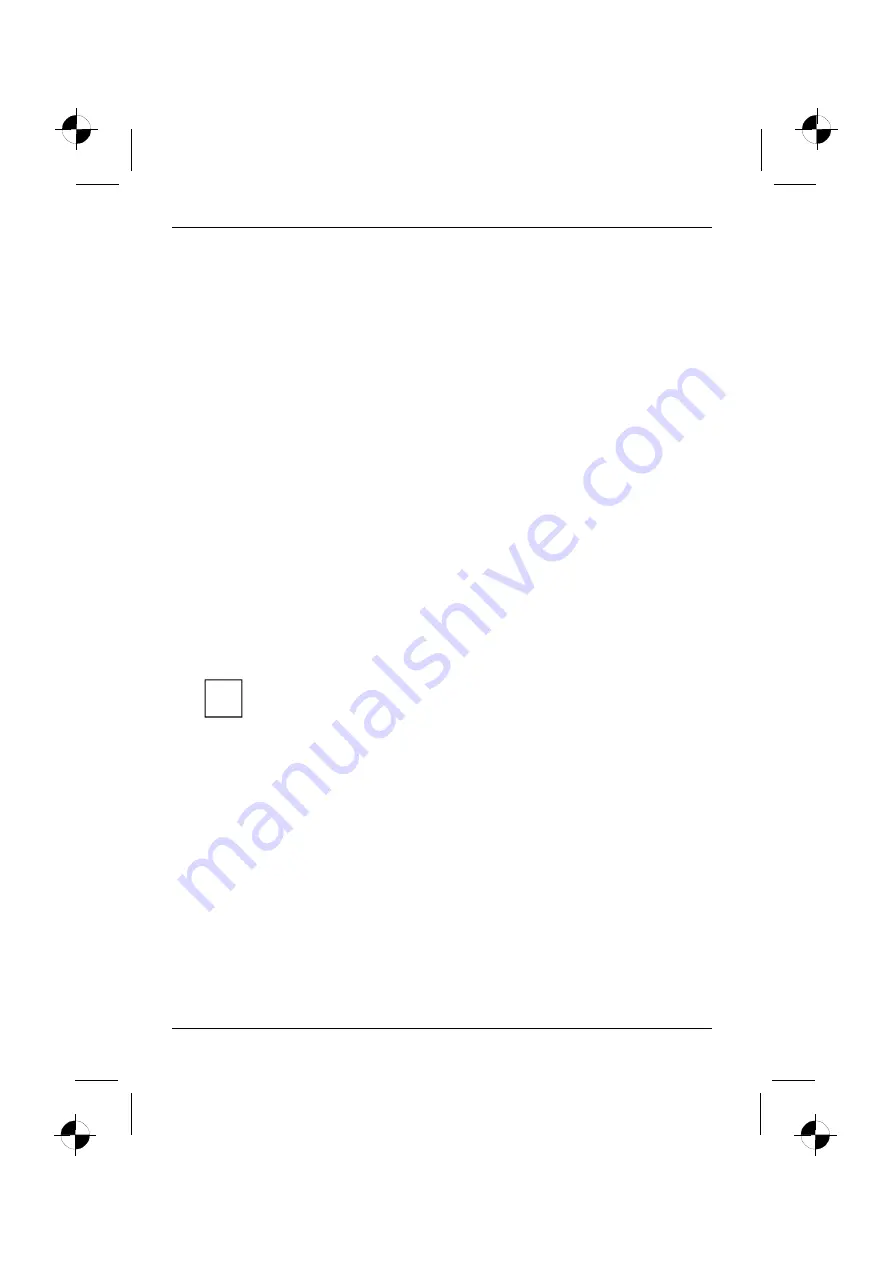
Important notes
4
10600648445, edition 1
Energy saving
If you will not be using your notebook, switch it off.
Make use of the device's energy saving functions (see "Using your notebook"). If you use the
possible energy saving functions, the notebook uses less energy. You will then be able to work for
longer before having to recharge the battery.
Energy saving under Windows
If a monitor with energy saving features is connected to your notebook, you can use the
Screen Saver
tab to activate the energy saving features of the monitor. Select a screen saver via
Start - Control
Panel - Appearance and Themes - Display - Screen Saver
.
You may set further energy saving functions in the menu
Start - Control Panel - Performance and
Maintenance - Power Options
.
Travelling with your notebook
Please follow these guidelines when travelling with your notebook.
Before you travel
●
Back up important data stored on your hard disk.
●
Switch off the radio component (Wireless LAN/ Bluetooth) for security reasons when youn
cannot exclude that the transmitted radio waves can negatively affect electrical and electronic
devices in your surrounding area.
●
Switch off the radio component (Wireless LAN/Bluetooth) for data security reasons. With data
traffic via a wireless connection, it is also possible for unauthorised third parties to receive data.
i
Information on activating data encryption is provided in the documentation for your
radio component.
●
If you wish to use your notebook during a flight, first check with the flight attendants if it is OK to
do so.
●
If you are travelling abroad, check that the mains adapter can be operated with the local mains
voltage. If this is not the case, obtain the appropriate mains adapter for your notebook.
Do not use any other voltage converter!
●
Make sure that the rated current of the mains adapter is not higher than that of the power
system to which you connect the mains adapter (see technical data of the mains adapter).















































