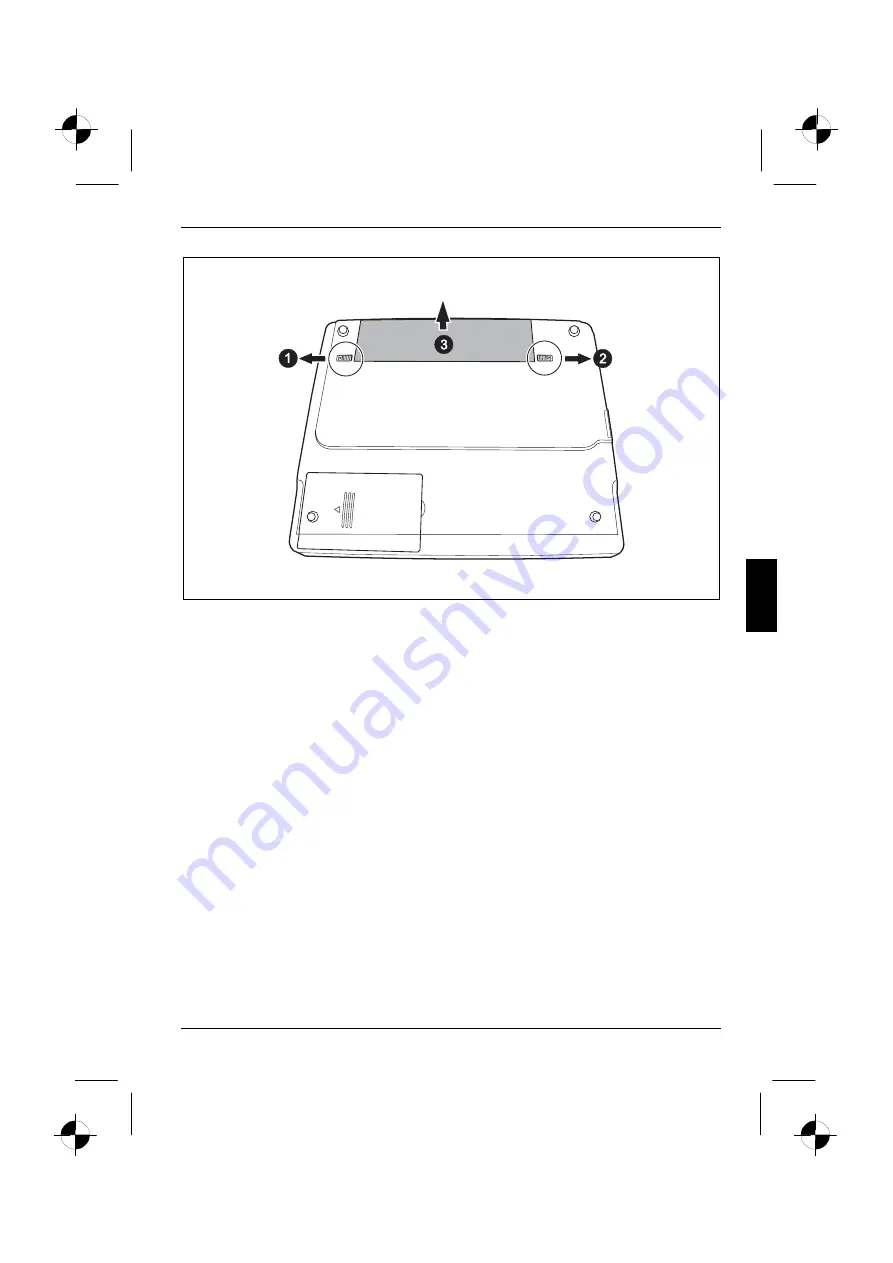Reviews:
No comments
Related manuals for Siemens AMILO L Series

600l
Brand: ECS Pages: 92

X3 PRO
Brand: Haier Pages: 24

X220P
Brand: Haier Pages: 35

AcerNote Light 370
Brand: Acer Pages: 16

AcerNote 950
Brand: Acer Pages: 28

Acer TravelMate 3300 Series
Brand: Acer Pages: 75

Aspire 1310
Brand: Acer Pages: 88

AcerNote Light 370
Brand: Acer Pages: 3

Aspire 1360 Series
Brand: Acer Pages: 143

AS5738PG-6306
Brand: Acer Pages: 11

Acer One 10
Brand: Acer Pages: 79

AS7315-302G25Mn
Brand: Acer Pages: 200

AS4810T- 354G32Mn LX.PBA0X.075
Brand: Acer Pages: 148

A315-21G
Brand: Acer Pages: 69

AS5534-1121
Brand: Acer Pages: 224

Aspire 1310
Brand: Acer Pages: 100

Aspire 1300
Brand: Acer Pages: 92

Acer TravelMate 3300 Series
Brand: Acer Pages: 100