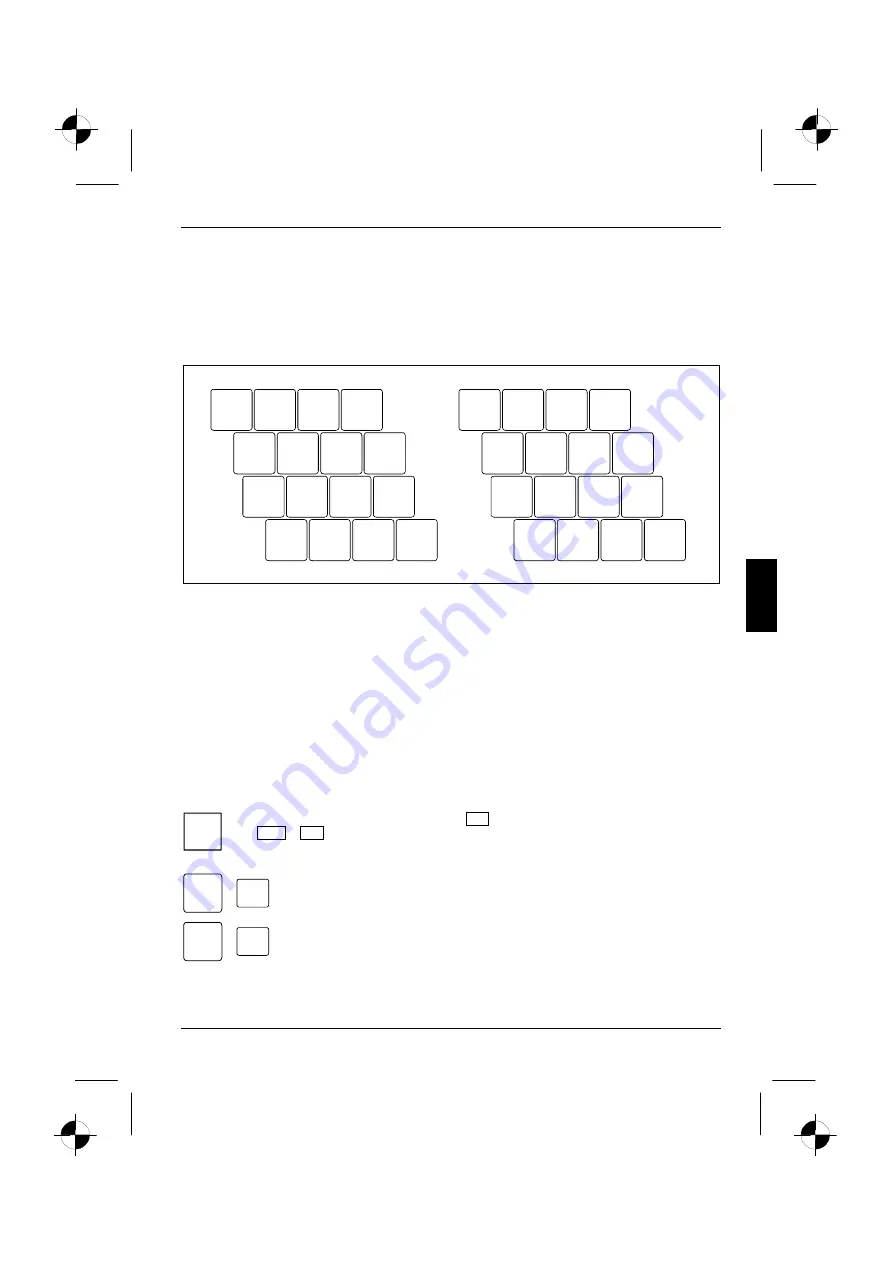
Using your notebook
10600648445, edition 1
21
Virtual numeric keypad
The keyboard of your notebook does not have a separate number block. To provide the convenience
of a numeric keypad, your keyboard is equipped with a virtual numeric keypad. The special keys of
the virtual numeric keypad are recognisable by the numbers and symbols printed in the upper right
corner of each key. If you have switched on the virtual numeric keypad, you can output the
characters shown on the upper right of the keys.
7
8
9
0
U
I
O
P
J
M
K
<
L
>
?
:
&
*
(
)
/
;
.
.
,
+
7
8
9
*
4
5
6
–
1
2
3
0
/
.
1
2
1 = Characters enabled when Num Lock indicator is not lit (see "Status indicators" section).
2 = Characters enabled when Num Lock indicator is lit (see "Status indicators" section).
Key combinations
The following description of key combinations refers to functions when using Microsoft Windows.
Some of the following key combinations may not function in other operating systems and with some
device drivers.
Other key combinations are described in the relevant manuals supplied with your application
programmes.
Key combinations are performed as follows:
►
Press and hold the first key in the combination.
►
While holding the first key down, press the other key or keys in the combination.
i
If the external keyboard does not feature a
Fn
key, you can simultaneously press
the
Ctrl
+
Alt
keys instead.
Fn
+
F1
Switching wireless LAN on/off
This key combination switches your notebook's wireless component on and off.
Fn
+
F3
Reducing the volume
This key combination reduces the volume of the integrated loudspeakers.
















































