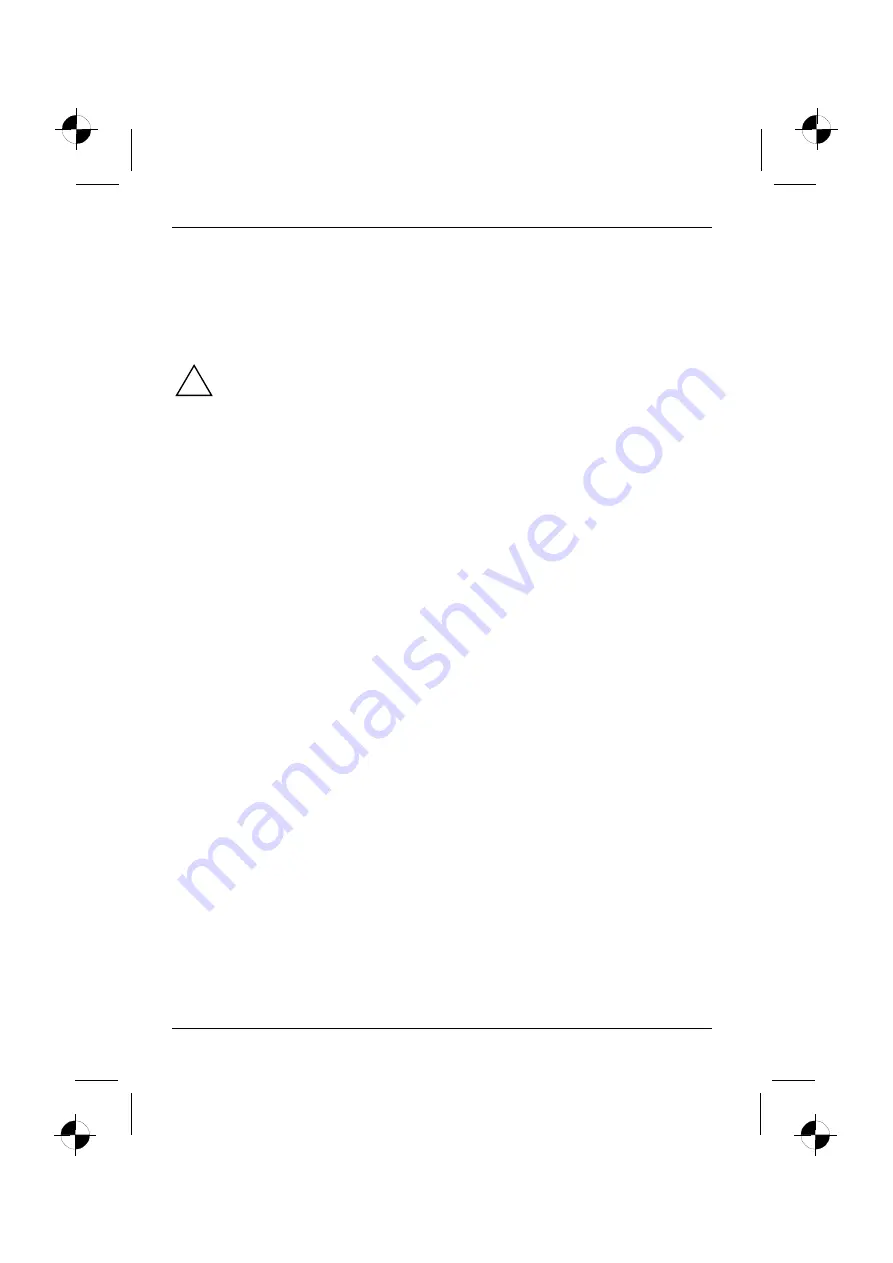
Using your notebook
28
10600648445, edition 1
Monitoring the battery charging level
Windows also has a "Battery status meter" in the taskbar for monitoring the battery capacity. When
you place the mouse pointer on the battery symbol, the system displays the battery status.
Removing and installing the battery
!
Only use batteries released for your notebook.
Never use force when inserting or removing a battery.
Take care not to drop the batteries or otherwise damage their casing (fire risk).
Do not touch the contacts of the batteries.
Never interconnect the positive and negative terminals of a battery.
If the rechargeable batteries develop a fault please stop using them immediately.
Batteries are harmful to the environment. You should dispose of them following guidance
from your local District Council.
Make sure no foreign objects get into the battery compartment.
Removing battery
►
Switch the notebook off.
►
Close the LCD screen so that it locks into place.
►
Unplug the mains adapter from the mains socket.
►
Disconnect all cables connected to the notebook.
►
Turn your notebook over and place it on a stabile, sturdy, flat surface. If necessary, lay an anti-
slip cloth on this surface to prevent the notebook from being scratched.
















































