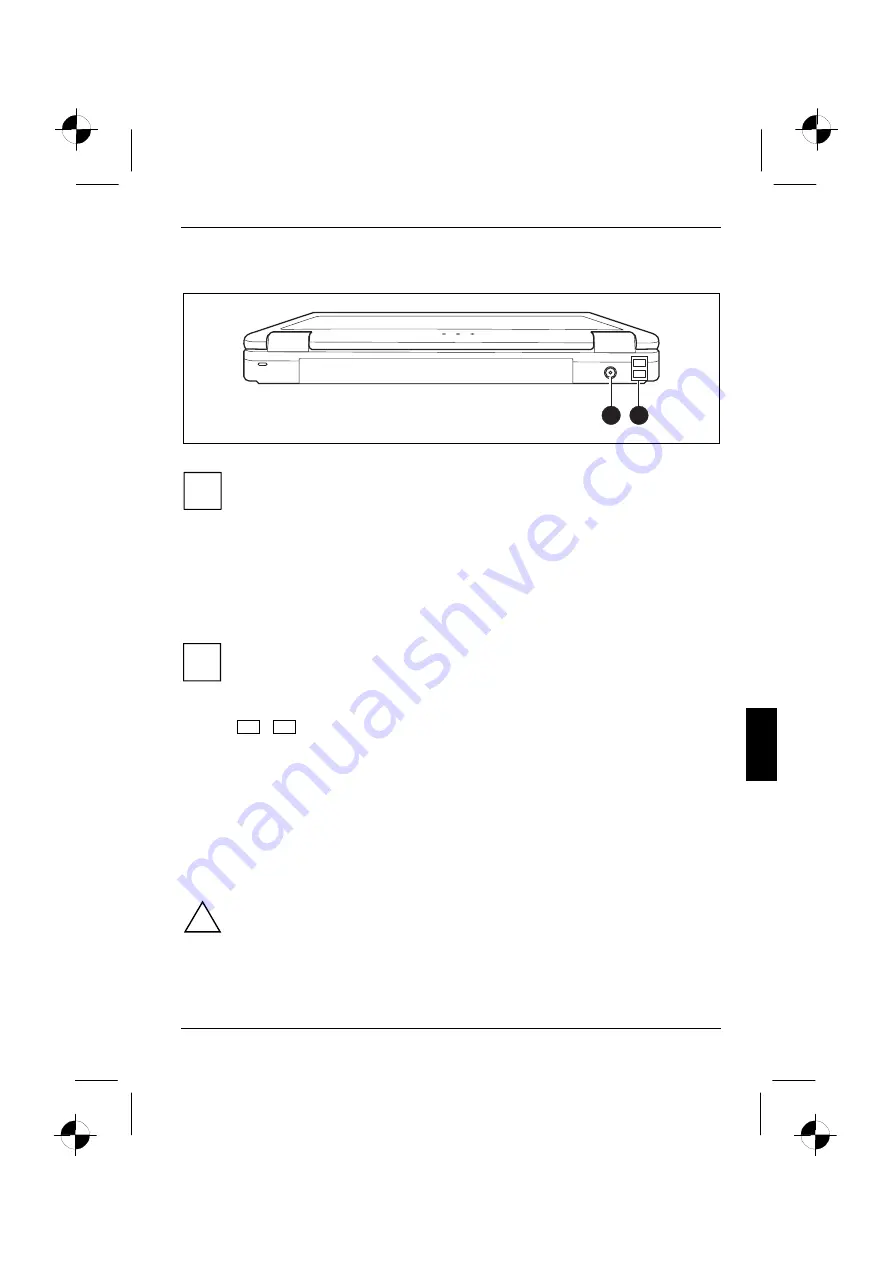
Connecting external devices
10600648445, edition 1
49
Connections on the rear
1
2
1 = DC jack (DC IN)
2 = USB ports
i
Some of the external devices require special drivers (see the operating system and
external device documentation).
Connecting an external monitor
An external monitor can be connected to the notebook.
►
Switch off the notebook and the external monitor.
►
Connect the data cable of the external monitor to the VGA connector of the notebook.
i
If you want to connect an analogue monitor, first connect the monitor adapter provided to
the VGA connector of your notebook.
►
First switch on the external monitor and then the notebook.
Using the
Fn
+
F5
key combination you can switch back and forth between the external monitor
and the LCD screen.
You can display the same picture on the external monitor and the LCD screen simultaneously.
Setting the refresh rate for your external monitor
The refresh rate must be correctly set so that the image does not flicker.
►
Select the monitor type in the menu
Start - Control Panel - Appearance and Themes - Display -
Settings - Advanced - Monitor
.
►
Now select the
Adapter
tab.
►
Adjust the refresh rate and click
Apply
.
!
If the refresh rate set is too high, the monitor may be damaged. Please see the
documentation included with your monitor for the maximum possible refresh rate.
















































