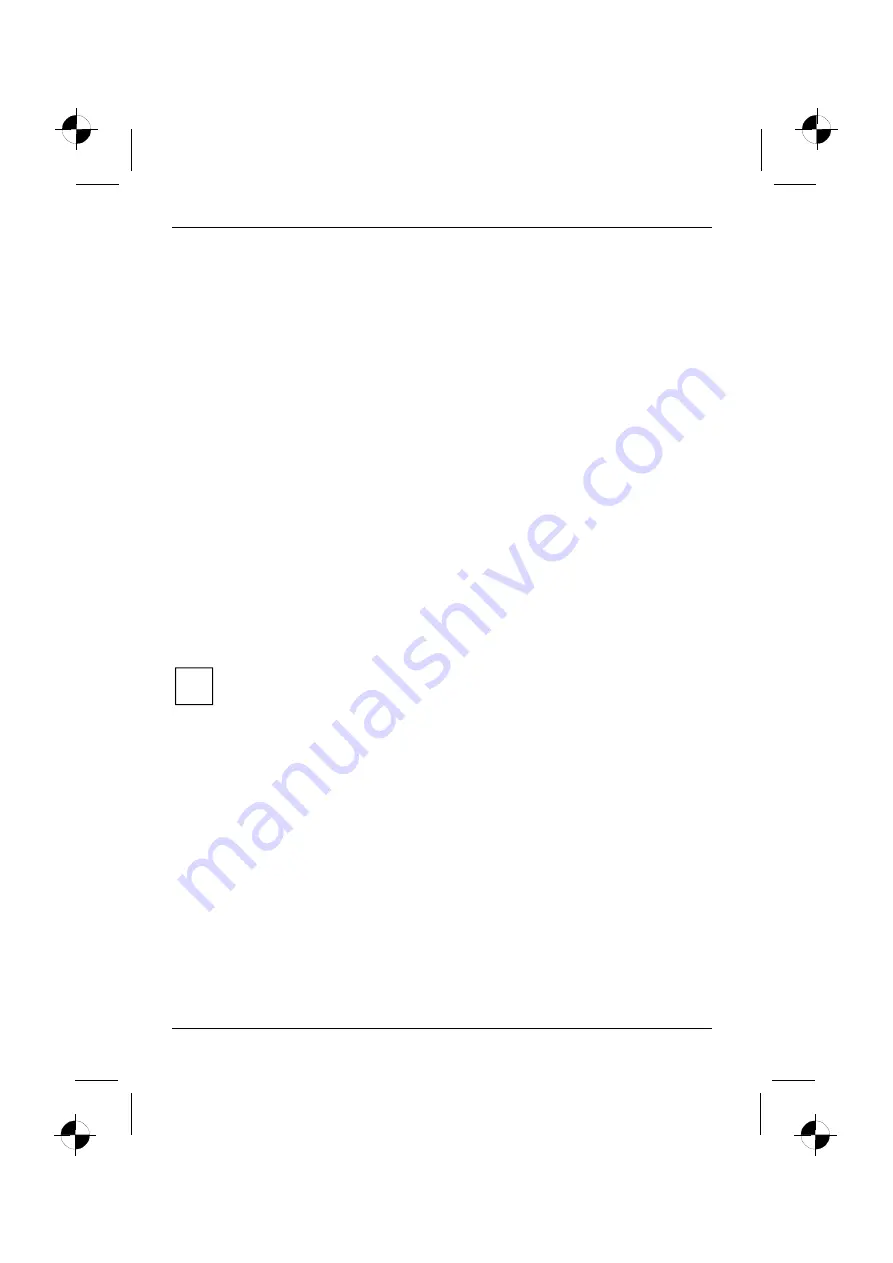
Troubleshooting and tips
62
10600648445, edition 1
Restoring drivers, manuals and special software
Restoring drivers
Drivers can be restored without having to re-install Windows. You can restore all pre-installed
utilities, viewers and drivers without affecting the Windows Operating System.
1.
Insert the "Drivers & Utilities" CD/DVD into the CD/DVD drive while Windows is running.
2. Click
on
Driver Installation
when you see the menu.
3. Click
on
Install
. All drivers for the components that were on the computer when purchased are
now reinstalled. You cannot stop the installation process once it begins.
Once the installation process is complete your computer will automatically restart.
If your computer has an optional Drivers CD for components, follow the on-screen instructions.
Restoring the online documentation
1.
Insert the "Drivers & Utilities" CD/DVD into the CD/DVD drive while Windows is running.
2. Select
Documentation
from the menu. The online manuals for your computer will be installed.
Restoring additional software
1.
Insert the "Drivers & Utilities" CD/DVD into the CD/DVD drive while Windows is running.
2. Select
Additional Software
from the menu and follow the on-screen instructions.
The notebook's date or time is incorrect
►
Set the time and/or date in the
Startup
menu of the
BIOS Setup Utility
.
i
If the date and time are repeatedly incorrect when you switch on the notebook, the buffer
battery that supplies the internal clock is dead.
Please contact your sales outlet or our hotline/help desk.













































