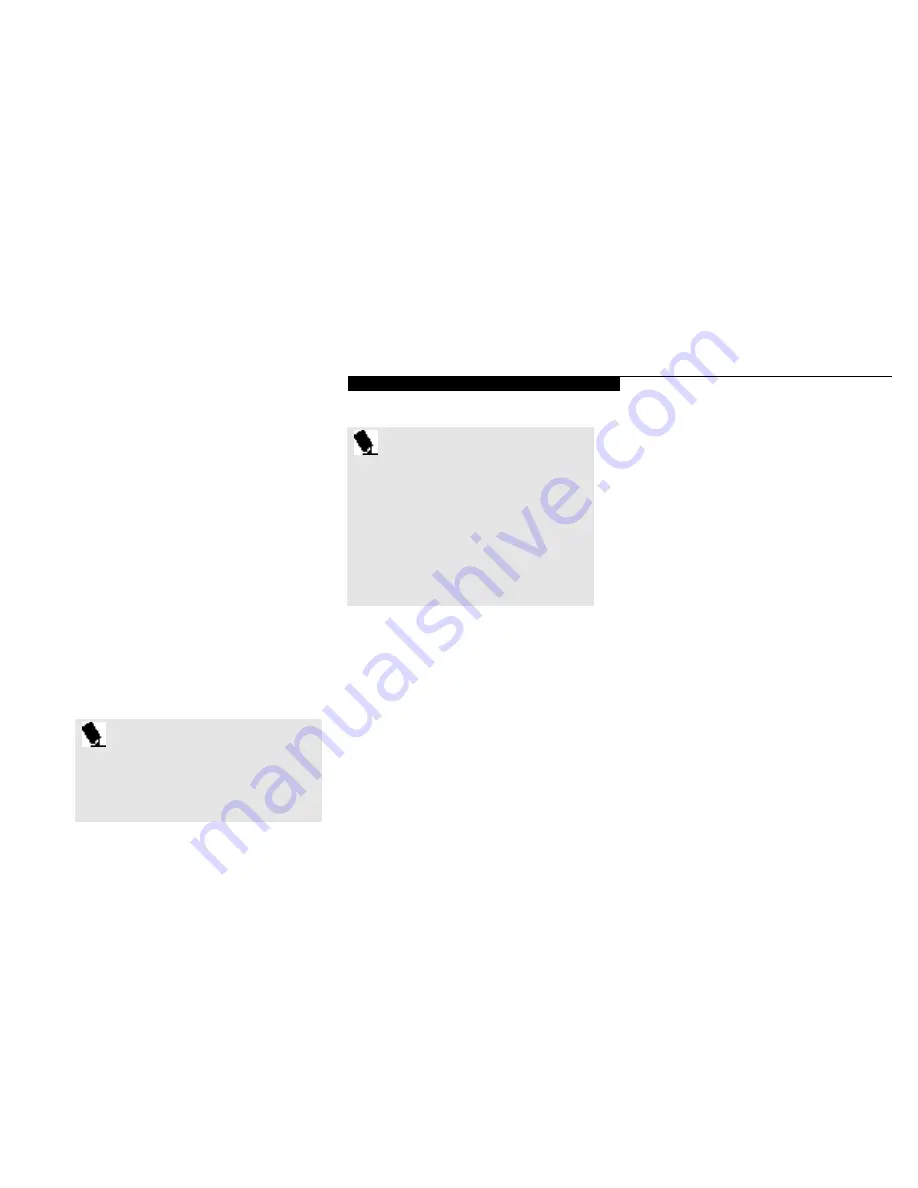
U s i n g Y o u r L i f e B o o k 4 0 0 S e r i e s
L i f e B o o k 4 0 0 S e r i e s f r o m F u j i t s u
41
■
Zoom Vi deo port (PCMCIA Slot 0) for full
m o ti on vi deo accel era ti on via a third party su p-
p l i er PCMCIA card.
Figure 1-5 on page 5, and Figure 1-7 on
page 7 show the positions of the external
audio features.
Your LifeBook 400 Series comes with installed
software for playing audio and video files of
various formats. The software includes the
Microsoft Media Player.
You start an application by double left-clicking
on the application name. The Microsoft Media
Player applications can be found with the Start
Menu under Accessories and then Multi-media.
See the Help screens for guidance if you need it.
Volume Control
All system and application functions have mul-
tiple volume controls which interact with each
other. There is the hardware volume control on
the right side panel o f your notebook. There is
a master volume control in the operating sys-
tem Sound Control Panel and an application
may also have a volume control.
Each setting source puts an upper limit on the
volume which can be set by the other sources.
For example if the hardware volume control is
turned all the way down,the software volume
P O I N T
If you are running applications, including
some games, that are MS-DOS based
you may need to adjust the Video
Features settings of your notebook in
order for the entire screen to be used by
the application. (
See the BIOS Setup
Utility, Advanced Menu – Video Features
Submenu, the video compensation set-
ting on page 64
.)
P O I N T
You can modify the set up of certain
audio parameters in the BIOS Setup
Utility, Advanced Menu – Audio Features
Submenu. (
See pages 62–63.
)
controls will not make the sound loud no mat-
ter how high you make the settings. By the same
token, if the operating system Sound Control
Panel has the sound turned o
ff
, adjusting the
hardware or the application software volume
setting will not produce sound.
One easy opera ting met h od is to use the hard-
w a re and opera ting sys tem vo lume con trols to
s et an upper limit on sound level and then make
fine ad ju s tm ents at the app l i c a ti on sof t w a re .
File Transfers
Data transfers between your notebook and
other devices are controlled by the LapLink by
Traveling Software file transfer software, FAX
software and various Internet access applica-
tions.Data transfers can be via PCMCIA
modem or the IrDA-compatible port on the
back panel of your notebook. You select the
communication software for your current need
from the Start Button Menu in the Programs
Folder. For direct file transfers such as to other
computers use the LapLink program, for FAX
or Internet operations select the service for
which you are authorized.
Summary of Contents for 420D
Page 3: ...T a b l e o f C o n t e n t s ...
Page 149: ...I n d e x ...
















































