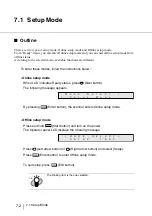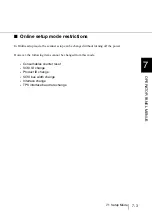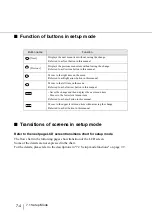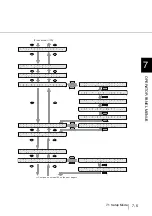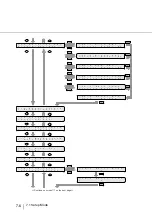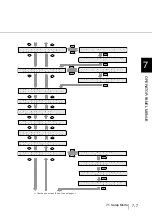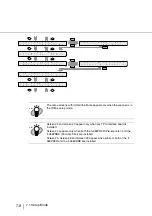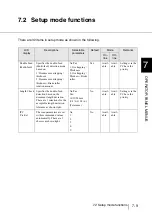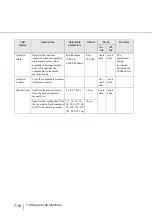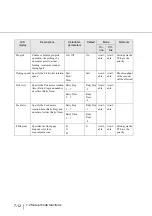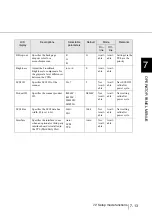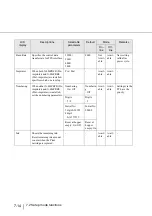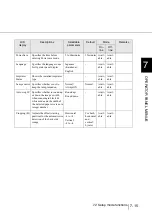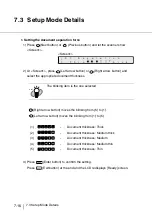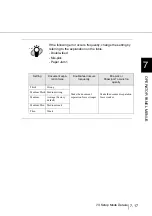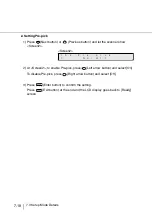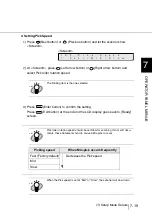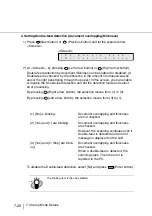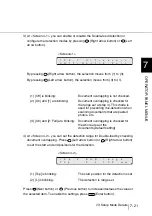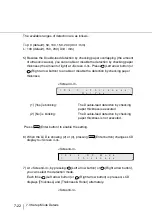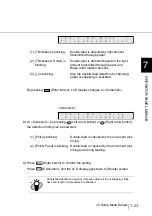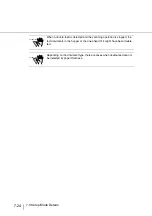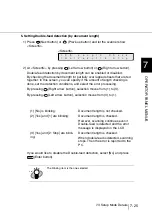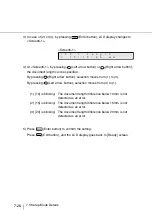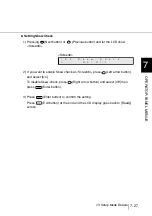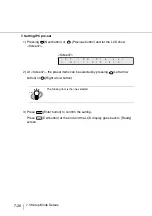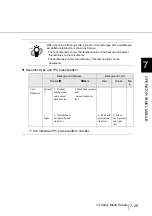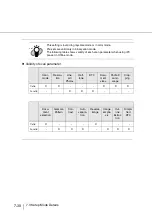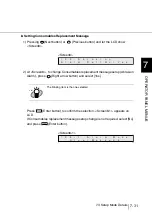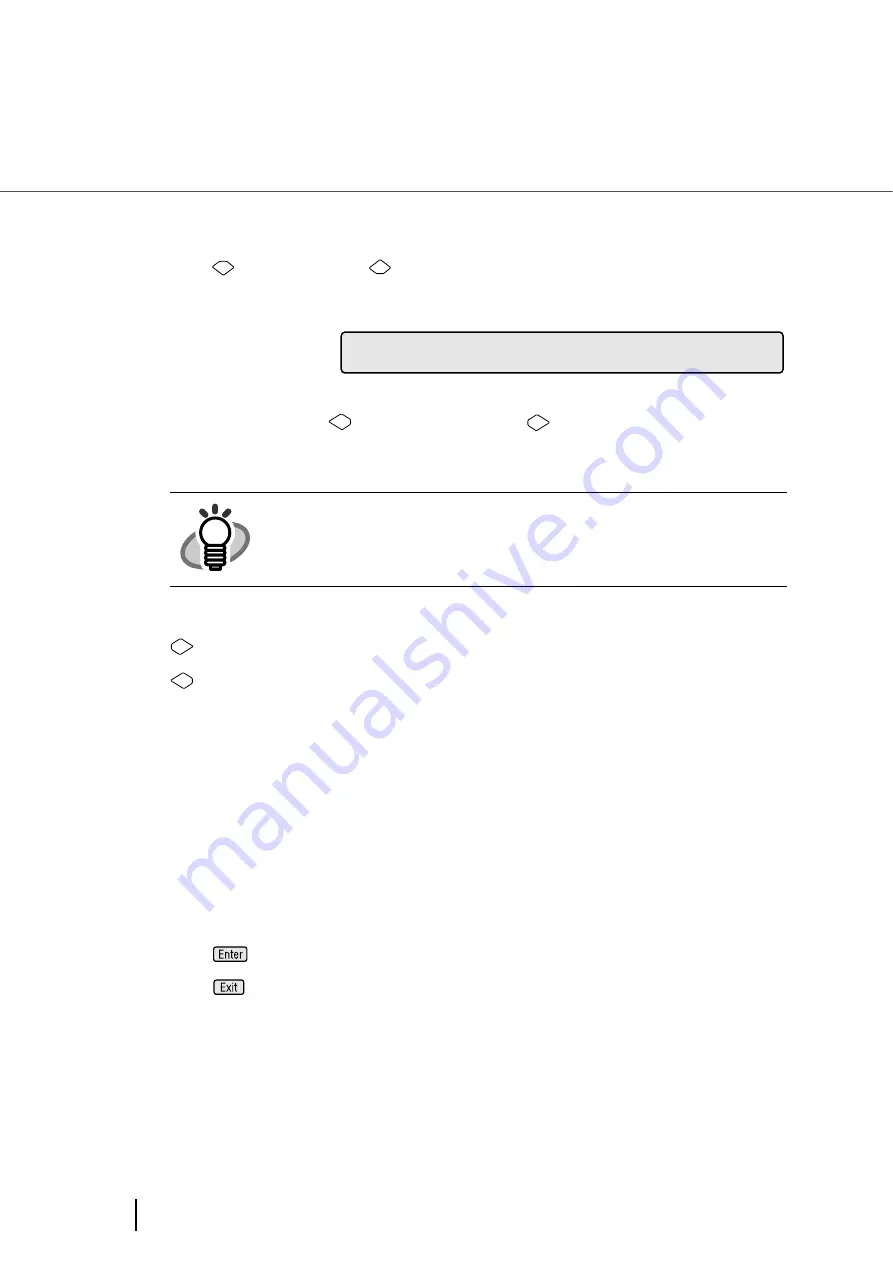
7-16
7.3 Setup Mode Details
7.3 Setup Mode Details
1. Setting the document separation force
1) Press
(Next button) or
(Previous button) and let the scanner show
<Screen1>.
<Screen1>
2) At <Screen1>, press
(Left arrow button) or
(Right arrow button) and
select the appropriate document thickness.
(Right arrow button) moves the blinking from (5) to (1).
(Left arrow button) moves the blinking from (1) to (5).
3) Press
(Enter button) to confirm the setting.
Press
(Exit button) at the end and the LCD redisplays [Ready] screen.
HINT
The blinking item is the one selected.
(1)
-
Document thickness: Thick
(2)
-
Document thickness: Medium thick
(3)
-
Document thickness: Medium
(4)
-
Document thickness: Medium thin
(5)
-
Document thickness: Thin
0
1
a
t
p
!
i
r
a
=
T
h
S
T
h
i
e
n
o
k
c
i
F
F
J
J
J
n
Summary of Contents for 4860C - fi - Document Scanner
Page 1: ...Operator s Guide fi 4860C2 Image Scanner P3PC 1692 01ENZ0 ...
Page 2: ......
Page 22: ... xx ...
Page 26: ... xxiv ...
Page 140: ...4 6 4 3 Replacing the Pad ASSY Pad cleaning area Pad ASSY Guide plate ...
Page 158: ...4 24 4 7 Replacing the Back side Lamp ...
Page 190: ...5 32 5 4 Labels on the Scanner ...
Page 288: ...8 6 8 4 fi 486TRK Thinner paper Roller Kit ...
Page 294: ...9 6 9 3 Dimensions ...
Page 312: ... AP 18 ...