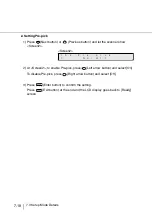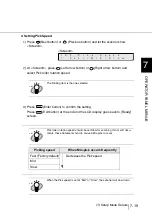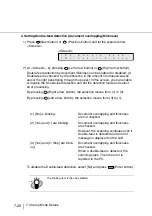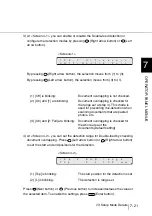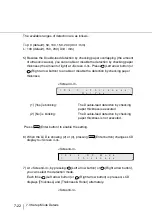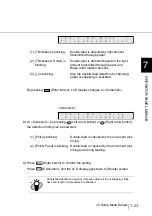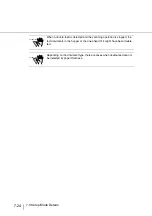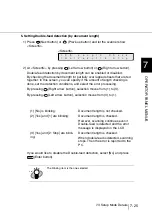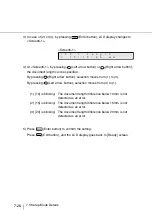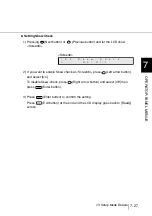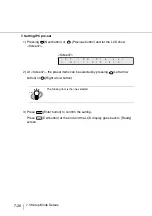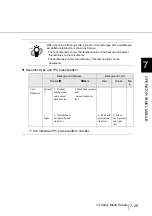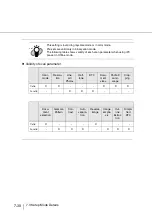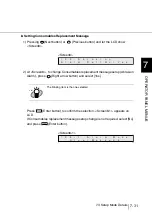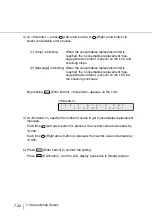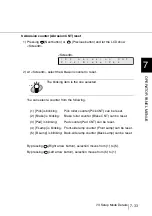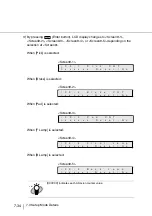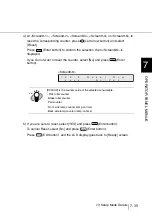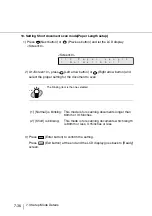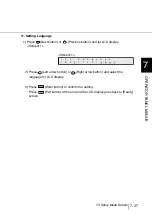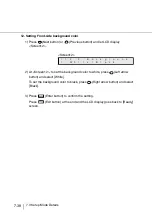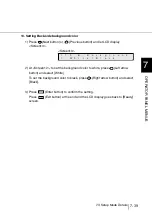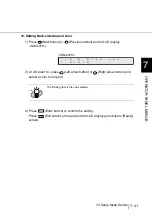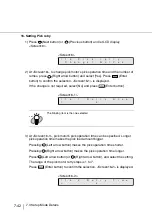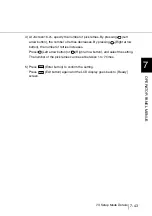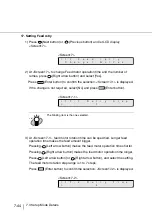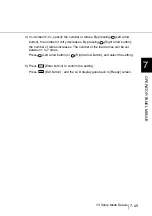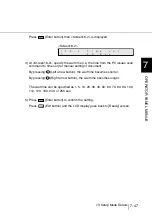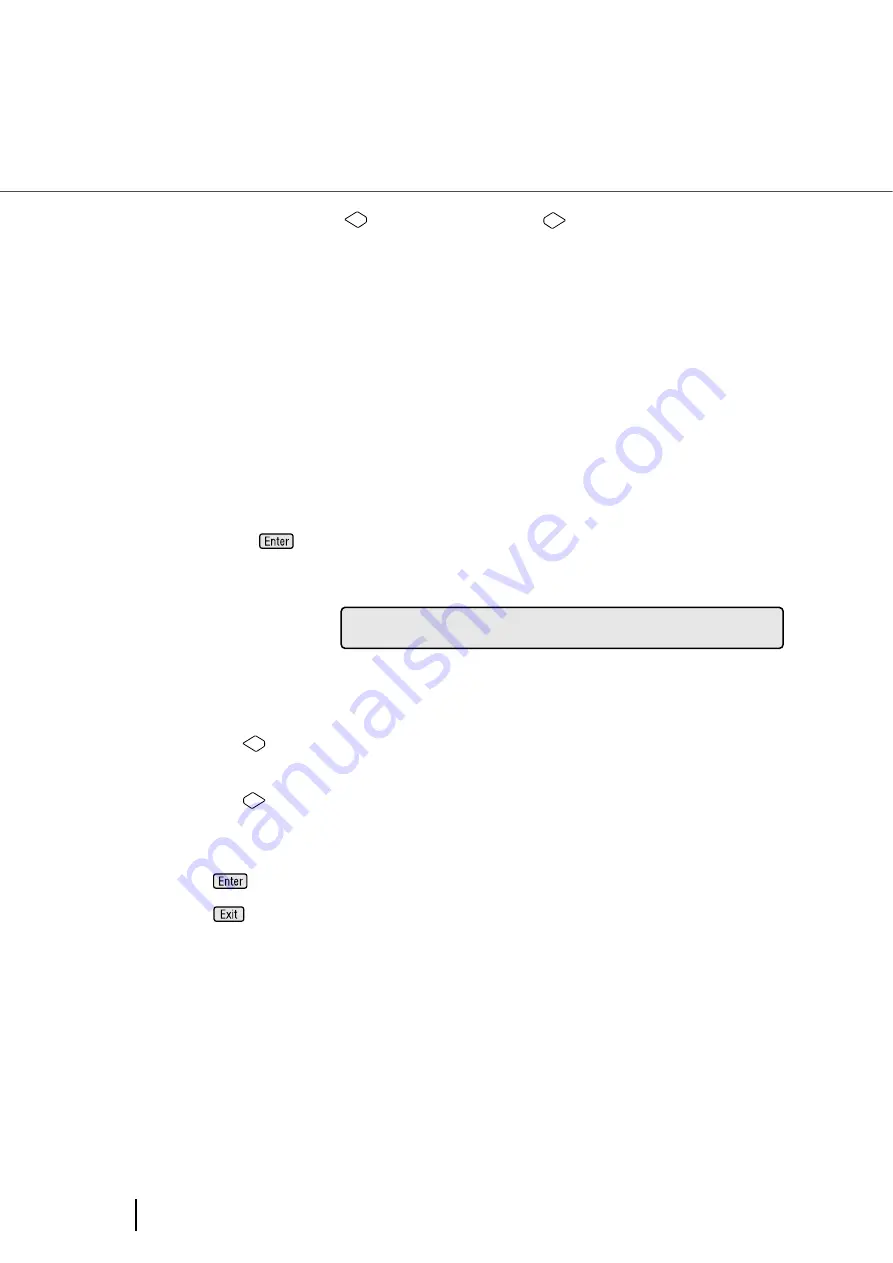
7-32
7.3 Setup Mode Details
3) At <Screen8-1>, press
(Left arrow button) or
(Right arrow button) to
select consumable error process.
By pressing
(Enter button), <Screen8-2> appears on the LCD.
<Screen8-2>
4) At <Screen8-2>, specify the number of scans to get Consumables replacement
message.
Each time
(Left arrow button) is pressed, the counter value decrements by
10,000.
Each time
(Right arrow button) is pressed, the counter value increments by
10,000.
5) Press
(Enter button) to confirm the setting.
Press
(Exit button) , and the LCD display goes back to [Ready] screen.
(1) [Stop] is blinking:
When the consumables replacement limit is
reached, the Consumables replacement mes-
sage (Abrasion alarm) is shown on the LCD and
scanning stops.
(2) [Message] is blinking: When the consumables replacement limit is
reached, the Consumables replacement mes-
sage (Abrasion alarm) is shown on the LCD but
the scanning continues.
0
8
N
C
s
!
0
T
0
m
=
A
r
l
a
0
e
t
h
0
0
e
3
-
2
Summary of Contents for 4860C - fi - Document Scanner
Page 1: ...Operator s Guide fi 4860C2 Image Scanner P3PC 1692 01ENZ0 ...
Page 2: ......
Page 22: ... xx ...
Page 26: ... xxiv ...
Page 140: ...4 6 4 3 Replacing the Pad ASSY Pad cleaning area Pad ASSY Guide plate ...
Page 158: ...4 24 4 7 Replacing the Back side Lamp ...
Page 190: ...5 32 5 4 Labels on the Scanner ...
Page 288: ...8 6 8 4 fi 486TRK Thinner paper Roller Kit ...
Page 294: ...9 6 9 3 Dimensions ...
Page 312: ... AP 18 ...