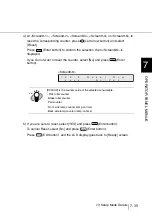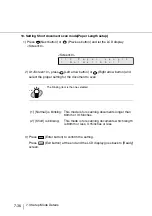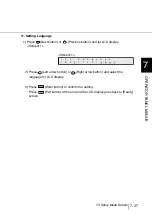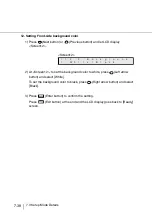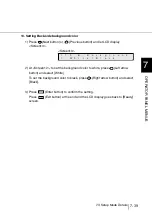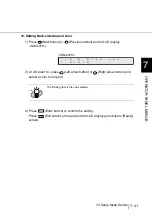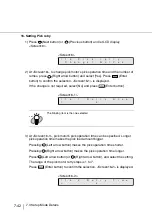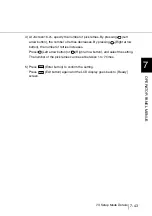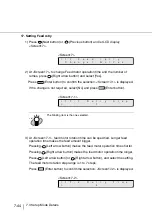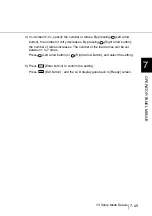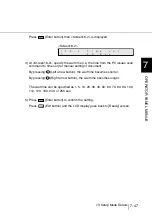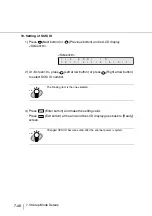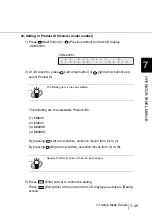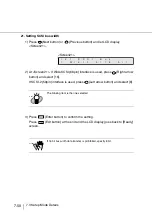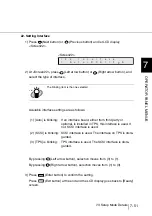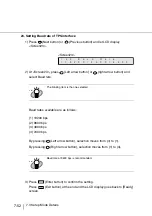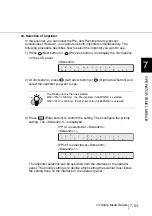7-49
7.3 Setup Mode Details
7
OPERA
T
OR P
A
NEL MENUS
20. Setting of Product ID (Scanner model number)
1) Press
(Next button) or
(Previous button) and let LCD display
<Screen20>.
<Screen20>
2) At <Screen20>, press
(Left arrow button) or
(right arrow button) and
select Product ID.
The following are the selectable Product IDs.
(1) fi4860C
(2) fi4990C
(3) M4099D
(4) M3099G
By pressing
(Left arrow button), selection moves from (4) to (1).
By pressing
(Right arrow button), selection moves from (1) to (5).
3) Press
(Enter button) to confim the setting.
Press
(Exit button) at the end and the LCD display goes back to [Ready]
screen.
HINT
The blinking item is the one selected.
HINT
Usually, Product ID does not need to be changed.
2
0
r
I
P
!
D
o
d
f
i
8
6
0
4
/
f
i
C
4
9
9
0
C
c
t
u
Summary of Contents for 4860C - fi - Document Scanner
Page 1: ...Operator s Guide fi 4860C2 Image Scanner P3PC 1692 01ENZ0 ...
Page 2: ......
Page 22: ... xx ...
Page 26: ... xxiv ...
Page 140: ...4 6 4 3 Replacing the Pad ASSY Pad cleaning area Pad ASSY Guide plate ...
Page 158: ...4 24 4 7 Replacing the Back side Lamp ...
Page 190: ...5 32 5 4 Labels on the Scanner ...
Page 288: ...8 6 8 4 fi 486TRK Thinner paper Roller Kit ...
Page 294: ...9 6 9 3 Dimensions ...
Page 312: ... AP 18 ...