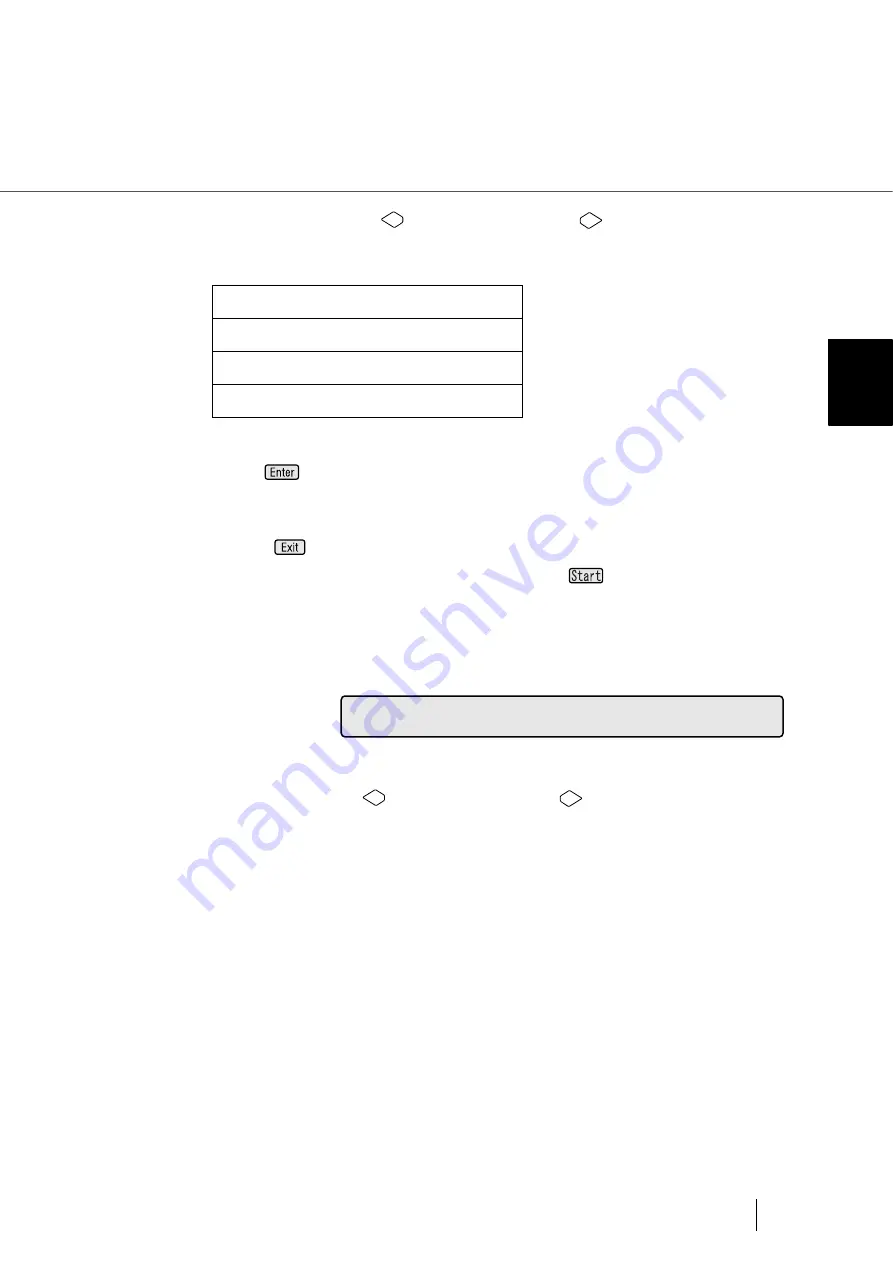
7-79
7.5 Test Mode Details
7
OPERA
T
OR P
A
NEL MENUS
At this screen, press
(Left arrow button) or
(Right arrow button)
and select scan resolution. Following parameters can be specified.
Press
(Enter button) and confirm the setting. Then <Screen51-2> is
redisplayed.
(5) Press
(Enter button). Then <Screen51-1> is redisplayed.
At <Screen51-1>, select [START] and press
(Start button).
If fi-486PRFR and/or fi-486PRREis installed, <Screen51-3> is displayed
for setting imprinter test conditions.
If an imprinter(s) is not installed, the scanner starts scanning operations.
<Screen51-3>
6) At this screen, press
(Left arrow button) or
(Right arrow button) and:
Select [On] to do imprinter test while scanning.
Then, select the imprinter to use.
If the printer to use is fi-486PRFR, select [Pre].
If fi-486PRRE, select [Post].
If imprinter test is not required, select [Off].
200:
Scan at 200 dpi
240:
Scan at 240 dpi
300:
Scan at 300 dpi
400:
Scan at 400 dpi
e
O
=
f
/
f
O
:
P
n
r
n
r
P
i
t
o
/
s
t
P
Summary of Contents for 4860C - fi - Document Scanner
Page 1: ...Operator s Guide fi 4860C2 Image Scanner P3PC 1692 01ENZ0 ...
Page 2: ......
Page 22: ... xx ...
Page 26: ... xxiv ...
Page 140: ...4 6 4 3 Replacing the Pad ASSY Pad cleaning area Pad ASSY Guide plate ...
Page 158: ...4 24 4 7 Replacing the Back side Lamp ...
Page 190: ...5 32 5 4 Labels on the Scanner ...
Page 288: ...8 6 8 4 fi 486TRK Thinner paper Roller Kit ...
Page 294: ...9 6 9 3 Dimensions ...
Page 312: ... AP 18 ...
















































