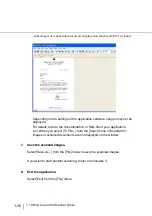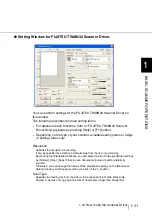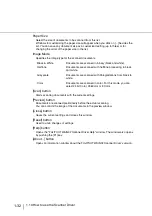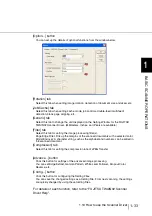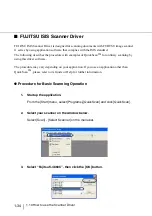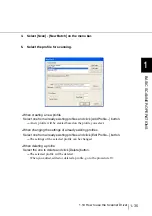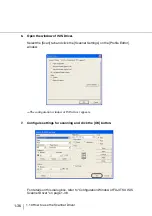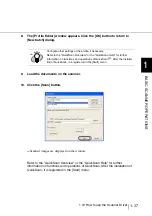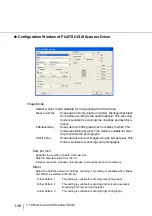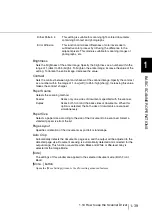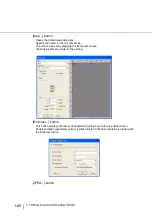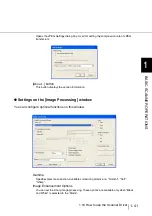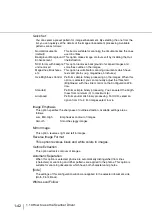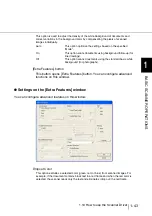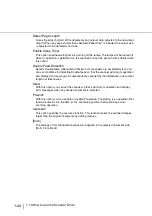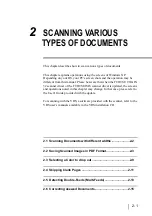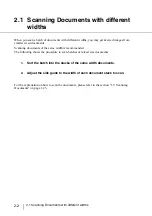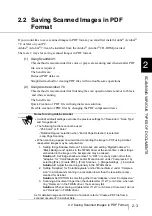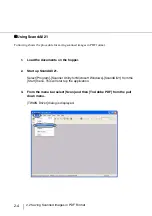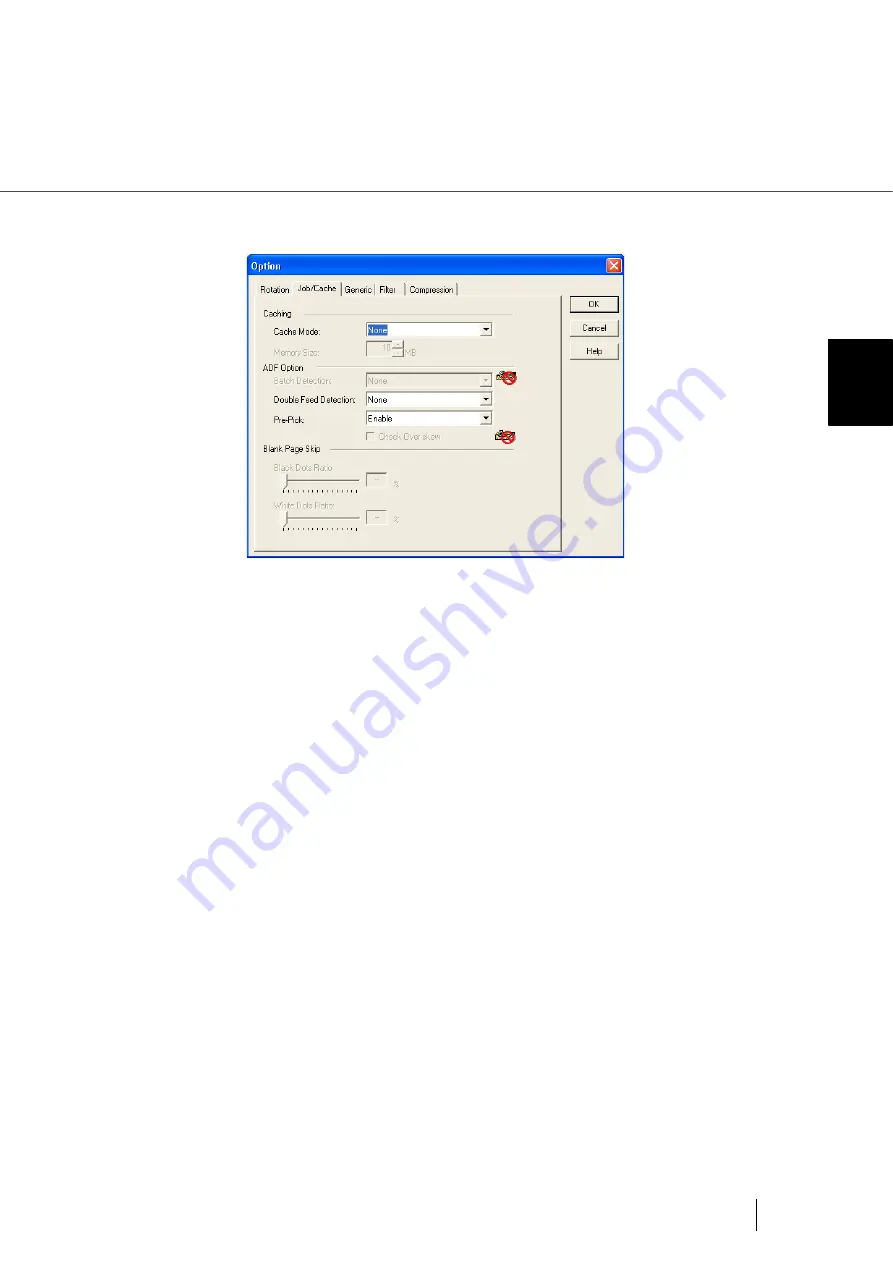
1-33
1.10 How to use the Scanner Driver
1
BASIC SCANNER OPERA
T
IONS
[Option...] button
You can set up the details of optional functions from the window below.
[Rotation] tab
Select this tab when setting image rotation, detection of document size and skew, etc.
[Job/Cache] tab
Select this tab when setting cache mode, job controls, double-feed (multi-feed)
detection, blank page skipping, etc.
[Generic] tab
Select this tab to change the unit displayed on the Setting Window for the FUJITSU
TWAIN32 Scanner Driver. (Millimeters, Inches, and Pixels are available)
[Filter] tab
Select this tab for setting the image processing filter(s).
Page Edge Filler: Fills up the margins of the scanned documents with a selected color.
Digital Endoser: A character string, such as the alphabet and numbers, can be added in
the scanned document.
[Compression] tab
Select this tab for setting the compression rate of JPEG Transfer.
[Advance...] button
Click this button for settings of the advanced image processing.
You can set Edge Extract, Gamma Pattern, White Level Follower, Dropout Color,
Reverse, etc.
[Config...] button
Click this button for configuring the Setting Files.
You can save the changed settings as a Setting File. From next scanning, the settings
are quickly changed by using these Setting Files.
For details of each function, refer to the "FUJITSU TWAIN32 Scsnner
Driver Help".
Summary of Contents for 4860C - fi - Document Scanner
Page 1: ...Operator s Guide fi 4860C2 Image Scanner P3PC 1692 01ENZ0 ...
Page 2: ......
Page 22: ... xx ...
Page 26: ... xxiv ...
Page 140: ...4 6 4 3 Replacing the Pad ASSY Pad cleaning area Pad ASSY Guide plate ...
Page 158: ...4 24 4 7 Replacing the Back side Lamp ...
Page 190: ...5 32 5 4 Labels on the Scanner ...
Page 288: ...8 6 8 4 fi 486TRK Thinner paper Roller Kit ...
Page 294: ...9 6 9 3 Dimensions ...
Page 312: ... AP 18 ...