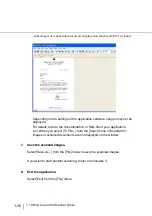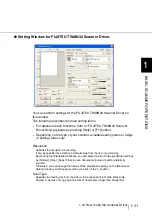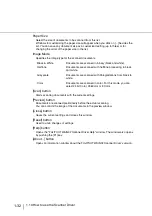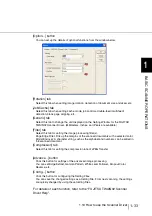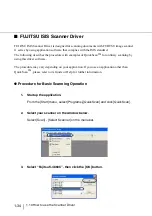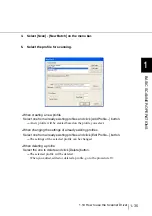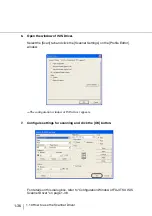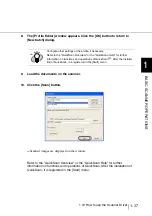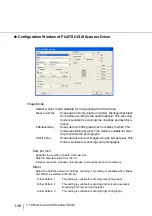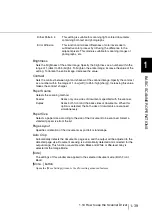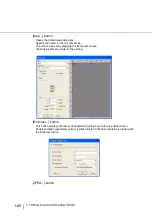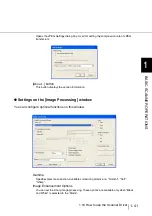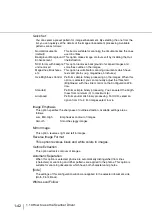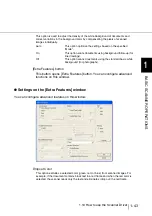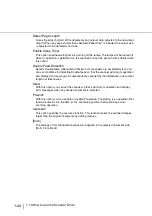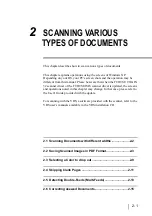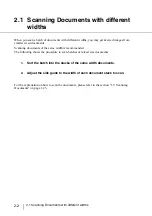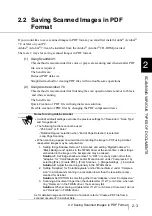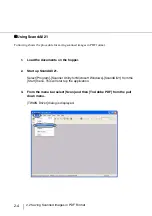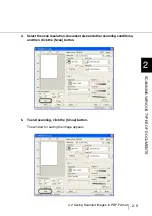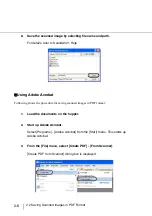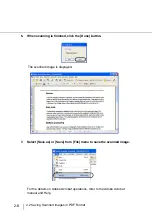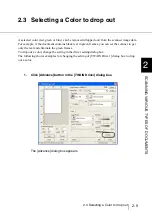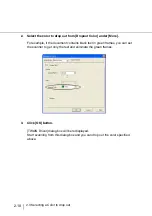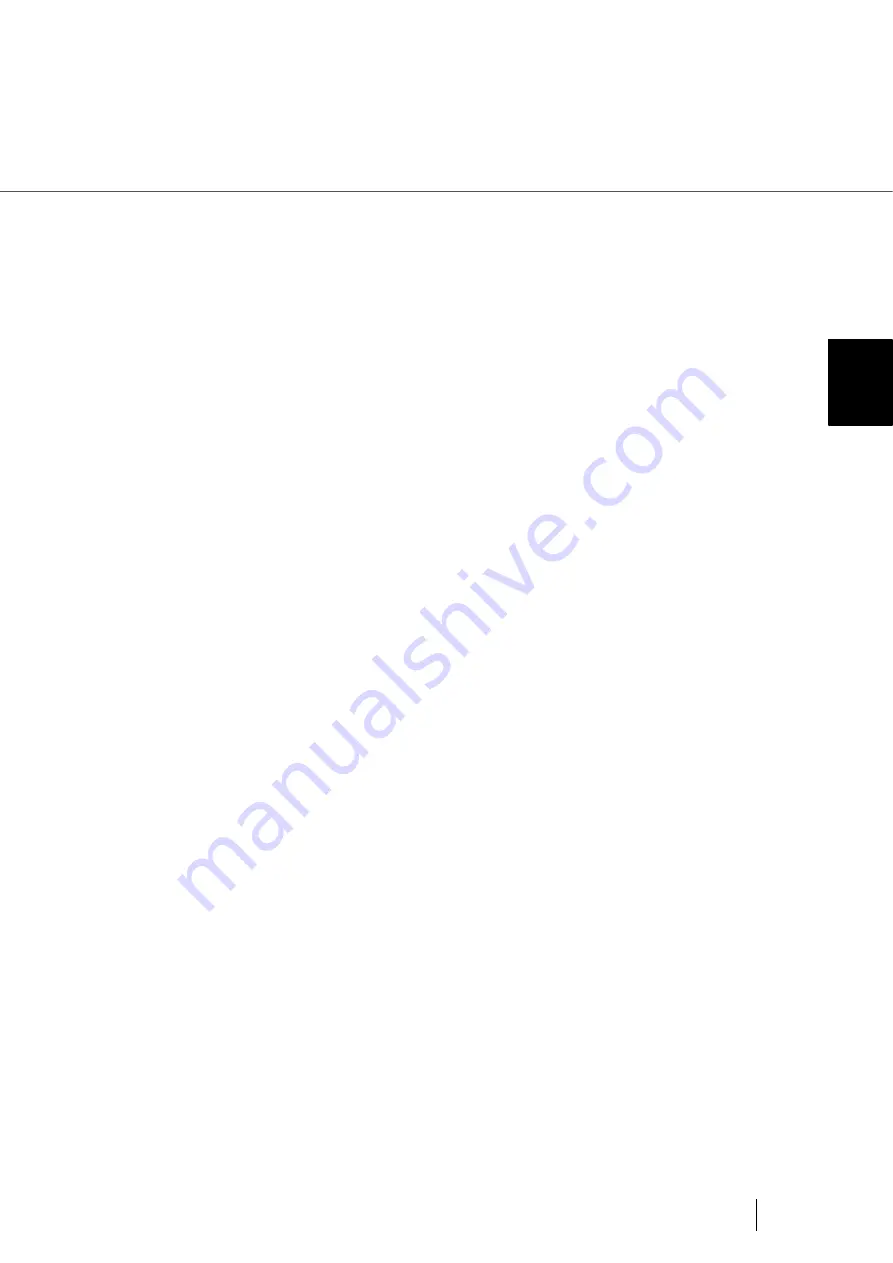
1-39
1.10 How to use the Scanner Driver
1
BASIC SCANNER OPERA
T
IONS
Brightness
Sets the brightness of the entire image. Specify the brightness as a number within the
range of 1 (dark) to 255 (bright). To brighten the entire image, increase the value of the
setting. To darken the entire image, decrease the value.
Contrast
Sets the contrast between light and shadow of the scanned image. Specify the contrast
as a number within the range of 1 (low [soft]) to 255 (high [sharp]). Increasing this value
makes the contrast sharper.
Paper Source
Selects the scanning method.
Paper Size
Selects a paper size according to the size of the document to be scanned. Select a
standard paper size from the list.
Page Layout
Specifies orientation of the documents as portrait or landscape.
Auto Crop
Automatically detects the document’s page size, and the output will be adjusted to the
detected page size. Document skewing is automatically detected and corrected for the
output image. This function is availble when Black and White or 256-level Gray is
selected at the Image Mode.
[Side]
The settings of this window are applied to the selected document side (Both, Front,
Back).
[More...] button
Opens the [More Settings] window. Used for setting advanced features.
Dither Pattern 4
This setting is suitable for scanning light-colored documents
containing both text and photographs.
Error Diffusion
This function minimizes differences of color levels due to
subtractive color process by diffusing the difference to the
adjacent pixels. This mode is suitable for scanning images of
photographs, etc.
Feeder
Scans only one sides of documents specified with the scanner.
Duplex
Scans both front and the back sides of documents. When this
option is selected, the both sides of documents are scanned
simultaneously.
Summary of Contents for 4860C - fi - Document Scanner
Page 1: ...Operator s Guide fi 4860C2 Image Scanner P3PC 1692 01ENZ0 ...
Page 2: ......
Page 22: ... xx ...
Page 26: ... xxiv ...
Page 140: ...4 6 4 3 Replacing the Pad ASSY Pad cleaning area Pad ASSY Guide plate ...
Page 158: ...4 24 4 7 Replacing the Back side Lamp ...
Page 190: ...5 32 5 4 Labels on the Scanner ...
Page 288: ...8 6 8 4 fi 486TRK Thinner paper Roller Kit ...
Page 294: ...9 6 9 3 Dimensions ...
Page 312: ... AP 18 ...