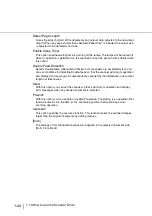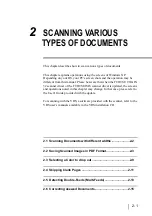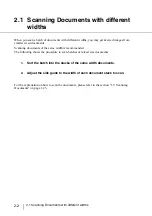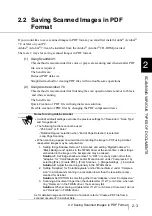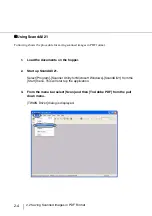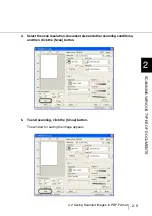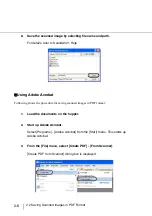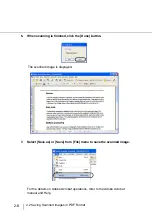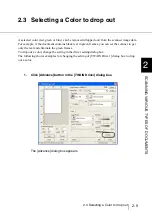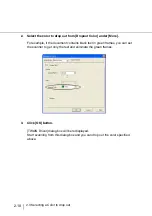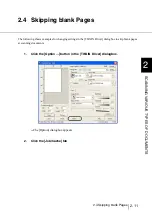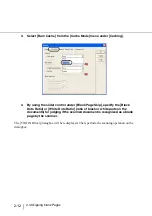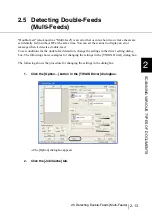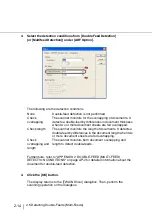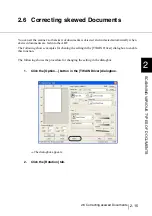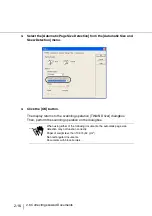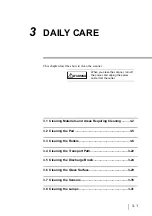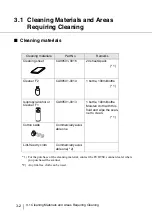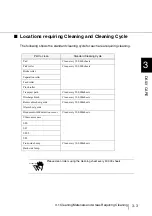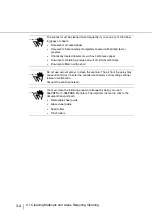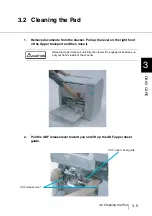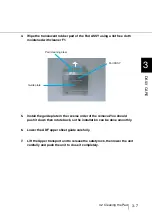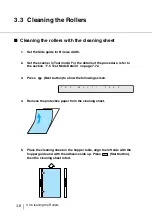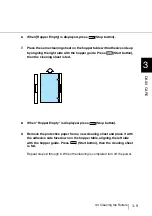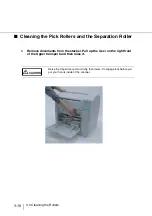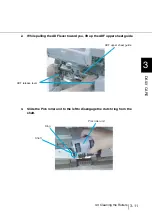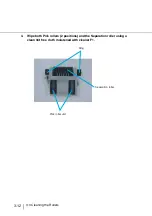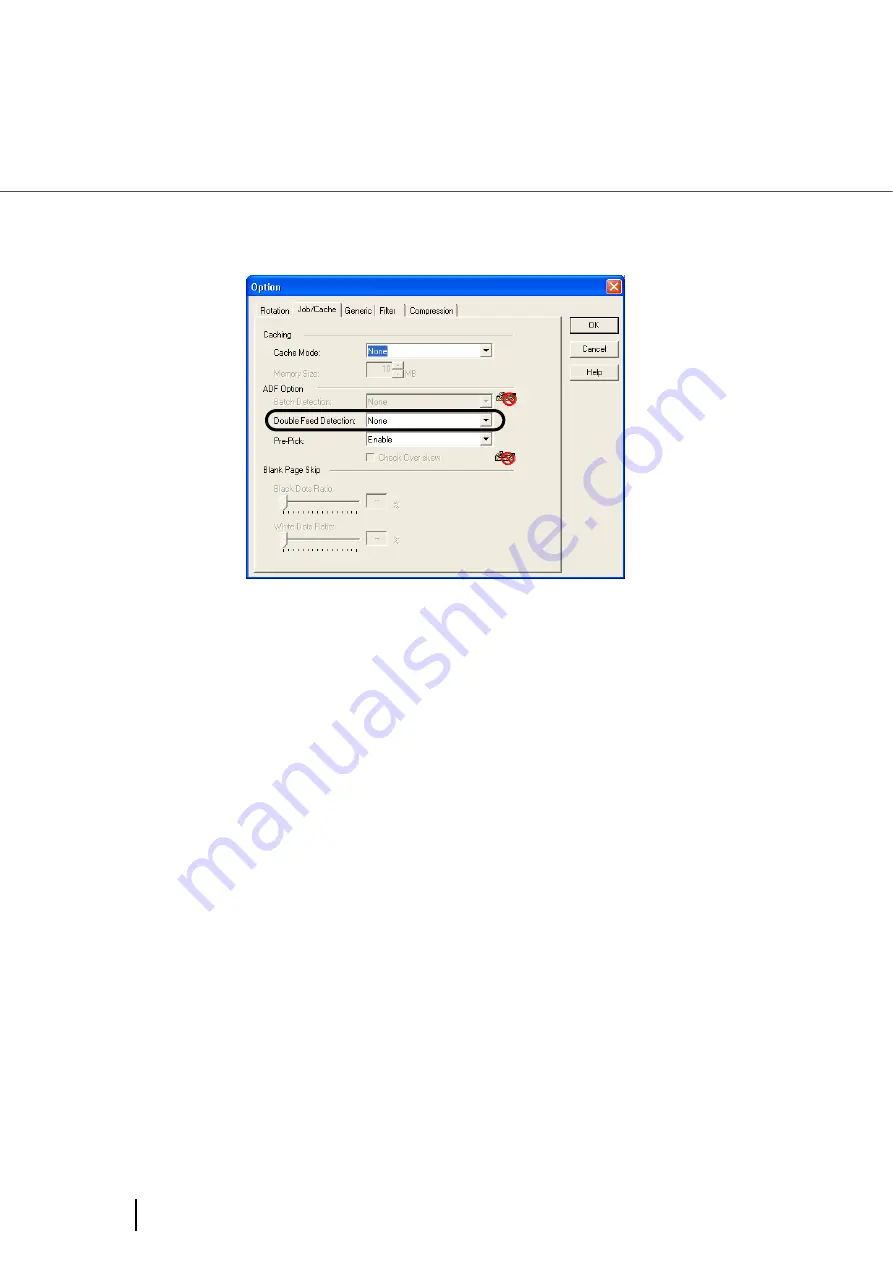
2-14
2.5 Detecting Double-Feeds (Multi-Feeds)
3.
Select the detection conditions from [Double Feed Detection]
(or [Multifeed Detection]) under [ADF Option].
The following are the detection conditions
Furthermore, refer to "APPENDIX 2 DOUBLE-FEED (MULTI-FEED)
DETECTION CONDITIONS" on page AP-2 for detailed information about the
document for double-feed detection.
4.
Click the [OK] button.
The display returns to the [TWAIN Driver] dialogbox. Then, perform the
scanning operation on the dialogbox.
None
Double-feed detection is not performed
Check
overlapping
The scanner monitors for the overlapping of documents. It
detects a double-feed by differences in document thickness
when two or more document sheets are fed overlapped.
Check length
The scanner monitors the length of documents. It detects a
double-feed by differences in the document length when two
or more document sheets are fed overlapping.
Check
overlapping and
length
The scanner monitors both document overlapping and
length to detect double-feeds.
Summary of Contents for 4860C - fi - Document Scanner
Page 1: ...Operator s Guide fi 4860C2 Image Scanner P3PC 1692 01ENZ0 ...
Page 2: ......
Page 22: ... xx ...
Page 26: ... xxiv ...
Page 140: ...4 6 4 3 Replacing the Pad ASSY Pad cleaning area Pad ASSY Guide plate ...
Page 158: ...4 24 4 7 Replacing the Back side Lamp ...
Page 190: ...5 32 5 4 Labels on the Scanner ...
Page 288: ...8 6 8 4 fi 486TRK Thinner paper Roller Kit ...
Page 294: ...9 6 9 3 Dimensions ...
Page 312: ... AP 18 ...