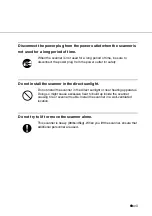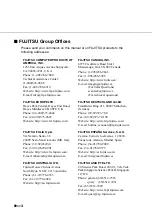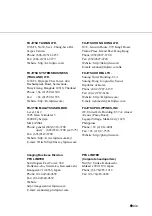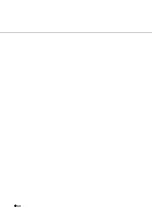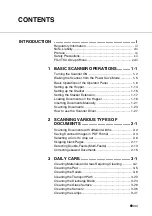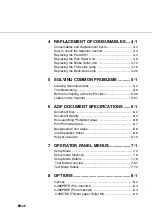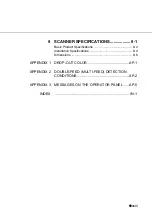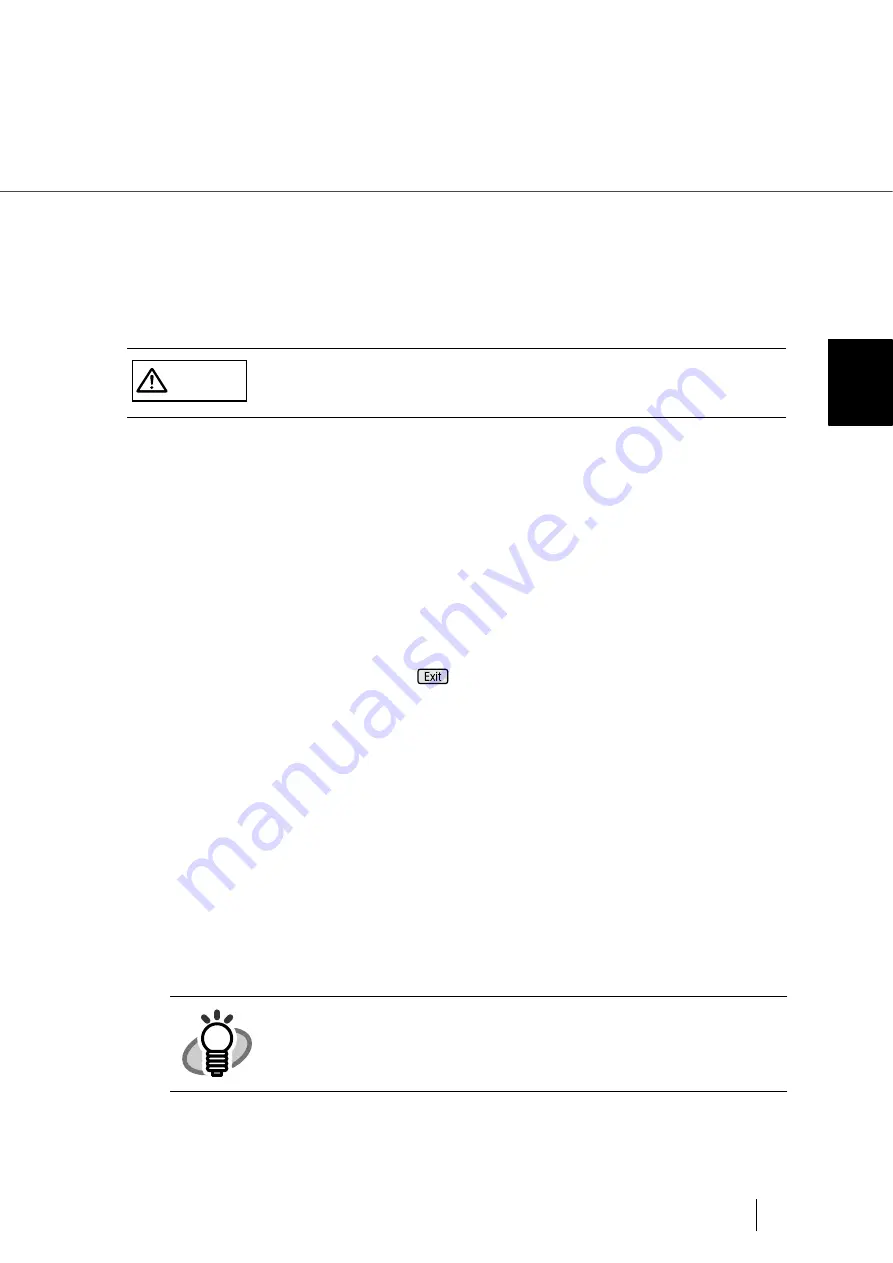
1-7
1.3 Basic Operations of the Operator Panel
1
BASIC SCANNER OPERA
T
IONS
■
Lifting or lowering the hopper
When the scanner has no errors (Check LED is not lit), the Hopper height position can be
changed.
The Hopper height adjustment function is not available when:
-
The “Read” LED is lit
-
A scanning operation is in progress
-
The scanner is in test mode (excluding Single feed and Multi-feed)
-
The scanner is in setup mode
(1) In normal mode (i.e. not in test mode nor in setup mode), the Hopper height
changes as follows by pressing
(Exit button) for more than two seconds:
1.
When the Hopper is at the bottom position, it moves up to 250 sheet position.
2.
When the Hopper is at 250 sheet position, it moves down to the bottom
position.
3.
When the Hopper is at the highest position, it moves back to where it was when
the scan operation started.
CAUTION
During hopper height adjustment, do not put your hands or anything on or
under the hopper to prevent your fingers from getting caught and injured.
If something is caught in the mechanism, the scanner may be damaged.
HINT
The Hopper is positioned at the bottom when the power is turned on.
Summary of Contents for 4860C - fi - Document Scanner
Page 1: ...Operator s Guide fi 4860C2 Image Scanner P3PC 1692 01ENZ0 ...
Page 2: ......
Page 22: ... xx ...
Page 26: ... xxiv ...
Page 140: ...4 6 4 3 Replacing the Pad ASSY Pad cleaning area Pad ASSY Guide plate ...
Page 158: ...4 24 4 7 Replacing the Back side Lamp ...
Page 190: ...5 32 5 4 Labels on the Scanner ...
Page 288: ...8 6 8 4 fi 486TRK Thinner paper Roller Kit ...
Page 294: ...9 6 9 3 Dimensions ...
Page 312: ... AP 18 ...