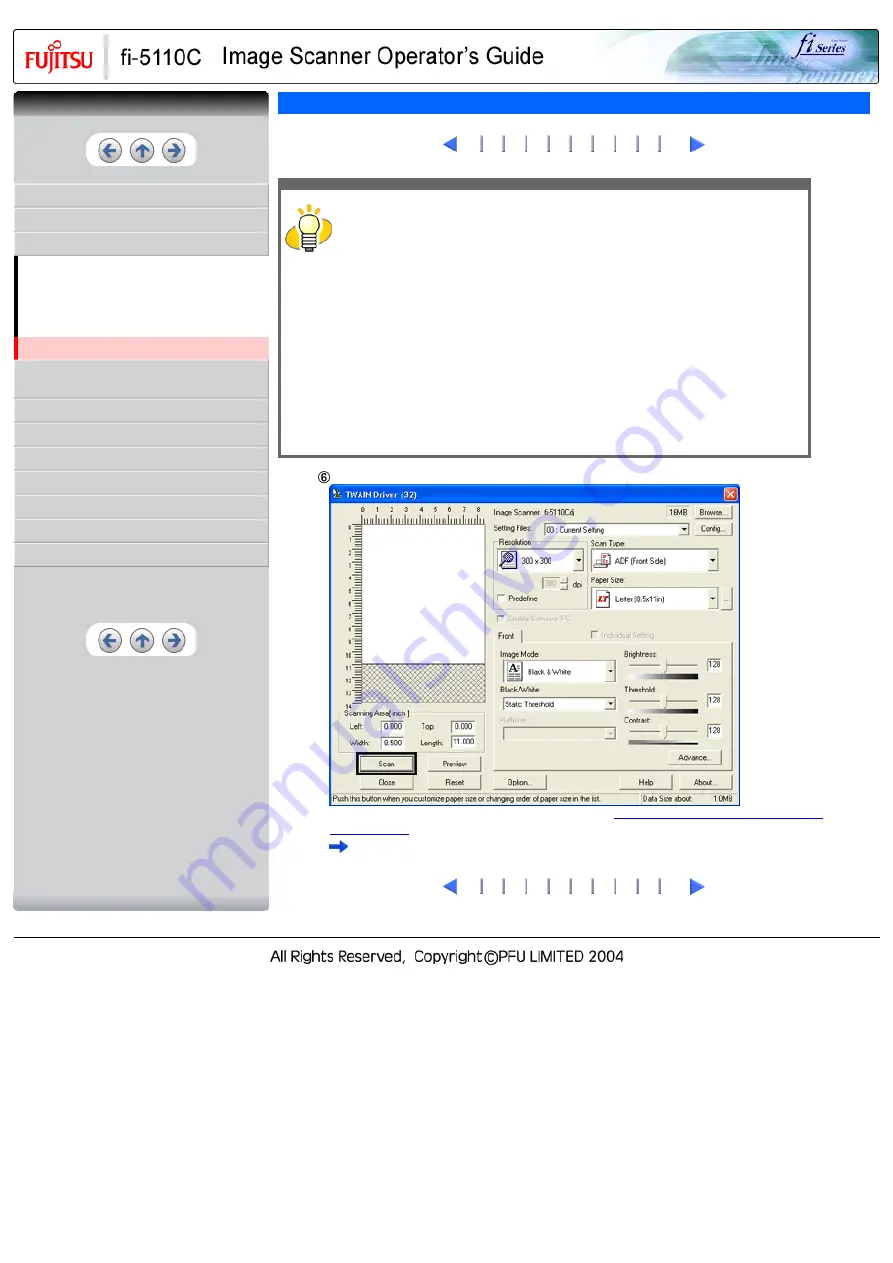
CONTENTS
1 NAMES AND FUNCTIONS OF PARTS
2.2 Loading Documents on the ADF for
Scanning
2.4 How to Use the Scanner Driver
3 SCANNING VARIOUS TYPES OF
DOCUMENTS
7 DOCUMENT SPECIFICATIONS FOR ADF
2.4 How to Use the Scanner Driver(2)
2
HINT
ScandAll 21 provide scanning methods as follows:
●
[To View...]: Displays scanned images on the window.
●
[To File...:]: Saves scanned images as files (*.BMP, *.TIF, *.JPG).
●
[To FTP...:]: Transfers scanned images to a FTP server.
●
[To Adobe PDF...:]: Saves scanned images as PDF files.
(*Adobe Acrobat must be installed beforehand.)
●
[To Microsoft Share Point Portal Server...]: Transfers scanned images to
Microsoft Share Point Portal Server.
●
[To Mail...]: Launches mailer software and attaches scanned images to e-mail.
For details, refer to "ScandAll 21 Help".
Configure settings for scanning and click the [Scan] button.
For details about the settings on this window, refer to "
Setting Window for FUJITSU TWAIN32
The images of scanned documents are displayed on the [ScandAll 21] window.
2
CONTENTS
Summary of Contents for 5110C - fi - Document Scanner
Page 48: ......
Page 61: ......
Page 63: ......
Page 77: ...1 2 3 4 5 ...
Page 91: ...With the movie below review the replacement procedure of the Pick Roller 1 2 3 ...
Page 95: ...1 2 3 ...
















































