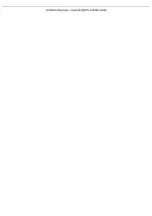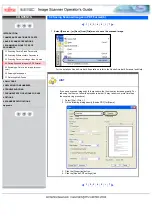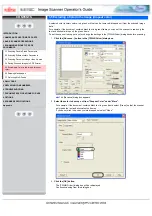CONTENTS
1 NAMES AND FUNCTIONS OF PARTS
3 SCANNING VARIOUS TYPES OF
DOCUMENTS
3.1 Scanning Double Sided Documents
3.2 Scanning Different-width Documents
3.3 Scanning Documents longer than A4 size
3.4 Saving Scanned Images in PDF Format
3.5 Excluding a Color in the Image (dropout
color)
7 DOCUMENT SPECIFICATIONS FOR ADF
3.5 Excluding a Color in the Image (dropout color)
A selected color (primary colors: red, green or blue) can be removed (dropped out) from the scanned image
data.
For example, if the document contains black text in a green frame, you can set the scanner to read only the
text and eliminate (drop out) the green frame.
To set the scanner to drop out a color, change the settings in the [TWAIN Driver] dialogbox before scanning.
1.
Click the [Advance...] button in the [TWAIN Driver] dialog box.
The [Advance] dialog box appears.
2.
Select the color to be drop out from "Dropout Color" under "More".
For example, if the document contains black text in green frame, select [Green] so that the scanner
only reads the text and eliminates the frames.
If you do not wish to have any colors dropped out select "None".
3.
Click the [OK] button.
The [TWAIN Driver] dialog box will be redisplayed.
Continue scanning from this dialog box.
CONTENTS
Summary of Contents for 5110C - fi - Document Scanner
Page 48: ......
Page 61: ......
Page 63: ......
Page 77: ...1 2 3 4 5 ...
Page 91: ...With the movie below review the replacement procedure of the Pick Roller 1 2 3 ...
Page 95: ...1 2 3 ...