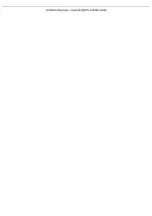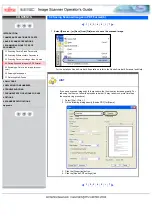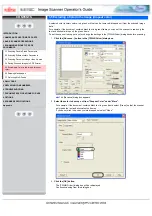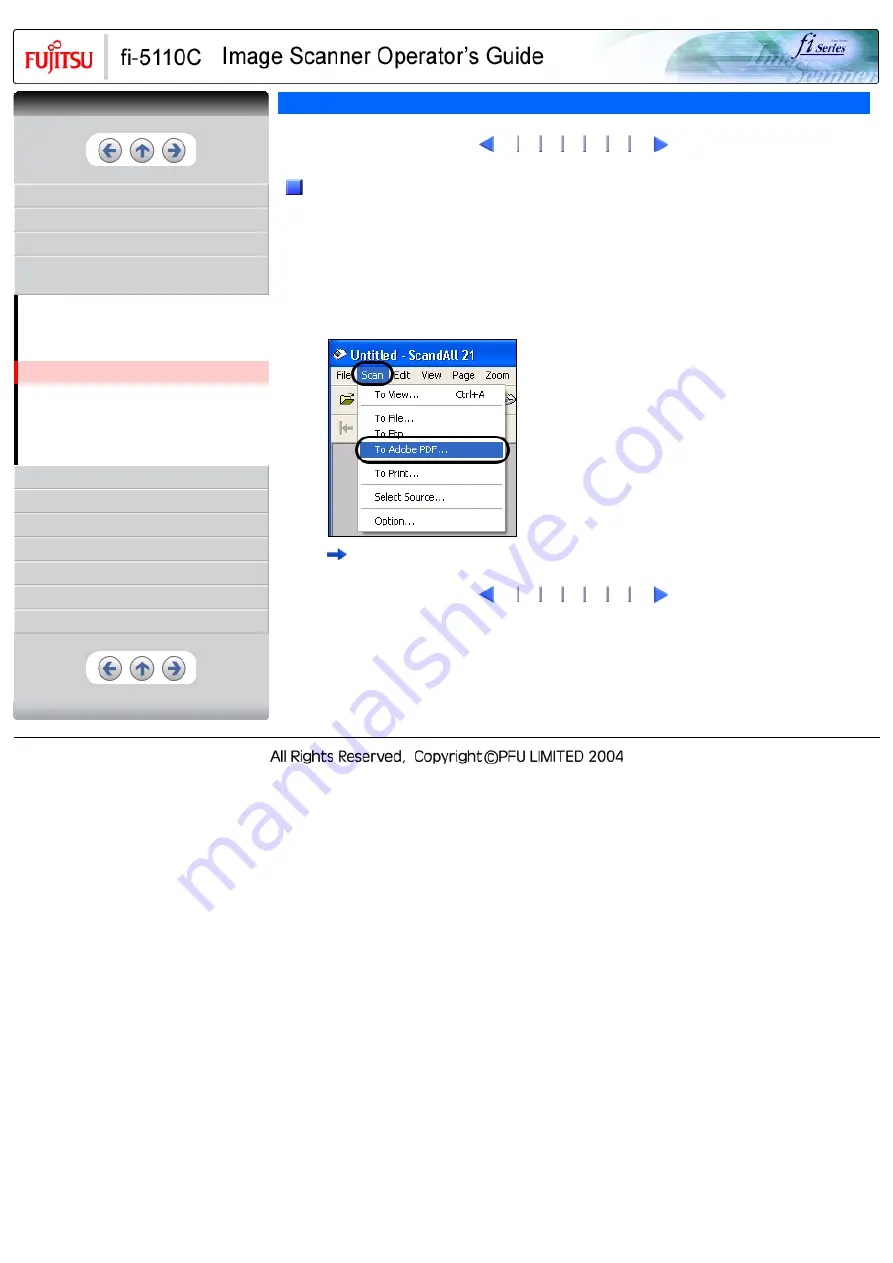
CONTENTS
1 NAMES AND FUNCTIONS OF PARTS
3 SCANNING VARIOUS TYPES OF
DOCUMENTS
3.1 Scanning Double Sided Documents
3.2 Scanning Different-width Documents
3.3 Scanning Documents longer than A4 size
3.4 Saving Scanned Images in PDF Format
3.5 Excluding a Color in the Image (dropout
color)
7 DOCUMENT SPECIFICATIONS FOR ADF
3.4 Saving Scanned Images in PDF Format(2)
2
Using ScandAll 21
1.
Load the documents on the ADF paper chute.
2.
Start up ScandAll 21.
From [Start] menu, select [Program] - [Scanner Utility for Microsoft Windows] -
[ScandAll 21]. This starts up ScandAll 21.
3.
From the menu bar select [Scan] and then [To Adobe PDF] from the pull down menu.
[TWAIN Driver] dialog box is displayed.
2
CONTENTS
Summary of Contents for 5110C - fi - Document Scanner
Page 48: ......
Page 61: ......
Page 63: ......
Page 77: ...1 2 3 4 5 ...
Page 91: ...With the movie below review the replacement procedure of the Pick Roller 1 2 3 ...
Page 95: ...1 2 3 ...