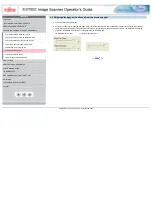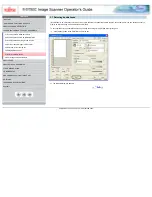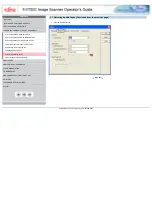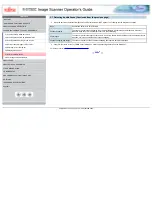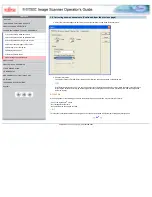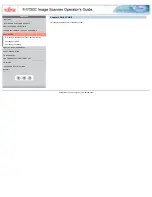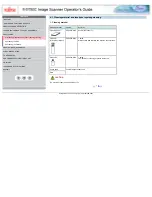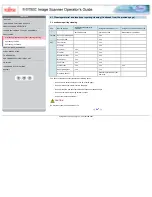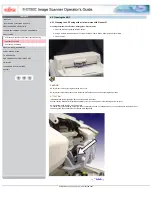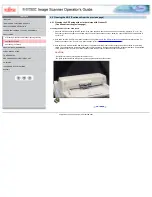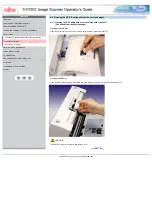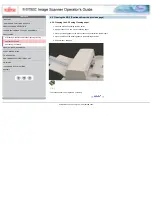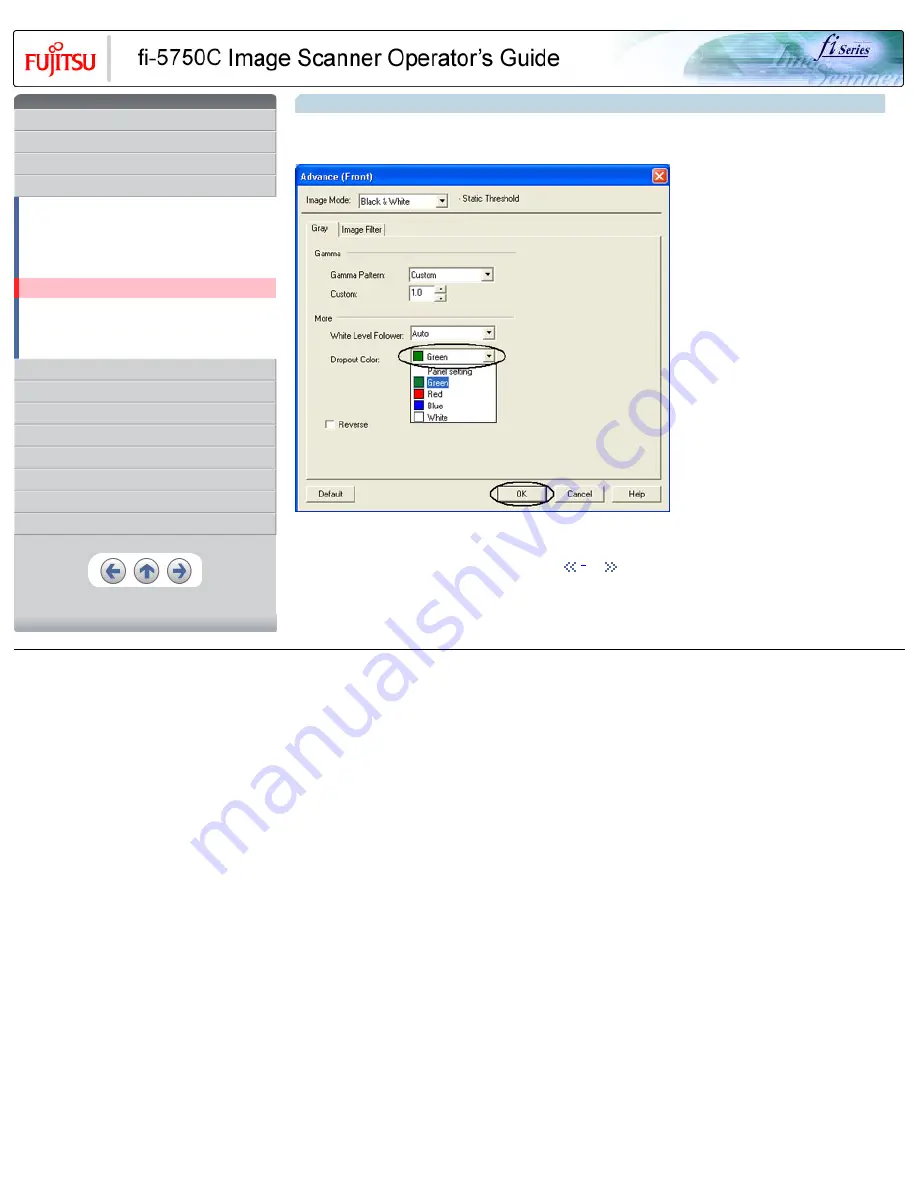
CONTENTS
1 NAMES AND FUNCTIONS OF PARTS
3 SCANNING VARIOUS TYPES OF DOCUMENTS
3.1 Scanning double sided documents
3.2 Scanning documents with different widths
3.3 Scanning document longer than A3 size
3.4 Saving scanned images in PDF format
3.5 Selecting a color to drop out
3.8 Correcting skewed documents
8 DOCUMENT SPECIFICATION OF ADF
3.5 Selecting a color to drop out (Continued from the previous page)
2. Select the color to drop out from [Dropout Color] under [More]. For example, if the document contains black text in green frames, you
can set the scanner to get only the text and eliminate the green frames.
3. Click [ OK ]button.
The display returns to [TWAIN Driver] dialog box. Perform the scanning operation on the dialog box.
| 2
All Rights Reserved, Copyright (C) PFU LIMITED 2003