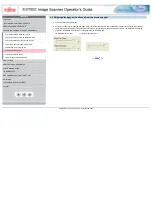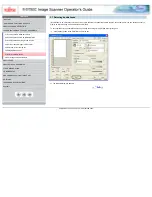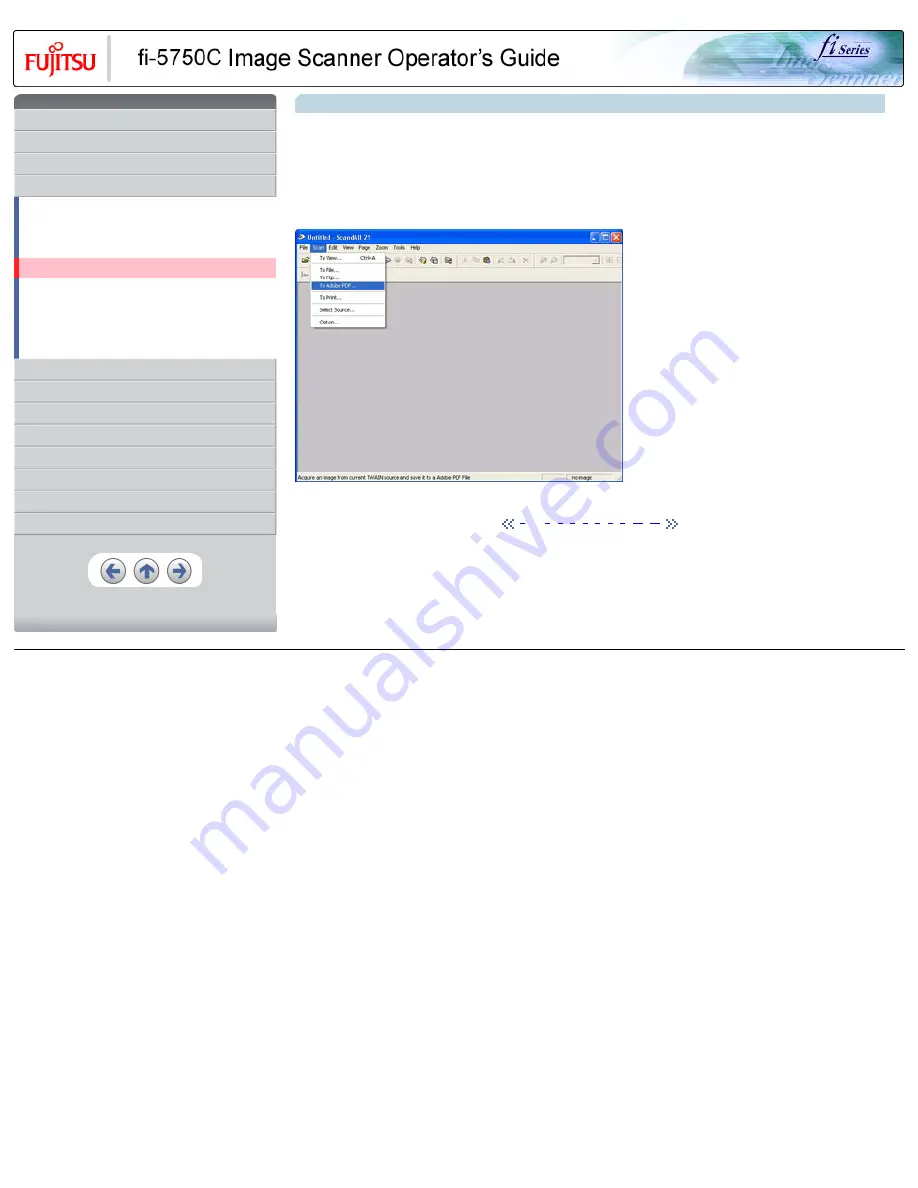
CONTENTS
1 NAMES AND FUNCTIONS OF PARTS
3 SCANNING VARIOUS TYPES OF DOCUMENTS
3.1 Scanning double sided documents
3.2 Scanning documents with different widths
3.3 Scanning document longer than A3 size
3.4 Saving scanned images in PDF format
3.5 Selecting a color to drop out
3.8 Correcting skewed documents
8 DOCUMENT SPECIFICATION OF ADF
3.4 Saving scanned images in PDF format (Continued from the previous page)
3.4.1 Using ScandAll 21
1. Load the documents on the ADF paper chute.
2. Start up ScandAll 21.
Select [Program] - [ScannerUtility for Microsoft Windows] - [ScandAll21] from the [Start] menu. This will start up the application.
3. From the [Scan] menu select [To Adobe PDF].
>>[TWAIN Driver] dialog box appears.
|
|
|
|
All Rights Reserved, Copyright (C) PFU LIMITED 2003