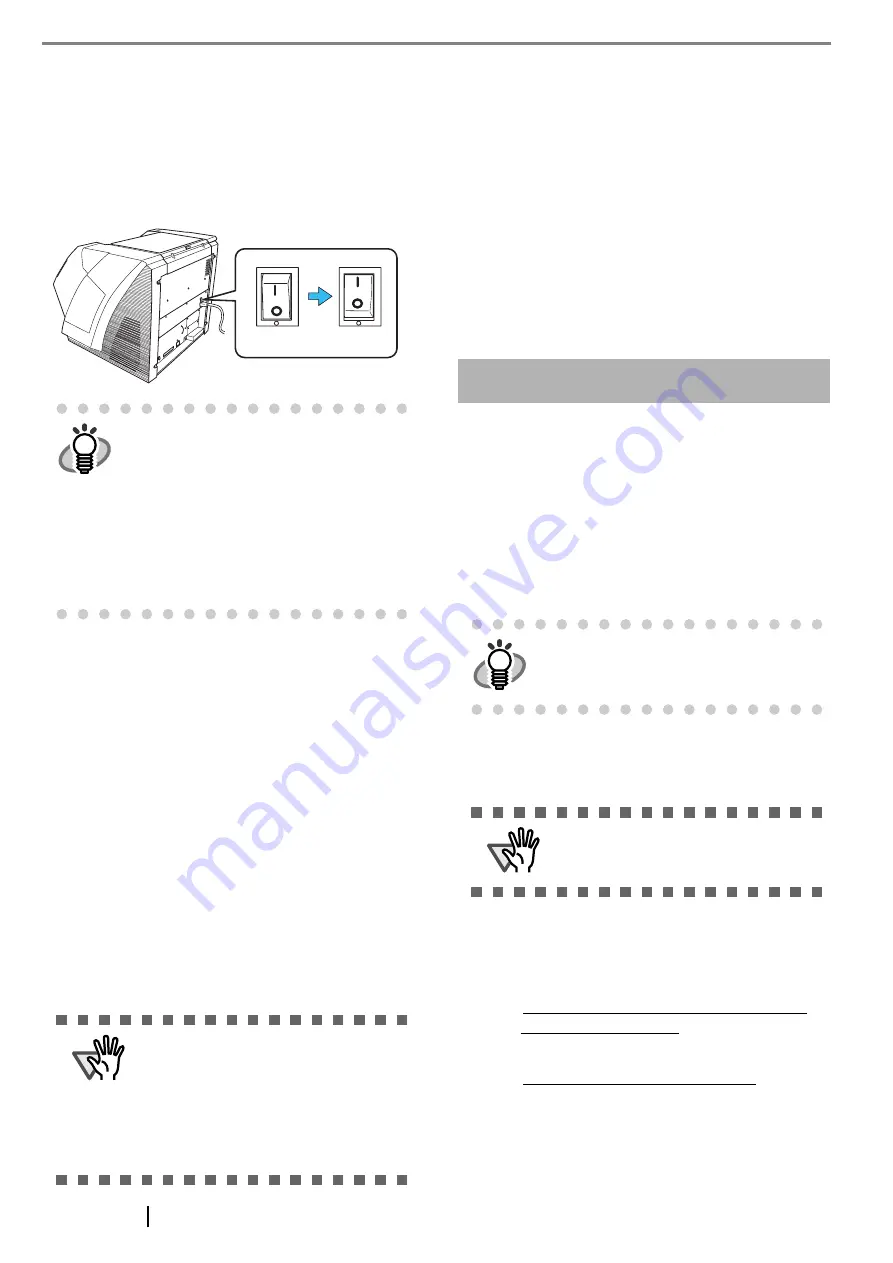
6
3. When using the SCSI cable, set the SCSI ID
using the SCSI ID switch on the back of the
scanner.
(Refer to step 3 in "Connecting the SCSI interface"
4. Press the "I" side of the main power switch to
turn on the scanner.
2.3 Installing the Scanner
Application
For scanning documents with this scanner, both scanner
driver and image capturing application software (called
"application" hereafter) must be installed on your PC.
The following scanner drivers and applications are pro-
vided:
•
Scanner Driver:
FUJITSU TWAIN 32 Scanner Driver
FUJITSU ISIS Scanner Driver
•
Scanning application:
ScandAll 21 (for FUJITSU TWAIN 32)
QuickScan Pro
™
(for FUJITSU ISIS)
Install the appropriate scanner driver for the application
you will use.
The following applications also come with fi-5900C.
They will provide you more convenient and advanced
usage.
•
Error Recovery Guide
The Error Recovery Guide is a software that dis-
plays troubleshooting information on screen if
any scanner error occurs.
•
Adobe Acrobat
De facto standard software for generating and
manipulating PDF format electronic document.
The following sections describe installation of each
driver and application.
For FUJITSU TWAIN32 Scanner Driver
■
Preparation
Confirm the following items before installing the appli-
cation.
•
Take out the Setup CD-ROM from its pack-
age, but do not insert the Setup CD-ROM
into the CD driver yet.
•
Connect the scanner correctly to your PC.
•
Uninstall any older versions of the FUJITSU
TWAIN32 driver if it has already been
installed.
•
There are two types of FUJITSU TWAIN32:
One of the following driver software will be
automatically installed according to your Oper-
ating System (OS).
For Windows 98, Windows Me, Windows
2000, and Windows XP:
FUJITSU TWAIN32 V9
For Windows 95, Windows NT 4.0:
FUJITSU TWAIN32 V8
•
When using Windows 95 or Windows NT
4.0:
HINT
VRS (VirtualReScan®) is the image process-
ing software manufactured by Kofax Image
Products, Inc.
It enables to correct image defects, such as
document skew when scanned by the scan-
ner, or "jitter" generated by colors or half-tone
dot meshing, and so on.
You need to install the software in the VRS
Installation CD enclosed with this scanner.
For how to use the VRS, refer to the User's
Guide attached to the VRS Installation CD.
ATTENTION
When using VRS, please be sure to install
either the FUJITSU TWAIN 32 or the
FUJITSU ISIS scanner driver. The Soft-
ware Operation Panel will automatically be
installed together with the driver (TWAIN
or ISIS).
The Software Operation Panel is neces-
sary for changing the scanner settings.
ON
OFF
HINT
For details on how to connect the scanner,
refer to "2.2 Connecting the Scanner to Your
PC" on page 4.
ATTENTION
Uninstall [Scanner Utility for Microsoft Win-
dows] from [Add/Remove Programs] on
the control panel.
Summary of Contents for 5900C - fi - Document Scanner
Page 1: ...P3PC 1422 03EN ...
Page 2: ......















































