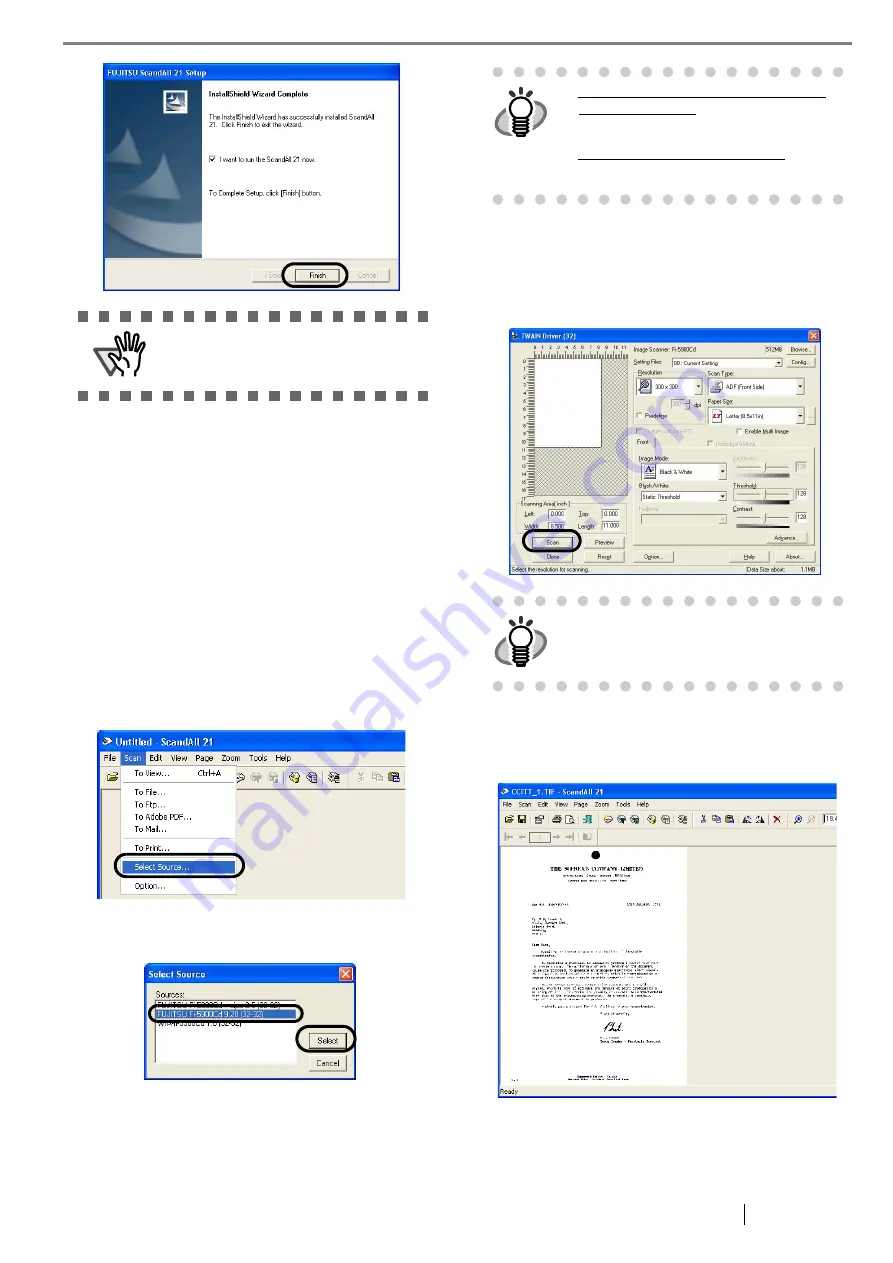
fi-5900C Image Scanner Getting Started
9
■
Confirming Installation
1. Load documents on the scanner.
For details on how to set documents, refer to the
"2.6 Loading Documents on the Hopper" in the fi-
5900C Operator’s Guide provided in the CD-
ROM.
2. Start ScandAll21.
Select [Start] - [Programs] - [Scanner Utility for
Microsoft Windows] - [ScandAll 21].
3. Specify the scanner to use.
Select [Select Source...]from the [Scan] menu of
ScandAll 21.
4. Select "FUJITSU Fi-5900Cd" or "FUJITSU
TWAIN32" on the dialog box appeared.
5. Select [To View...] from the [Scan] menu.
6. Select scanning resolution, document size, etc.
on the [TWAIN driver] window and click the
[Scan] button.
7. Documents are scanned, and the generated
images are displayed in the [ScandAll 21] win-
dow.
If scanning is completed without trouble, the installation
was performed successfully.
For details on various types of scanning, refer to the
"fi-5900C Operator’s Guide" on the Setup CD-ROM.
ATTENTION
For finishing the installation, it may be nec-
essary to restart your computer. Follow the
instructions in the Window.
HINT
For Windows 98, Windows Me, Windows
2000, Windows XP:
[FUJITSU Fi-5900Cd]
For Windows 95, Windows NT 4.0:
[FUJITSU TWAIN 32]
HINT
For details on [TWAIN driver], refer to the
"FUJITSU TWAIN32 Scanner Driver Help"
provided in the Setup CD-ROM
Summary of Contents for 5900C - fi - Document Scanner
Page 1: ...P3PC 1422 03EN ...
Page 2: ......














































