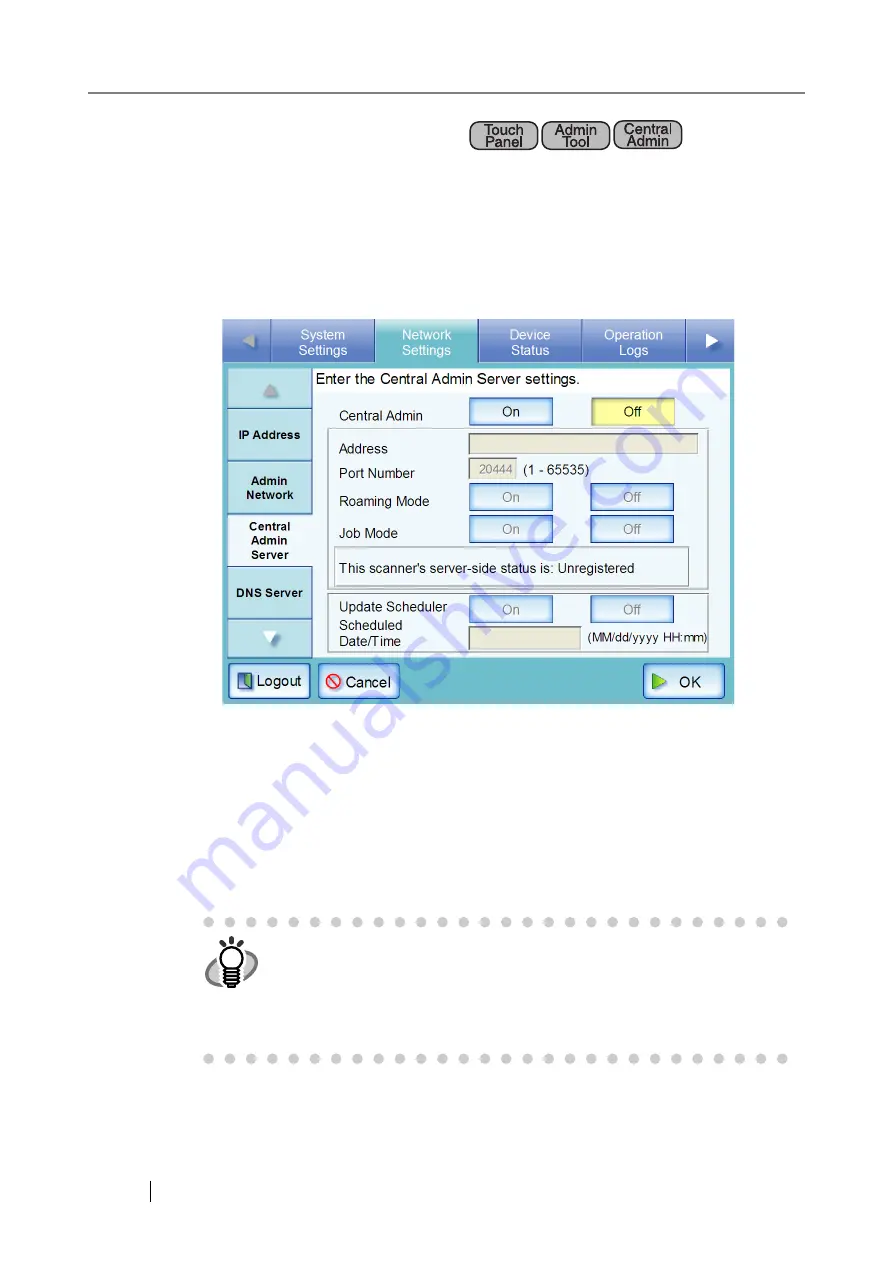
90
4.7.3 Setting a Central Admin Server
If "On" is selected for "Central Admin", scanners can be targeted for Central Admin.
1. Select the [Network Settings] tab on the top menu.
2. Select the [Central Admin Server] tab on the left side menu.
The "Central Admin Server" screen appears.
For Central Admin Console, Address and Port Number cannot be set.
3. Select whether or not to enable Central Admin Server.
The default setting is [Off].
For the Central Admin Console, the default value is [On] so that scanners for which Central
Admin is enabled will become targets.
Select the [On] button to enable Central Admin Server.
Select the [Off] button to disable Central Admin Server. If [Off] is selected, no other settings
can be entered. Press the [OK] button to set the selected contents.
HINT
If registration with the Central Admin Server is successful, the text will
change to "This scanner's server-side status is: Registered".
Even when setting values are correct, if the network is disconnected or the
Central Admin Server is in a suspended state, registration will fail. In either
case, if the Central Admin Server is [On], the process will be run again the
next time the scanner is turned on or resumed from the standby mode.
Summary of Contents for 6010N - fi - Document Scanner
Page 1: ...Operator s Guide P3PC 2802 02ENZ0 fi 6010N Network Scanner ...
Page 2: ......
Page 38: ...xxxvi ...
Page 60: ...22 ...
Page 74: ...36 ...
Page 144: ...106 Example 4 When searching for all users no Search Base DN setting or DC example DC com ...
Page 260: ...222 ...
Page 404: ...366 z Save tab z Quality tab ...
Page 486: ...448 ...
Page 524: ...486 ...
Page 530: ...492 ...
Page 644: ...606 ...
Page 650: ...612 ...
Page 651: ...fi 6010N Network Scanner Operator s Guide 613 G Appendix G Glossary ...
Page 656: ...618 ...
















































