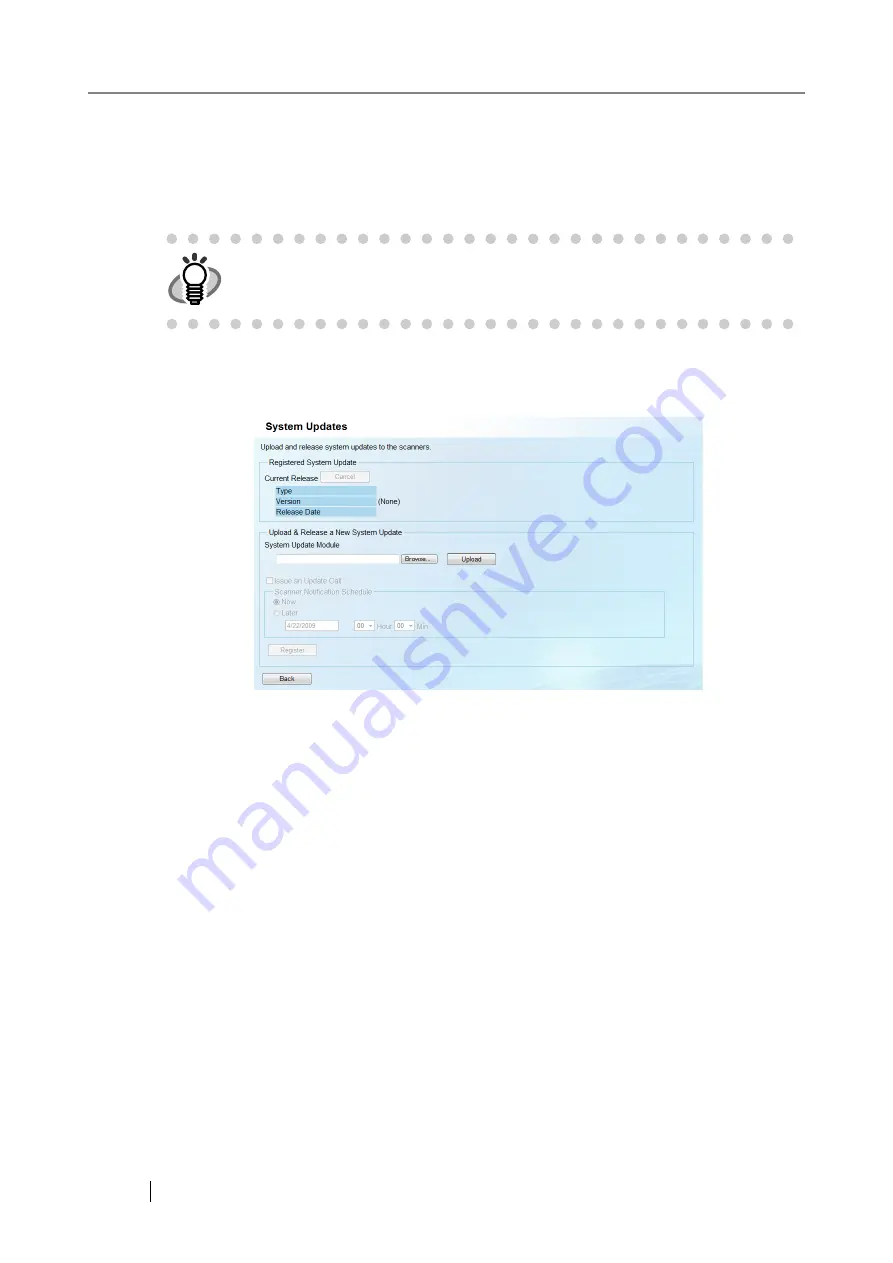
266
5.9
Updating the System
The system, security, and installed options can be updated by uploading a new system update mod-
ule and setting update calls.
The system can be updated from the "System Updates" window.
The "System Updates" window is displayed by selecting the [System Updates] link on the "Scan-
ner Admin Operations" window in the Central Admin Console.
■
Registered System Update
z
Current Release
Displays the type and version, and the release date of the currently available update module.
Selecting the [Cancel] button cancels release of the update module and deletes the module.
■
Upload & Release a New System Update
Uploads a new system update module and issues an update call as needed.
The new system update module will be released, and applied to the scanners when one of the fol-
lowing occurs:
z
Scanner is started, or resumed from the standby mode
z
Scanner is logged out
z
Scanner is notified of any update modules
z
Scanner has an automatic update scheduled
Updates can be applied to the scanners that are in power-off or standby mode using Wake-On-
LAN.
HINT
The system can be updated according to the time specified on the scanner side.
For more details, refer to
"4.7.3 Setting a Central Admin Server" (page 90)
.
Summary of Contents for 6010N - fi - Document Scanner
Page 1: ...Operator s Guide P3PC 2802 02ENZ0 fi 6010N Network Scanner ...
Page 2: ......
Page 38: ...xxxvi ...
Page 60: ...22 ...
Page 74: ...36 ...
Page 144: ...106 Example 4 When searching for all users no Search Base DN setting or DC example DC com ...
Page 260: ...222 ...
Page 404: ...366 z Save tab z Quality tab ...
Page 486: ...448 ...
Page 524: ...486 ...
Page 530: ...492 ...
Page 644: ...606 ...
Page 650: ...612 ...
Page 651: ...fi 6010N Network Scanner Operator s Guide 613 G Appendix G Glossary ...
Page 656: ...618 ...
















































