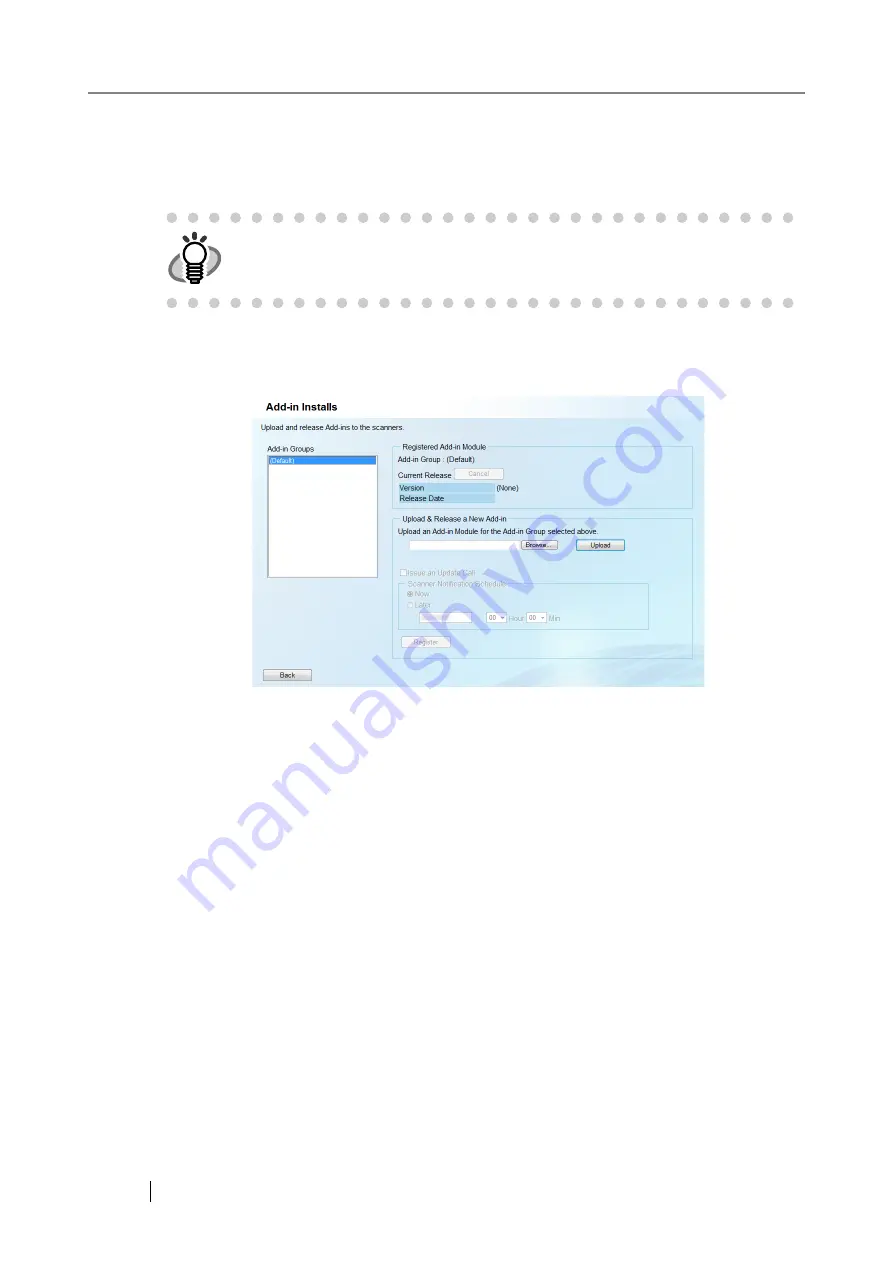
268
5.10 Installing an Add-in
An Add-in for scanner can be installed by uploading an Add-in module and setting update calls.
An Add-in can be installed from the "Add-in Installs" window.
The "Add-in Installs" window is displayed by selecting the [Add-in Installs] link on the "Scanner
Admin Operations" window in the Central Admin Console.
■
Add-in Groups
Displays Add-in groups.
Scanners which are not to be assigned to Add-in groups belong to the "(Default)" group.
Select a group for registering a new Add-in module.
If an Add-in is released, "(Released)" is shown after the Add-in group name.
The default value is "(Default)".
■
Registered Add-in Module
z
Add-in Group
Displays the Add-in group name selected in the "Add-in Groups" list.
z
Current Release
Displays the version and the release date of the currently available Add-in module.
Selecting the [Cancel] button cancels release of the Add-in module and deletes the module.
HINT
Add-ins can be updated according to the time specified on the scanner side.
For more details, refer to
"4.7.3 Setting a Central Admin Server" (page 90)
.
Summary of Contents for 6010N - fi - Document Scanner
Page 1: ...Operator s Guide P3PC 2802 02ENZ0 fi 6010N Network Scanner ...
Page 2: ......
Page 38: ...xxxvi ...
Page 60: ...22 ...
Page 74: ...36 ...
Page 144: ...106 Example 4 When searching for all users no Search Base DN setting or DC example DC com ...
Page 260: ...222 ...
Page 404: ...366 z Save tab z Quality tab ...
Page 486: ...448 ...
Page 524: ...486 ...
Page 530: ...492 ...
Page 644: ...606 ...
Page 650: ...612 ...
Page 651: ...fi 6010N Network Scanner Operator s Guide 613 G Appendix G Glossary ...
Page 656: ...618 ...
















































