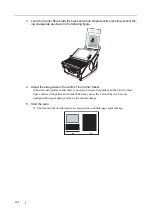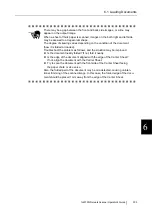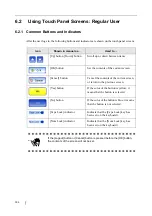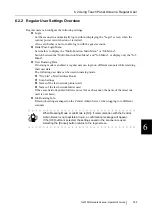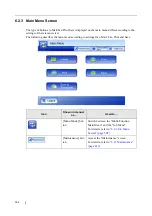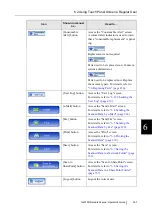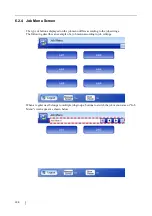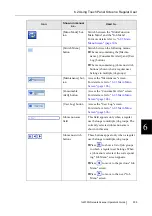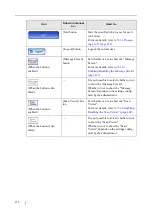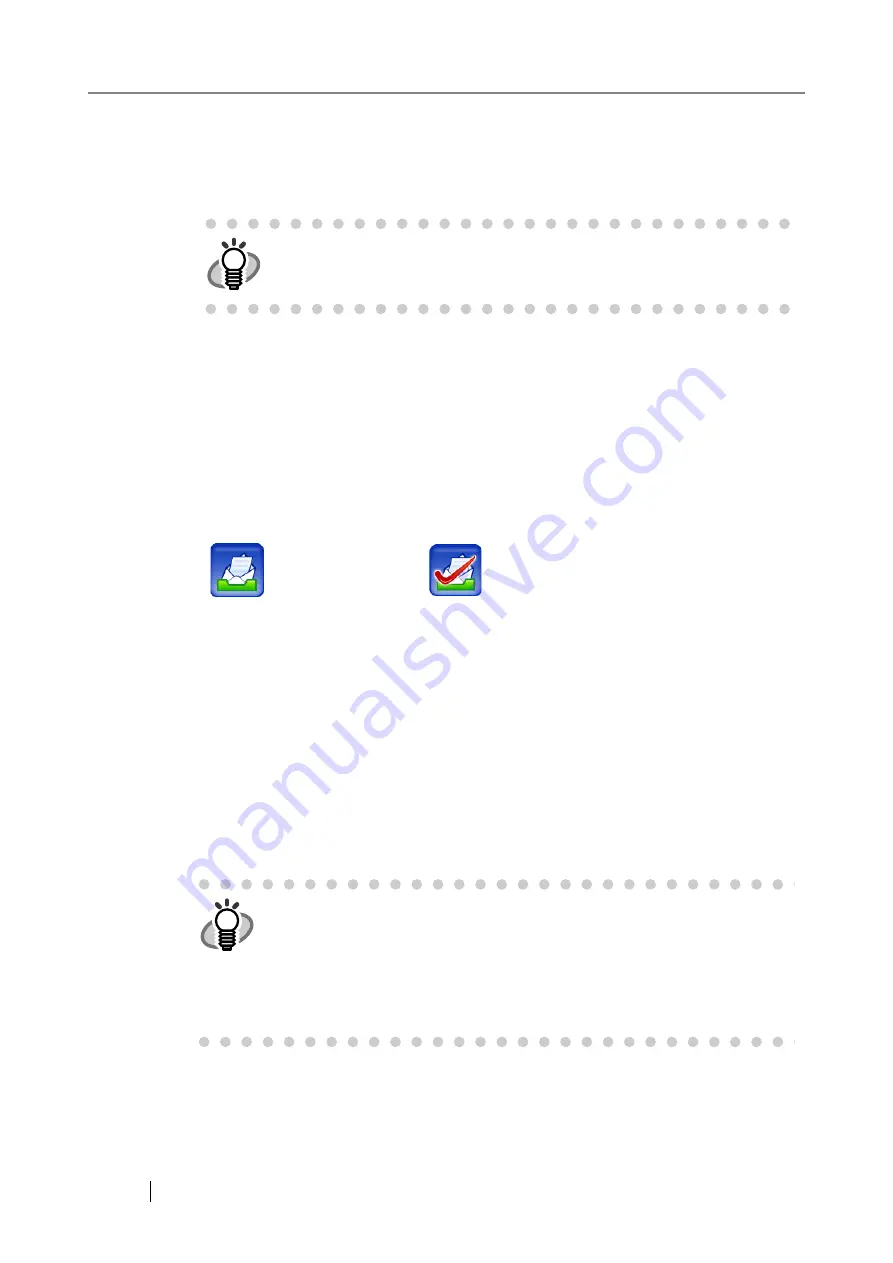
316
4. Check that address shown in the "From:" field is correct.
z
Direct input for this field is only possible if logged in with the guest account. Enter a
"From" e-mail address. For details about the e-mail address settings, refer to
Address Setting Values" (page 488)
z
If logged in with an account other than the guest account, the "From" input field is not
shown, but the user e-mail address registered with the LDAP server is set for this field.
5. Enter an e-mail title into the "Subject:" field.
The subject may be up to 128 characters long.
6. Enter the e-mail contents into the "Body:" field.
The body may be up to 512 characters long, including line feeds.
7. Select whether or not to request a return receipt.
If
is pressed and becomes
, a return receipt will be requested.
8. Press the [Scan] button.
When [Scan Viewer] is Off, this will be a [Scan&Send] button.
Scanning starts.
Each page is briefly shown on the screen as it is scanned.
The maximum number of pages that can be scanned is 999.
When [Blank Page Skip] is enabled, the number of scanned pages excluding skipped
blank pages is shown.
Additional pages can be scanned in place of skipped blank pages, until the maximum
number of scanned pages is reached.
When the scan has completed, the "Scan Viewer" screen opens.
For more details about the "Scan Viewer" screen, refer to
"6.11 Editing the Scanned Data
in the Scan Viewer" (page 405)
.
HINT
e-Mail addresses can be selected directly from the e-mail address book.
For details, refer to
"6.4.1 Selecting an e-Mail Target from the e-Mail
.
HINT
z
[Scan Viewer] is initially "On".
z
When the [Scan&Send] button is pressed (when [Scan Viewer] is "Off"),
after the last page has been displayed on the "Scanning" screen, the scan
data is attached to an e-mail and sent, and the touch panel screen returns
to the "Main Menu".
For more details, refer to
Summary of Contents for 6010N - fi - Document Scanner
Page 1: ...Operator s Guide P3PC 2802 02ENZ0 fi 6010N Network Scanner ...
Page 2: ......
Page 38: ...xxxvi ...
Page 60: ...22 ...
Page 74: ...36 ...
Page 144: ...106 Example 4 When searching for all users no Search Base DN setting or DC example DC com ...
Page 260: ...222 ...
Page 404: ...366 z Save tab z Quality tab ...
Page 486: ...448 ...
Page 524: ...486 ...
Page 530: ...492 ...
Page 644: ...606 ...
Page 650: ...612 ...
Page 651: ...fi 6010N Network Scanner Operator s Guide 613 G Appendix G Glossary ...
Page 656: ...618 ...