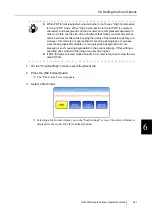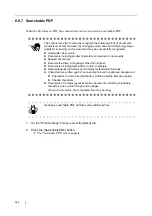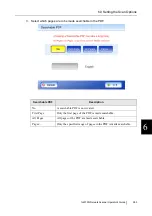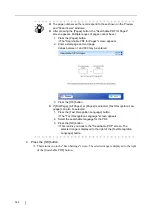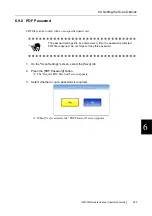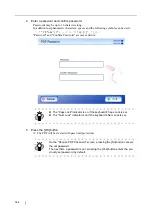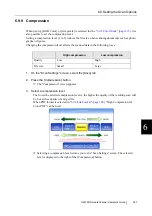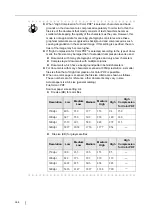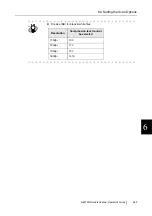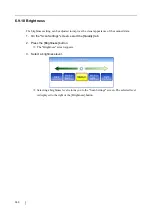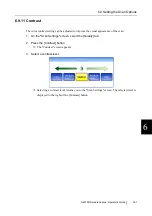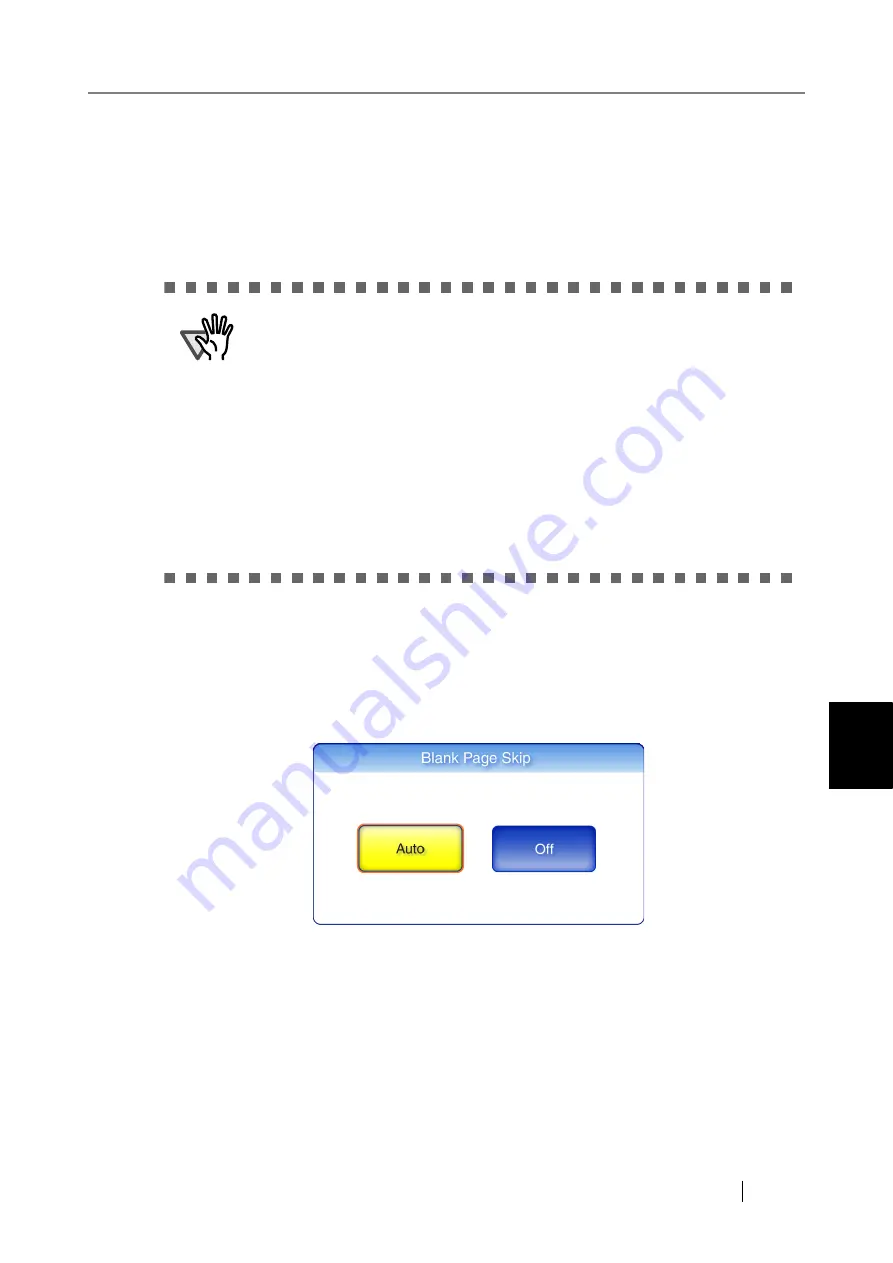
6
fi-6010N Network Scanner Operator's Guide
395
6.9 Setting the Scan Options
6.9.15 Blank Page Skip
The scan process can be set to skip any blank pages in the scanned document.
For example, when a stack of documents containing both two-sided and one-sided documents is
scanned in duplex scan mode, this feature removes only the reverse side (i.e. blank page) of one-
sided documents from the scanned data.
1. On the "Scan Settings" screen, select the [Advanced] tab.
2. Press the [Blank Page Skip] button.
The "Blank Page Skip" screen appears.
3. Select whether or not blank pages are to be skipped.
This returns you to the "Scan Settings" screen. The selected setting is displayed to the
right of the [Blank Page Skip] button.
ATTENTION
z
If the Brightness setting (see
"6.9.10 Brightness" (page 390)
) is set to
[Dark] or [Medium Dark], blank pages may not be recognized as such by
the scanner.
z
No scanned data is produced if all of the sheets in the document stack are
recognized as blank pages.
z
The following types of documents may be accidentally recognized as blank
pages.
Before discarding the scanned documents, check for pages accidentally
removed from the scanned data. If any pages have been removed, the
document may need to be re-scanned.
z
Almost blank pages containing only a few characters
z
Page of only one color (including black), without any patterns, lines, or
characters.
Summary of Contents for 6010N - fi - Document Scanner
Page 1: ...Operator s Guide P3PC 2802 02ENZ0 fi 6010N Network Scanner ...
Page 2: ......
Page 38: ...xxxvi ...
Page 60: ...22 ...
Page 74: ...36 ...
Page 144: ...106 Example 4 When searching for all users no Search Base DN setting or DC example DC com ...
Page 260: ...222 ...
Page 404: ...366 z Save tab z Quality tab ...
Page 486: ...448 ...
Page 524: ...486 ...
Page 530: ...492 ...
Page 644: ...606 ...
Page 650: ...612 ...
Page 651: ...fi 6010N Network Scanner Operator s Guide 613 G Appendix G Glossary ...
Page 656: ...618 ...