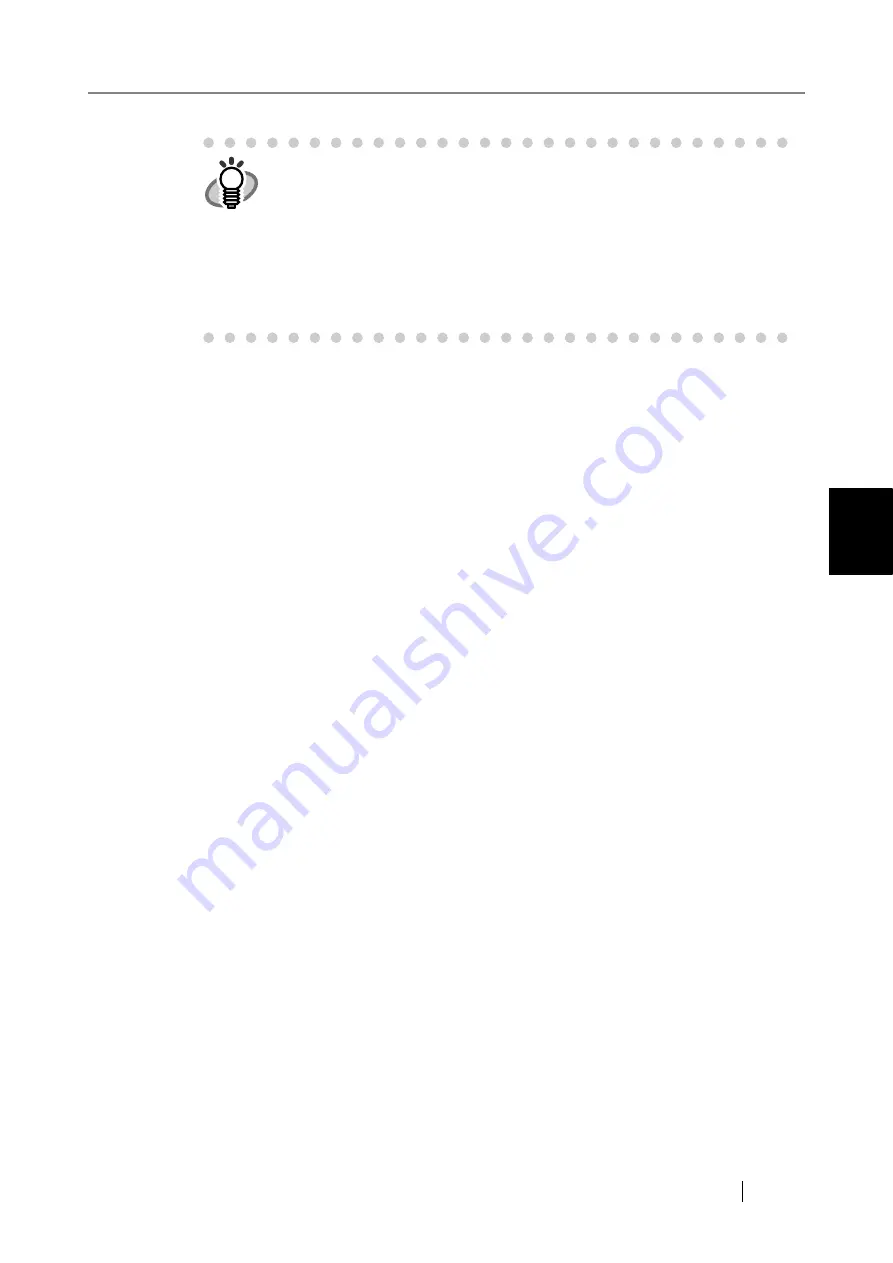
4.7 Using the Network Settings Menus
fi-6010N Network Scanner Operator's Guide
153
4
■
Setting the Link Speed/Duplex Mode
If the network is not communicating properly, even though the network operating status is correct,
change the Link Speed/Duplex Mode settings.
1. Select the [Network Settings] tab on the top menu.
2. Press the [Network Status] tab on the left side menu.
The "Network Status" screen shows the status of the currently operating network connec-
tion.
3. Press the Link Speed/Duplex Mode [List] button.
The Link Speed/Duplex Mode list appears.
4. Change the setting from "Auto-Negotiation" to a fixed Link Speed/Duplex Mode.
5. Press the [OK] button.
The Link Speed/Duplex Mode setting is changed.
HINT
z
If connection to LDAP server is not possible, try the following steps:
1. Disconnect the LAN cable, and press the [Shutdown] button on the
touch panel to turn the scanner off.
2. Reboot the scanner with the LAN cable disconnected, and enter a
nonduplicate IP address.
3. Re-connect the LAN cable to the scanner.
z
If the DHCP server cannot be reached when DHCP is set to [On], the IP
Address is set to "169.254.
XXX
.
YYY
" (where
XXX
and
YYY
are arbitrary
values between 0 and 255).
Summary of Contents for 6010N - fi - Document Scanner
Page 1: ...Operator s Guide P3PC 2802 02ENZ0 fi 6010N Network Scanner ...
Page 2: ......
Page 38: ...xxxvi ...
Page 60: ...22 ...
Page 74: ...36 ...
Page 144: ...106 Example 4 When searching for all users no Search Base DN setting or DC example DC com ...
Page 260: ...222 ...
Page 404: ...366 z Save tab z Quality tab ...
Page 486: ...448 ...
Page 524: ...486 ...
Page 530: ...492 ...
Page 644: ...606 ...
Page 650: ...612 ...
Page 651: ...fi 6010N Network Scanner Operator s Guide 613 G Appendix G Glossary ...
Page 656: ...618 ...
















































