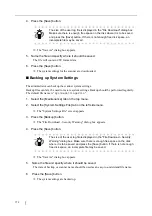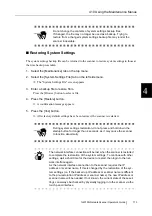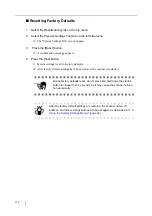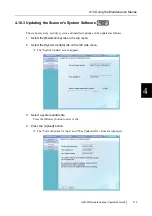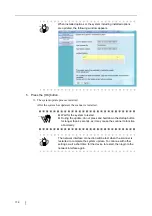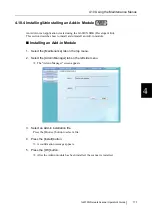164
■
Downloading the System Log in CSV Format
The default file name is "SystemLog.csv".
When downloaded to a computer, the file will contain CSV format data. The file is saved in the fol-
lowing form:
"
Date
","
Time
","
Type
","
Message
"
1. Select the [Operation Logs] tab on the top menu.
2. Select the [System Log] tab on the left side menu.
The "System Log" screen appears.
3. Press the [Download] button.
The "File Download" dialog box appears.
4. Press the [Save] button.
The "Save As" dialog box appears.
5. Enter a file name.
The file will contain CSV format data.
6. Press the [Save] button.
A file containing CSV format data is saved.
■
Clearing the System Log
1. Select the [Operation Logs] tab on the top menu.
2. Select the [System Log] tab on the left side menu.
The "System Log" screen appears.
3. Press the [Clear All] button.
The "clear all" confirmation screen appears.
4. Press the [Yes] button.
The system log is cleared.
HINT
The size of the user log file is displayed in the "File Download" dialog box.
Make sure there is enough free space on the disk where it is to be saved
and press the [Save] button. If there is not enough free disk space, an
incomplete file may be saved.
Summary of Contents for 6010N - fi - Document Scanner
Page 1: ...Operator s Guide P3PC 2802 02ENZ0 fi 6010N Network Scanner ...
Page 2: ......
Page 38: ...xxxvi ...
Page 60: ...22 ...
Page 74: ...36 ...
Page 144: ...106 Example 4 When searching for all users no Search Base DN setting or DC example DC com ...
Page 260: ...222 ...
Page 404: ...366 z Save tab z Quality tab ...
Page 486: ...448 ...
Page 524: ...486 ...
Page 530: ...492 ...
Page 644: ...606 ...
Page 650: ...612 ...
Page 651: ...fi 6010N Network Scanner Operator s Guide 613 G Appendix G Glossary ...
Page 656: ...618 ...