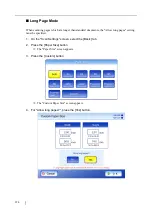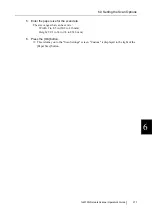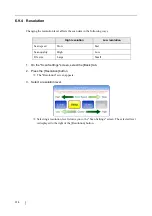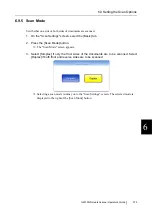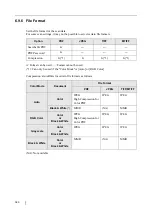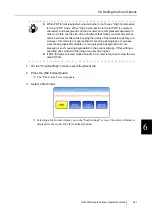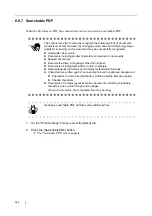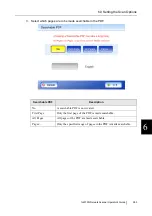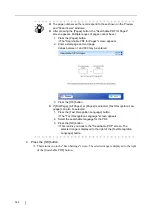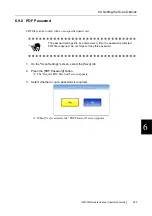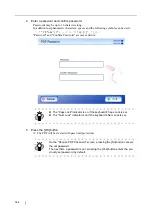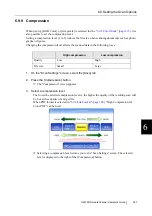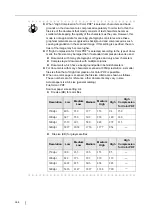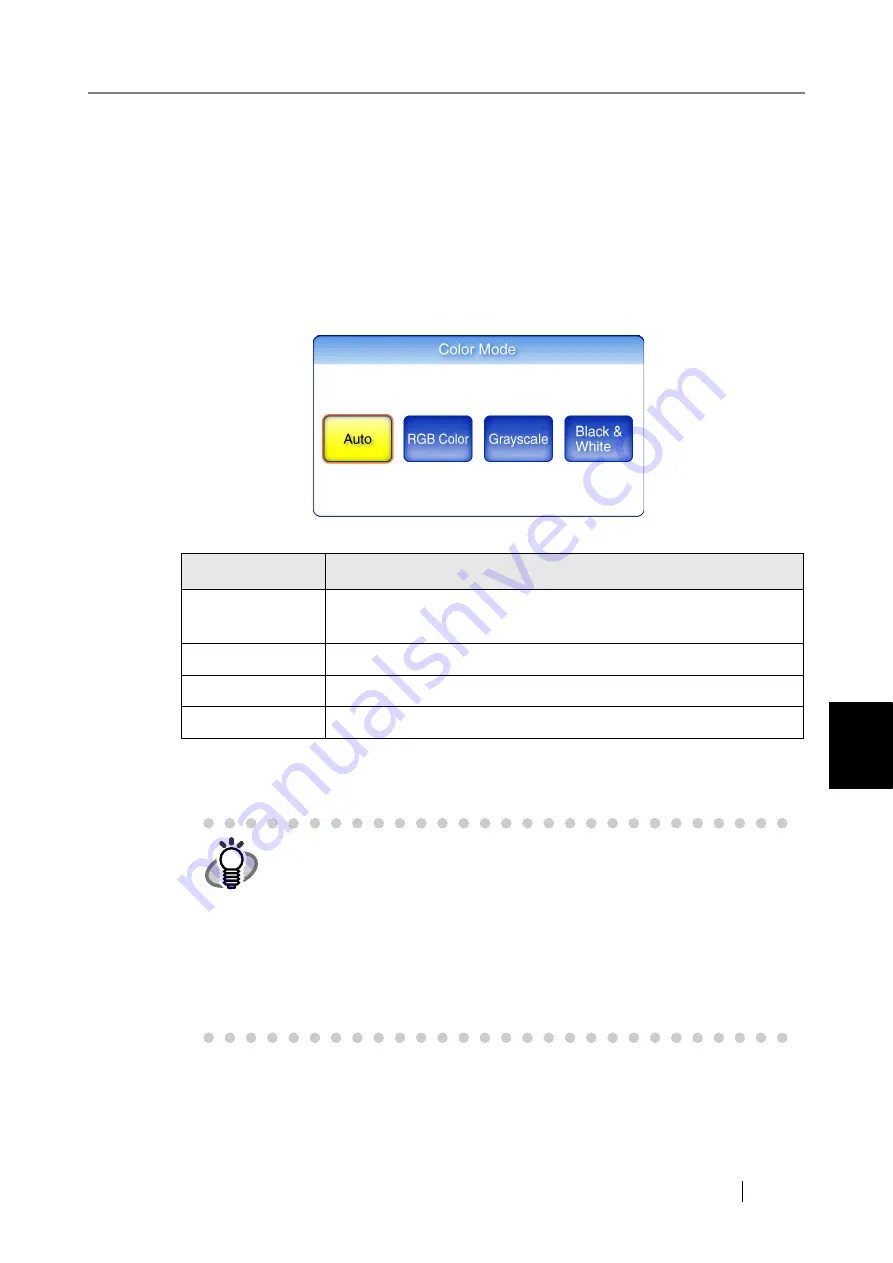
6
fi-6010N Network Scanner Operator's Guide
373
6.9 Setting the Scan Options
6.9.2 Color Mode
Set whether the document is scanned in "color" or "black and white".
1. On the "Scan Settings" screen, select the [Basic] tab.
2. Press the [Color Mode] button.
The "Color Mode" screen appears.
3. Select the color mode.
Selecting a color mode returns you to the "Scan Settings" screen.
The selected mode is displayed to the right of the [Color Mode] button.
Color Mode
Description
Auto
Automatically decides whether to scan in color or in black and white
based on document contents.
RGB Color
Scans documents in color.
Grayscale
Scans documents in grayscale.
Black & White
Scans documents in black and white.
HINT
Usually, the color mode should be set as [Auto].
If this setting is specified, there is no need to change the color mode each
time you scan a document.
Note that black and white mode may be automatically selected for the fol-
lowing kinds of documents:
z
Faintly toned nonwhite papers
z
Documents with only a minor amount of color
z
Documents printed in gray or other close-to-black colors.
To ensure such documents are scanned in color mode, press the [RGB
Color] button on the "Color Mode" screen.
Summary of Contents for 6010N - fi - Document Scanner
Page 1: ...Operator s Guide P3PC 2802 02ENZ0 fi 6010N Network Scanner ...
Page 2: ......
Page 38: ...xxxvi ...
Page 60: ...22 ...
Page 74: ...36 ...
Page 144: ...106 Example 4 When searching for all users no Search Base DN setting or DC example DC com ...
Page 260: ...222 ...
Page 404: ...366 z Save tab z Quality tab ...
Page 486: ...448 ...
Page 524: ...486 ...
Page 530: ...492 ...
Page 644: ...606 ...
Page 650: ...612 ...
Page 651: ...fi 6010N Network Scanner Operator s Guide 613 G Appendix G Glossary ...
Page 656: ...618 ...