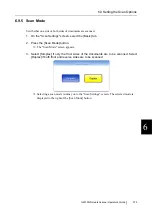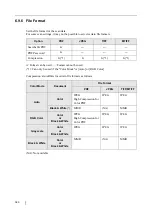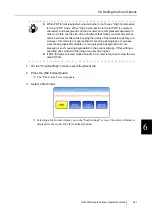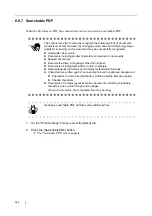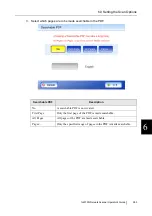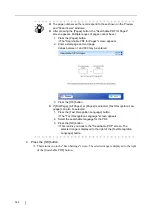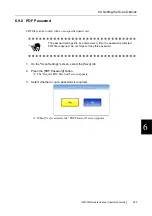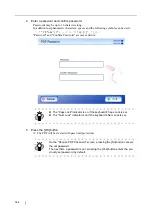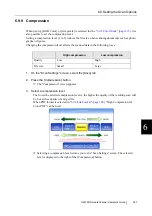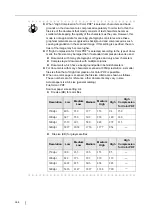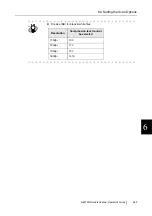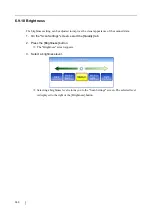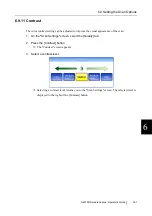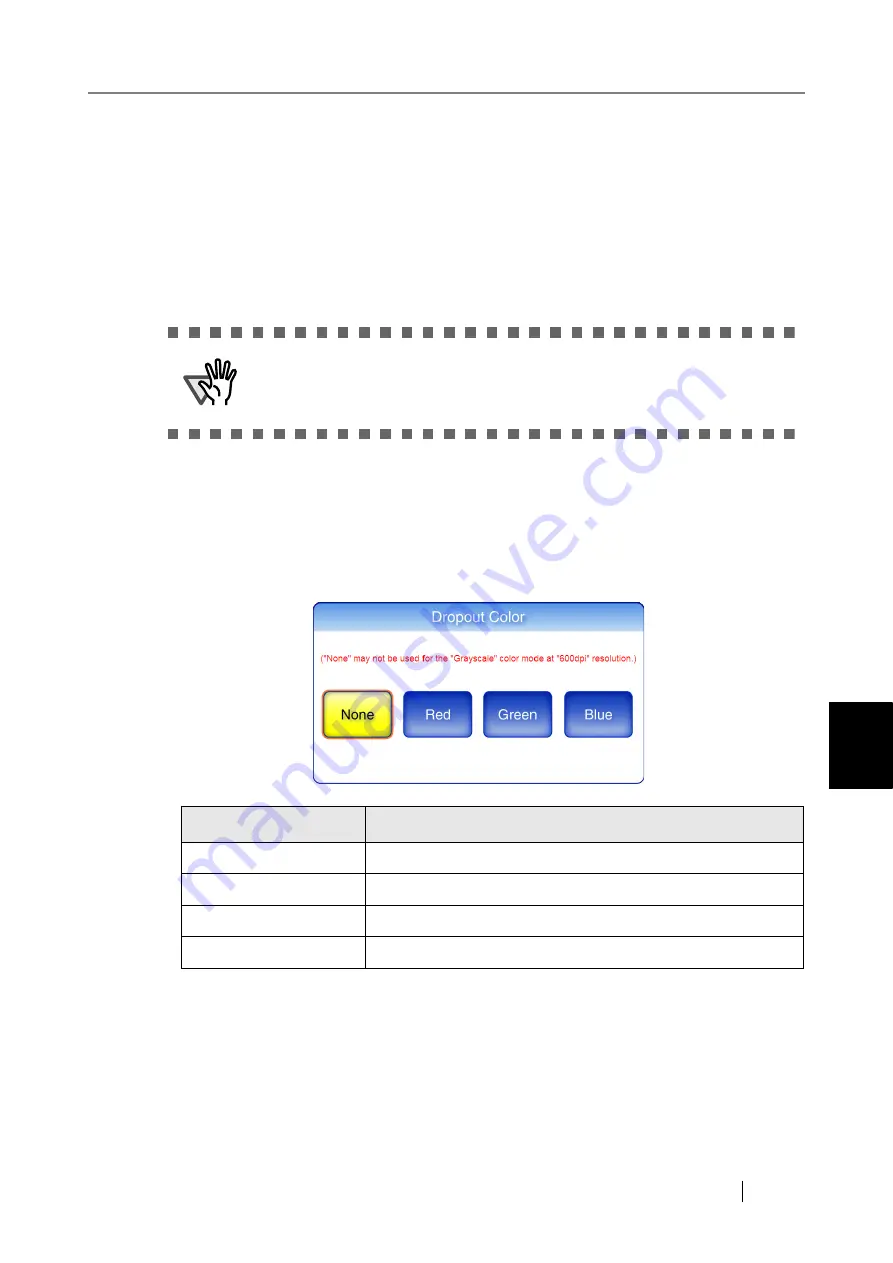
6
fi-6010N Network Scanner Operator's Guide
393
6.9 Setting the Scan Options
6.9.13 Dropout Color
Selecting either green, red, or blue (primary colors), removes the details of the selected color from
a scanned image.
For example, if a document with black characters and a green border is scanned, only the black
characters will appear on the scanned image if [Green] is selected at the dropout color.
When using the dropout color setting, the color details to be removed can be selected with this set-
ting.
1. On the "Scan Settings" screen, select the [Quality] tab.
2. Press the [Dropout Color] button.
The "Dropout Color" screen appears.
3. If color details are to be removed, select a color to be used as the dropout color.
Selecting a dropout color returns you to the "Scan Settings" screen. The selected setting
is displayed to the right of the [Dropout Color] button.
ATTENTION
This setting may not remove colors that are of dark density.
Dropout Color
Status
None
Scan without removing any color details.
Red
Scan and remove all red details.
Green
Scan and remove all green details.
Blue
Scan and remove all blue details.
Summary of Contents for 6010N - fi - Document Scanner
Page 1: ...Operator s Guide P3PC 2802 02ENZ0 fi 6010N Network Scanner ...
Page 2: ......
Page 38: ...xxxvi ...
Page 60: ...22 ...
Page 74: ...36 ...
Page 144: ...106 Example 4 When searching for all users no Search Base DN setting or DC example DC com ...
Page 260: ...222 ...
Page 404: ...366 z Save tab z Quality tab ...
Page 486: ...448 ...
Page 524: ...486 ...
Page 530: ...492 ...
Page 644: ...606 ...
Page 650: ...612 ...
Page 651: ...fi 6010N Network Scanner Operator s Guide 613 G Appendix G Glossary ...
Page 656: ...618 ...