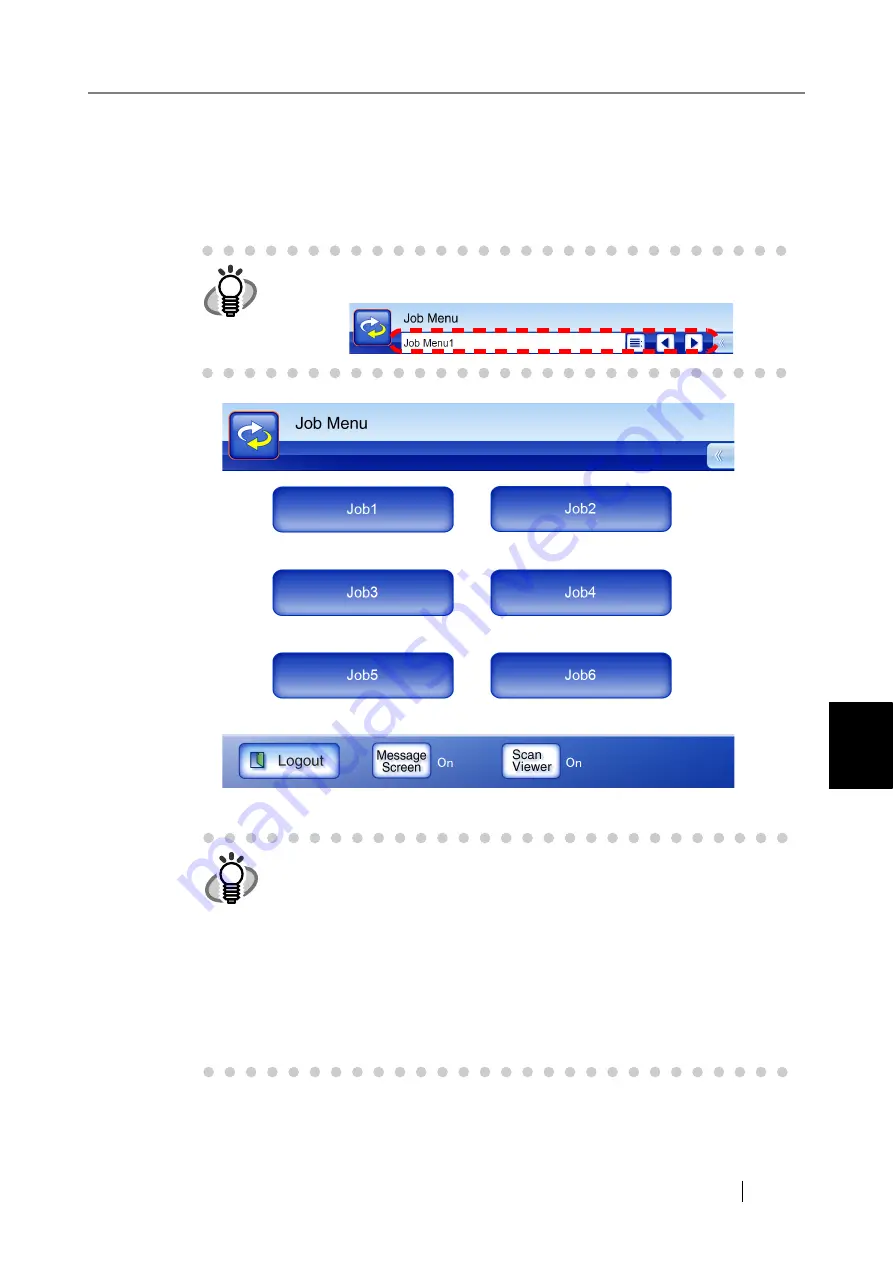
6
fi-6010N Network Scanner Operator's Guide
413
6.14 Processing a Job
6.14 Processing a Job
This section uses an example where buttons from [Job1] to [Job6] have been set.
1. On the "Job Menu" screen, press the [Job] button.
The
"
Message Screen" appears.
HINT
When you are included in multiple job groups, the "Job Menu" screens can
be switched by using the job menu switch buttons.
HINT
z
If either the title or message is not set in [Message Screen] on the "Job
Details" window, even if the [Message Screen] button is set to [On], the
"Message Screen" will not be shown. For more details, refer to
"4.11.2 Setting a Job Sequence" (page 185)
.
z
If "Off" is selected for the [Message Screen] button, scanning is started
without showing the "Message Screen", and the job is processed. For
more details, refer to
"6.14.1 Enabling/Disabling the Message Screen"
z
When the [Message Screen] button is disabled, whether or not the "Mes-
sage Screen" is shown depends on the settings configured by the admin-
istrator.
Summary of Contents for 6010N - fi - Document Scanner
Page 1: ...Operator s Guide P3PC 2802 02ENZ0 fi 6010N Network Scanner ...
Page 2: ......
Page 38: ...xxxvi ...
Page 60: ...22 ...
Page 74: ...36 ...
Page 144: ...106 Example 4 When searching for all users no Search Base DN setting or DC example DC com ...
Page 260: ...222 ...
Page 404: ...366 z Save tab z Quality tab ...
Page 486: ...448 ...
Page 524: ...486 ...
Page 530: ...492 ...
Page 644: ...606 ...
Page 650: ...612 ...
Page 651: ...fi 6010N Network Scanner Operator s Guide 613 G Appendix G Glossary ...
Page 656: ...618 ...
















































