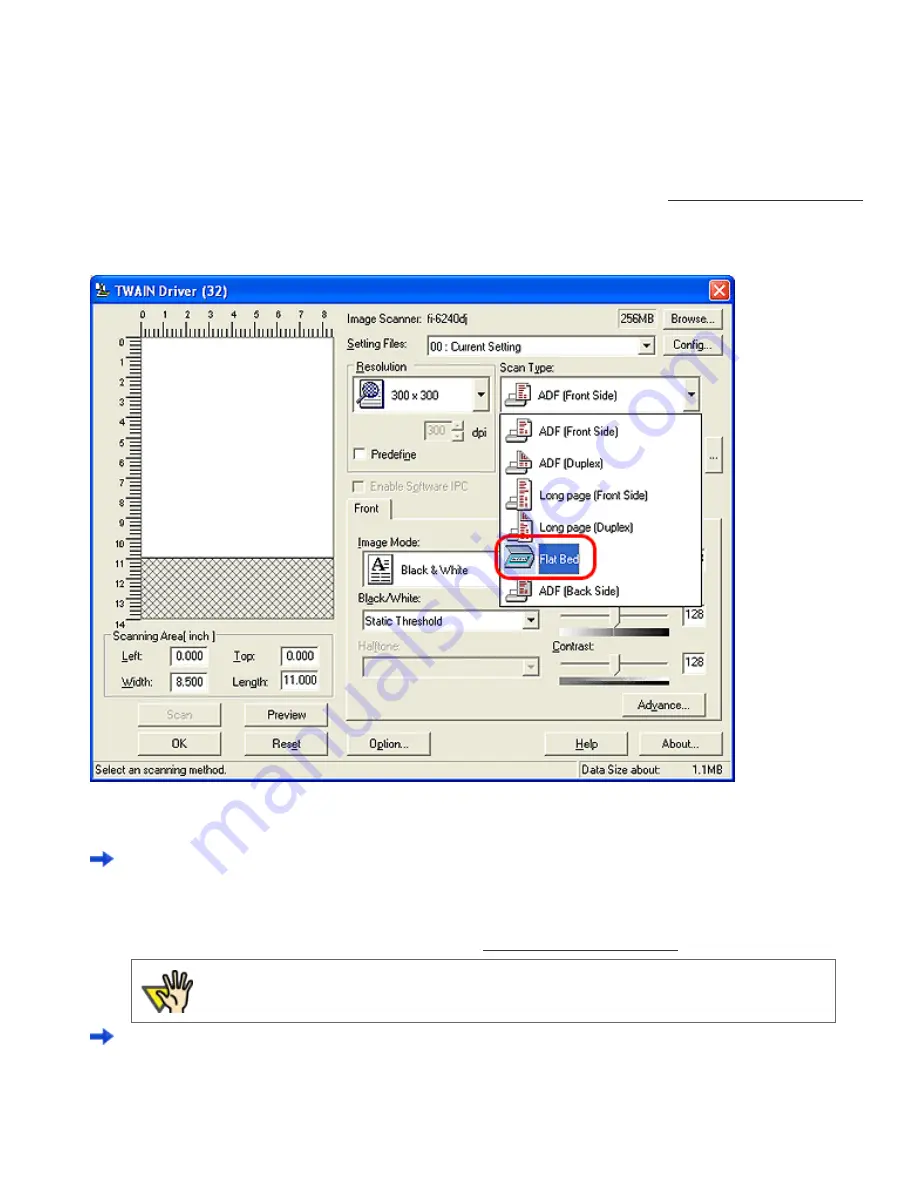
3.2 Scanning Books [fi-6240 only]
4. Launch ScandAll PRO.
From the [Start] menu, select [All Programs]
→
[Fujitsu ScandAll PRO]
→
[Fujitsu ScandAll PRO] in the order presented.
Then, ScandAll PRO starts up.
5. From ScandAll PRO, display the setup dialog box of FUJITSU TWAIN 32.
For information about how to display the scanner driver’s setup dialog box, see Section "
"
6. Select [Flat Bed] under [Scan Type].
7. Click the [OK] button.
Changes made on this dialog box are saved and the setup dialog box of FUJITSU TWAIN 32 closes.
8. From the ScandAll PRO window, perform a scan.
For information about how to scan documents, see Section "
"
ATTENTION
Do not move the document during scanning.
Scanned document images are displayed in the ScandAll PRO window.
9. When scanning ends, re-attach and gently close the document cover.
file:///D|/Documents%20and%20Settings/scanner/Desktop/Lynx3/06/contents/EN/03/c03_02_01.htm (2 of 3)9/28/2007 2:38:21 PM
















































