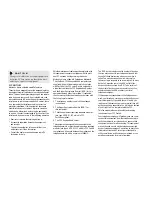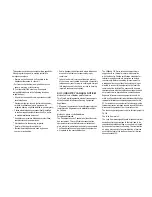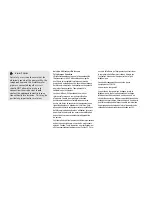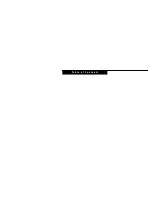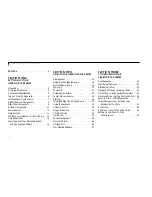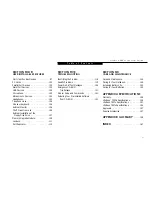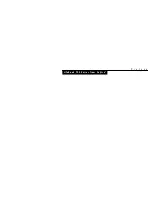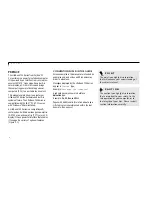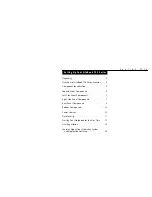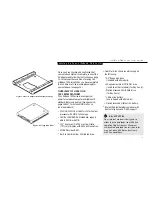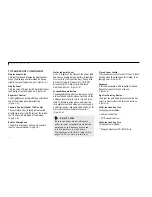This equ i pm ent inclu des autom a tic dialing capabi l i ty.
Wh en programming and/or making test calls to
em er gency nu m bers :
■
Remain on the line and b riefly explain to the
dispatcher the reason for the call.
■
Perform such activities in o
ff
-peak hours, such
as early morning or late evening.
FCC rules pro h i bit the use of n on - h e a ring aid
com p a ti ble tel eph ones in the fo ll owing loc a ti ons
or app l i c a ti on s :
■
All public or semipublic coin-operated or credit
card telephones.
■
E l eva tors ,h i ghw ays , tu n n els (autom obi l e , su bw ay,
ra i l road or pede s trian) wh ere a pers on wi t h
i m p a i red hearing might be isolated in an em er gen c y.
■
Places where telephones are specifically installed
to alert emergency authorities such as fire, police
or medical assistance personnel.
■
Hospital rooms, residential health care facilities,
convalescent homes and prisons.
■
Workstations for the hearing impaired.
■
Hotel,motel or apartment lobbies.
■
Stores where telephones are used by patrons
to order merchandise.
■
Public transportation terminals where telephones
are used to call taxis or to rese rve lodging or
rental cars.
■
In hotel and motel rooms as at least ten percent
of the rooms must contain hearing aid compatible
telephones or jacks for plug-in hearing aid compat-
ible telephones which will be provided to hearing
impaired customers on request.
DOC (INDUSTRY CANADA) NOTICES
Notice to Users of Radios and Television
This Class B digital app a ra tus meets all requ i rem ents
of the Ca n adian In terferen ce - Causing Equ i pm en t
Reg u l a ti on s .
CET app a reil nu m é ri que de la class B re s pecte to utes
les ex i gen ce du Régl em ent sur le matérial bro u i ll eur
du Ca n ad a .
Notice to Users of the Canadian
Telephone Network
The Canadian Industry Canada label identifies certi-
fied equipment. This certification means that the
equipment meets certain telecommunications net-
work protective, operational and safety requirements.
The Department does not guarantee the equipment
will operate to the user’s satisfaction.
The Life Book 700 Series notebook com p uters are
su pp l i ed with an internal modem wh i ch complies
with the In du s try Ca n ada certi fi c a ti on standards for
tel ecom mu n i c a ti on net work pro tecti on and safety
requ i rem en t s . Before con n ecting this equ i pm ent to
a tel eph one line the user should en su re that it is per-
m i s s i ble to con n ect this equ i pm ent to the local tel e -
com mu n i c a ti on fac i l i ti e s . The user should be aw a re
that com p l i a n ce with the certi fi c a ti on standards doe s
not prevent servi ce degrad a ti on in some situ a ti on s .
Rep a i rs to tel ecom mu n i c a ti on equ i pm ent should be
m ade by a Ca n adian aut h ori zed mainten a n ce fac i l i ty. Any
rep a i rs or altera ti ons not ex pre s s ly approved by Fu j i t su
™
PC Corpora ti on or any equ i pm ent failu res may give the
tel ecom mu n i c a ti on com p a ny cause to request the user to
d i s con n ect the equ i pm ent from the tel eph one line.
The con n ecting arra n gem ent code for this equ i pm ent is
C A 1 1 A .
The Load Nu m ber is 3.
The Load Nu m ber assign ed to each tel eph one term i n a l
devi ce den o tes the percen t a ge of the total load to be
con n ected to a tel eph one loop or circuit wh i ch is used
by the devi ce to prevent overl oad i n g. The term i n a ti on
on a loop may consist of a ny com bi n a ti on of devi ce s
su ch that the total of the load nu m bers of a ll devi ce s
does not exceed 100.
Summary of Contents for 735Dx
Page 6: ...T a b l e o f C o n t e n t s ...
Page 9: ...LifeB o ok 70 0 Series f rom Fu jit su P r e f a c e ...
Page 172: ...I n d e x ...