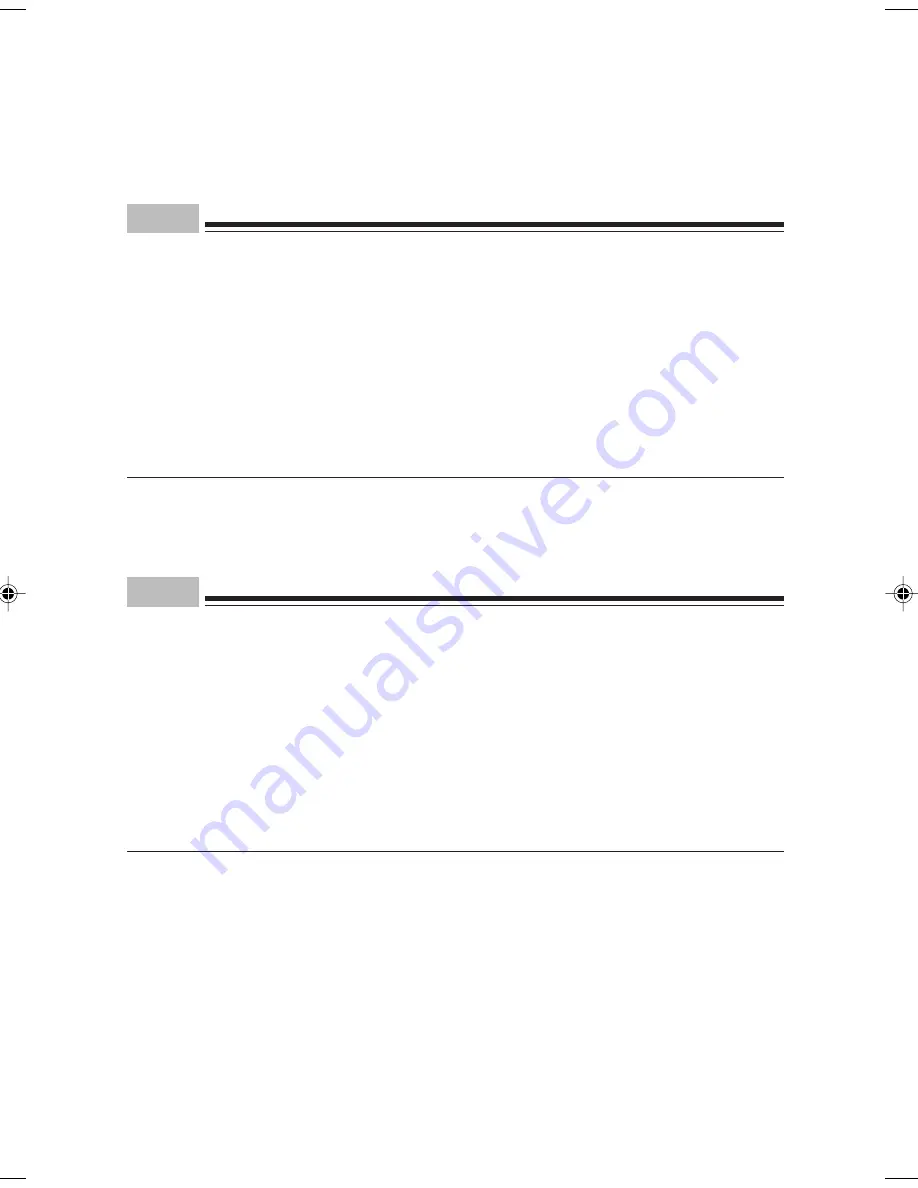
50
10 Install the side cover.
11 Set the installed hard disks using BIOS Setup.
Set the type of the installed internal hard disk using [Main]-[IDE Drive 1] of BIOS Setup for
that installed first or [IDE Drive 2] for the second (set to [Auto] by default).
Point
•
To remove hard disks, reverse the procedure for installing them.
•
After installing the first internal hard disk, use the attached Recovery CD-ROM boot disk to
configure partitions and install OS for each partition.
•
After installing the second internal hard disk, configure as follows:
-
For Windows NT model
On Disk Administrator, configure partitions and format the hard disk. Disk Administrator is
activated by clicking the [Start] button, [Program], then [Administration tools (common)].
-
For Windows 2000 model
On Disk Administrator, configure partitions and format the hard disk. Administrate the Disk
is under the Storage Area displayed by clicking the [Start] button, [Program], then
[Administrate the Computer].
■
Installing a disk in the front access bay
In installing the hard disk drive in the front access bay, see “Installing Other Devices”.
Point
•
To remove hard disks, reverse the procedure for installing them.
•
After installing the first internal hard disk, use the attached Recovery CD-ROM boot disk to
configure partitions and install OS for each partition.
•
After installing the second internal hard disk, configure as follows:
-
For Windows NT model
On “Disk Administrator”, configure partitions and format the hard disk. “Disk Administrator”
is activated by clicking the [Start] button, [Program], then [Administrative tools (common)].
-
For Windows 2000 model
Using “Disk Management”, configure partitions and format the hard disk. “Disk
Management” is under Storage branch displayed by clicking the [Start] button, [Program],
then [Computer Management].
07-DP8 (43-50)
3/2/01, 2:32 PM
50
Summary of Contents for 8000 SERIES
Page 14: ...4 Back of the PC unit 14 1 2 3 4 5 6 7 8 9 10 11 12 13 ...
Page 66: ...56 ...
Page 70: ...60 ...
















































