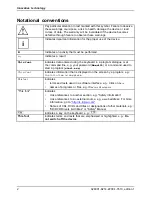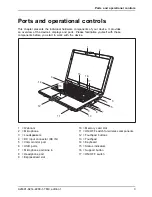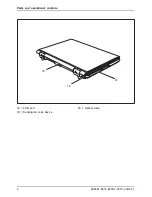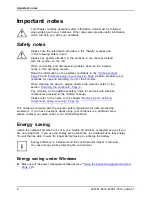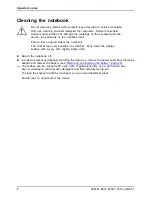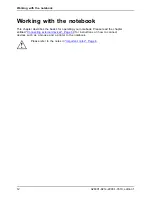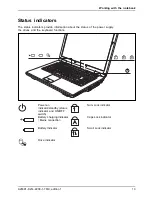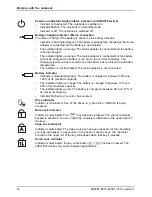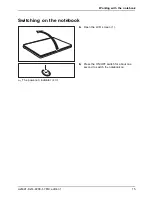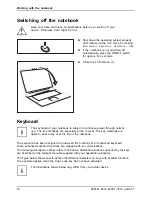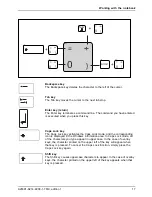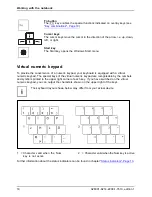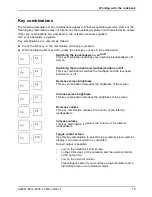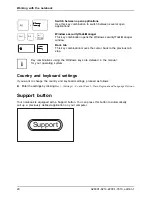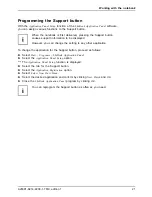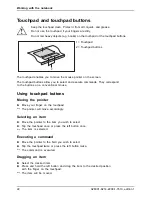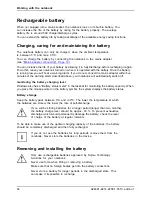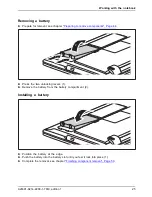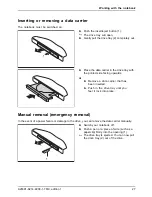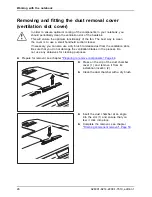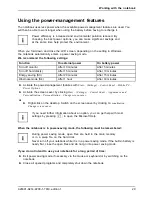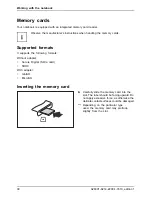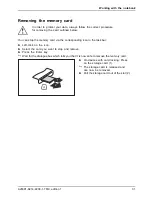Working with the notebook
Switching off the notebook
Save your data and close all applications before you switch off your
device. Otherwise data might be lost.
►
Shut down the operating system properly
(in Windows via the
Start
menu by clicking
Start Symbol – Shut Down – Shut Down – OK
).
Notebook
►
If the notebook is not switched off
automatically, press the ON/OFF switch
for approx.
fi
ve seconds.
1
►
Close the LCD screen (1).
Keyboard
Keyboard
Numeric keypad
Numeric keypad
Buttons
The keyboard of your notebook is subject to continuous wear through normal
use. The key markings are especially prone to wear. The key markings are
liable to wear away over the life of the notebook.
The keyboard has been designed to provide all the functions of an enhanced keyboard.
Some enhanced keyboard functions are mapped with key combinations.
The following description of keys refers to Windows. Additional functions supported by the keys
are described in the relevant manuals supplied with your application programs.
The
fi
gure below shows how to access the different characters on keys with overlaid functions.
The example applies when the Caps Lock key has not been activated.
The illustrations shown below may differ from your actual device.
16
A26391-K214-Z200-1-7619, edition 1
Summary of Contents for A1130 - Lifebook T6500 4GB 500GB
Page 1: ...LIFEBOOK A1130 Operating Manual ...
Page 3: ......