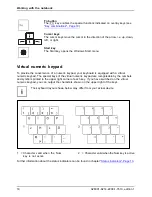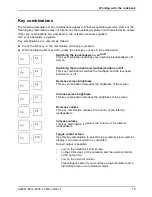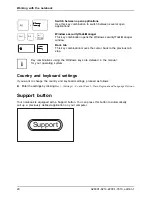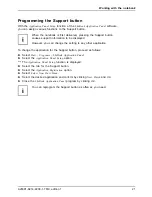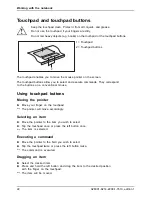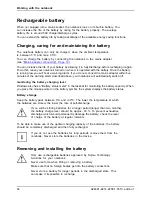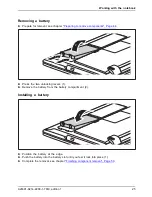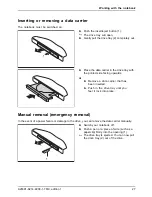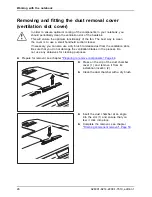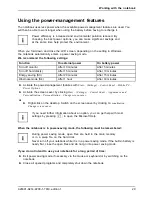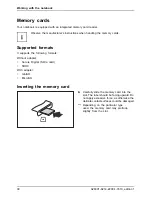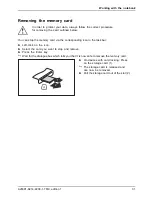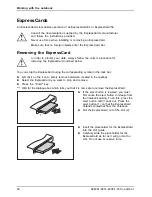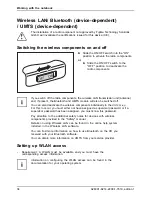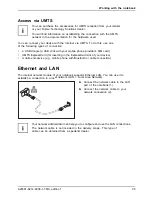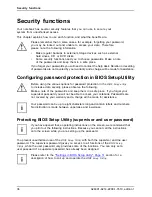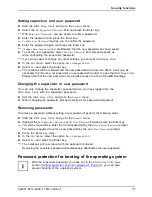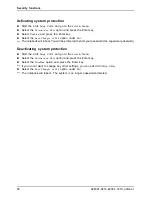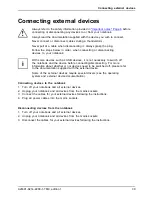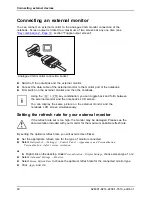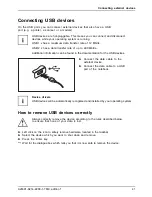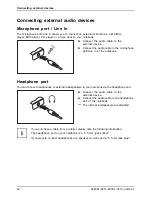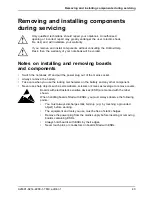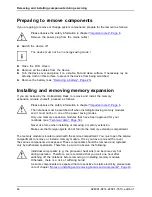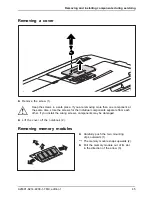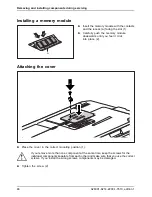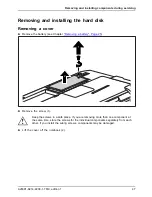Working with the notebook
ExpressCards
Slot
ExpressCard
An ExpressCard slot enables operation of an ExpressCard/34 or ExpressCard/54.
Consult the documentation supplied by the ExpressCard’s manufacturer
and follow the instructions provided.
Never use force when installing or removing an ExpressCard.
Make sure that no foreign objects enter the ExpressCard slot.
Removing the ExpressCard
ExpressCard
In order to protect your data, always follow the correct procedure for
removing the ExpressCard outlined below.
You can stop the ExpressCard using the corresponding symbol in the task bar:
►
Left click on the icon to safely remove hardware, located in the taskbar.
►
Select the ExpressCard you want to stop and remove.
►
Press the "Enter" key.
Wait for the dialogue box which tells you that it is now safe to remove the ExpressCard.
1
2
►
If the eject button is lowered, you must
fi
rst cause the eject button to release from
the notebook casing. To do this, press the
eject button until it pops out. Press the
eject button (1) so that the ExpressCard
entends somewhat from the notebook.
►
Pull the ExpressCard out of the slot (2).
►
Insert the placeholder for the ExpressCard
into the slot guide.
►
Carefully slide the placeholder for the
ExpressCard as far as it will go into the
slot. Do not use excessive force.
32
A26391-K214-Z200-1-7619, edition 1
Summary of Contents for A1130 - Lifebook T6500 4GB 500GB
Page 1: ...LIFEBOOK A1130 Operating Manual ...
Page 3: ......