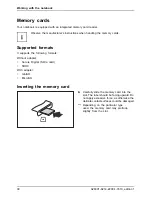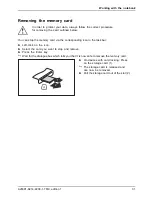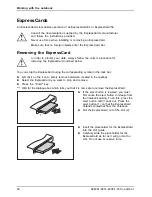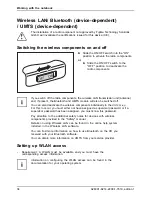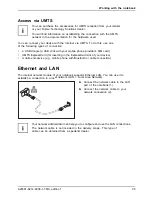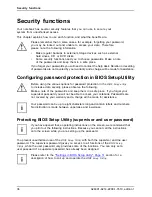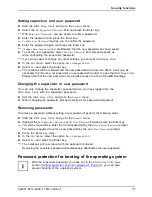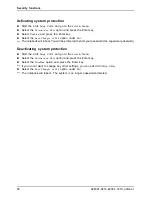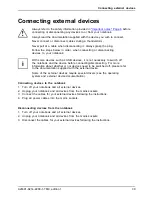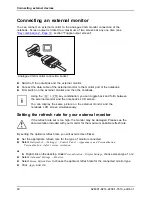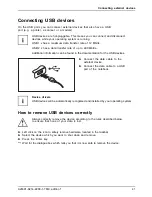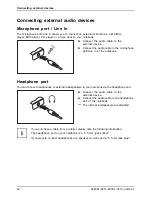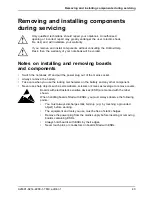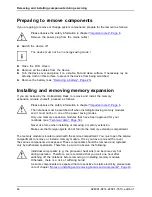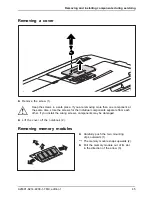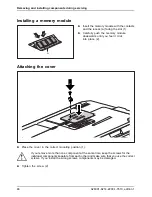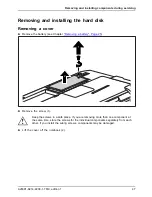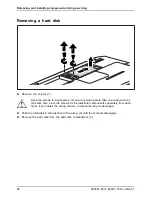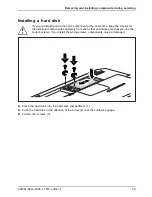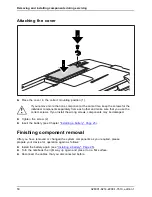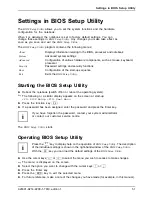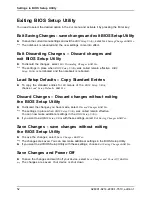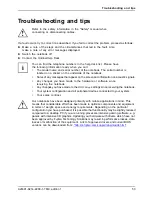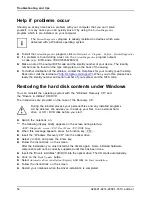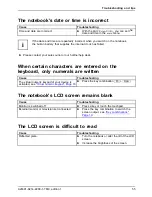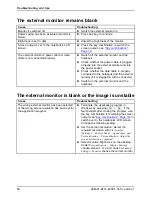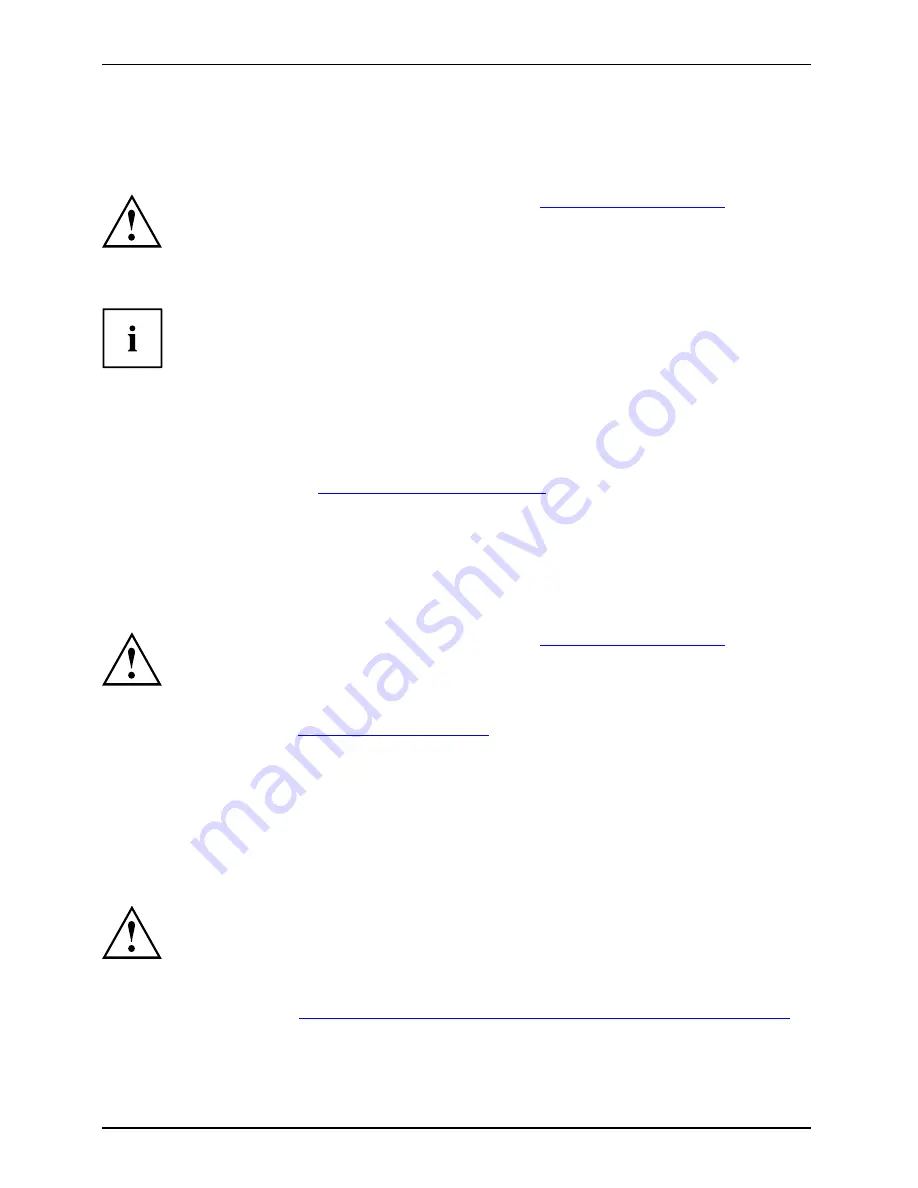
Removing and installing components during servicing
Preparing to remove components
If you are going to remove or change system components, prepare for the removal as follows:
Please observe the safety information in chapter
"Important notes", Page 6
.
Remove the power plug from the mains outlet !
►
Switch the device off.
The device must not be in energy-saving mode !
►
Close the LCD screen.
►
Remove all the cables from the device.
►
Turn the device over and place it on a stable,
fl
at and clean surface. If necessary, lay an
anti-slip cloth on this surface to prevent the device from being scratched.
►
Remove the battery (see
"Removing a battery", Page 25
).
Installing and removing memory expansion
Memorymodule
Mainmemory
Removing memory
Systemexpansion
Systemexpansion
If you are asked by the Hotline/Help Desk to remove and install the memory
expansion module yourself, proceed as follows:
Please observe the safety information in chapter
"Important notes", Page 6
.
The notebook must be switched off when installing/removing memory modules
and it must not be in one of the power saving modes.
Only use memory expansion modules that have been approved for your
notebook (see
"Technical data", Page 59
).
Never use force when installing or removing a memory extension.
Make sure that foreign objects do not fall into the memory extension compartment.
The memory module is located underneath the service compartment. You must open the service
compartment to remove or install a memory module. Once you have removed the cover,
the various components are exposed. These components should be removed and replaced
only by authorised specialists. Therefore, be sure to observe the following:
Individual components (e.g. the processor heat sink) can become very hot
during operation. Therefore, we recommend that you wait one hour after
switching off the notebook before removing or installing memory modules.
Otherwise, there is a risk of suffering burns!
As some components are exposed that are sensitive to static electricity, please take
note of chapter
"Notes on installing and removing boards and components", Page 43
.
44
A26391-K214-Z200-1-7619, edition 1
Summary of Contents for A1130 - Lifebook T6500 4GB 500GB
Page 1: ...LIFEBOOK A1130 Operating Manual ...
Page 3: ......