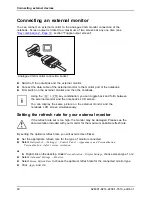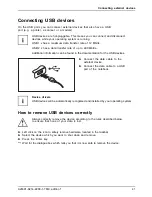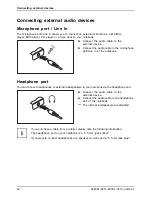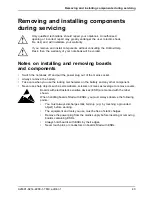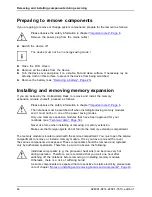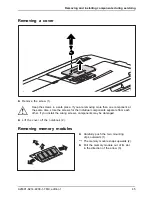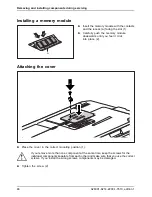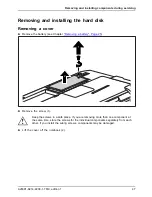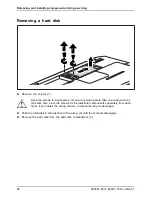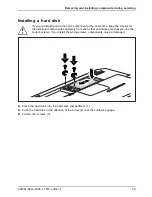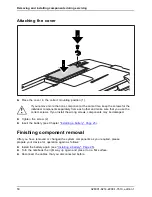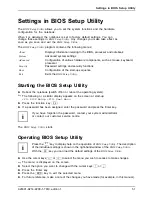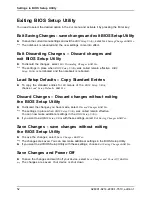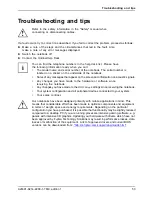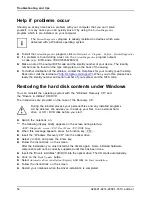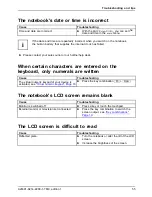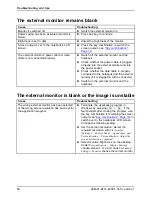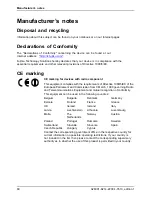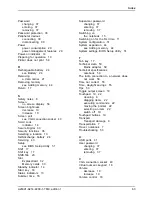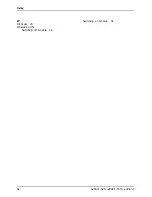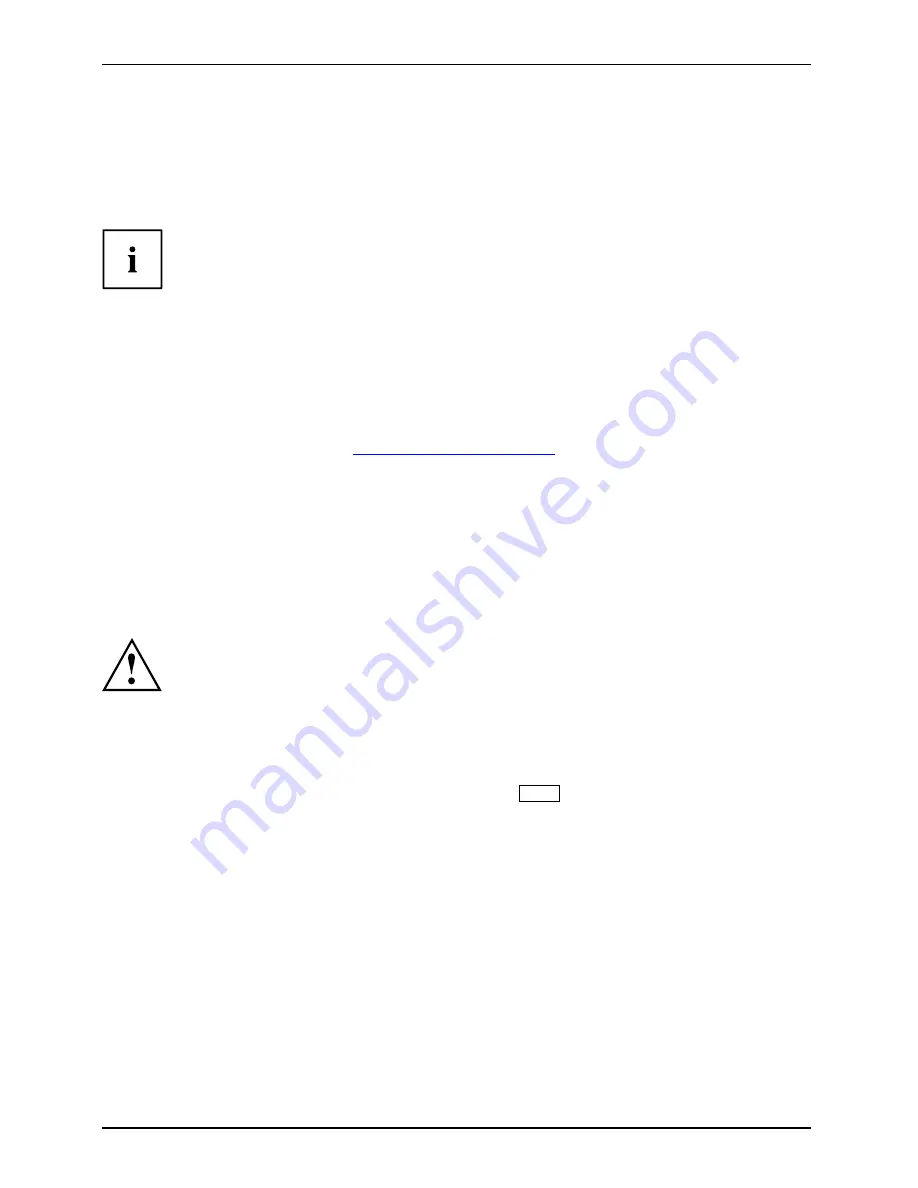
Troubleshooting and tips
Help if problems occur
Should you at any time have a problem with your computer that you can’t solve
yourself, in many cases you can quickly solve it by using the
SystemDiagnostics
program which is pre-installed on your computer.
The
SystemDiagnostics
program is already installed on devices which were
delivered with a Windows operating system.
►
To start the
SystemDiagnostics
program, click on
Startsymbol - Program - Fujitsu - SystemDiagnostics
.
►
If a problem is found during a test run, the
SystemDiagnostics
program outputs
a code (e.g. DIFS-Code YXXX123456789123).
►
Make a note of the output DIFS code and the identity number of your device. The identity
number can be found on the type rating plate on the back of the casing.
►
For further clari
fi
cation of the problem, contact the Help Desk for your country (see the Help
Desk list or visit the Internet at
"http://ts.fujitsu.com/support"
). When you do this, please have
ready the identity number and serial number of your system and the DIFS code.
Restoring the hard disk contents under Windows
Harddisk:
Operatingsystem,restoring
You can reinstall the operating system with the "Windows Recovery CD" and
the "Drivers & Utilities" CD/DVD.
The instructions are provided on the case of the Recovery CD.
During the reinstall process your personal
fi
les and any installed programs
will be deleted. We advise you to backup your
fi
les to an external hard
drive, or CD / DVD disk before you start.
►
Switch the notebook on.
The following display brie
fl
y appears on the screen during start-up:
<ESC>Diagnostic screen <F12>Boot Menu <F2>BIOS Setup
►
When this message appears, press the function key
F12
.
►
Insert the "Windows Recovery CD" into the optical drive.
►
Select
CD-ROM
and press the Enter key.
►
Follow the instructions on the screen.
After the installation you must install all the drivers again. Some installed hardware
components will not be correctly supported until this has been done.
►
Insert the "Drivers & Utilities" CD/DVD into the optical drive. The CD starts automatically.
►
Click on the
Desk Update
button.
►
Select
Automatic driver installation (Express)
and click on
Start installation
.
►
Follow the instructions on the screen.
►
Restart your notebook when the driver installation is completed.
54
A26391-K214-Z200-1-7619, edition 1
Summary of Contents for A1130 - Lifebook T6500 4GB 500GB
Page 1: ...LIFEBOOK A1130 Operating Manual ...
Page 3: ......