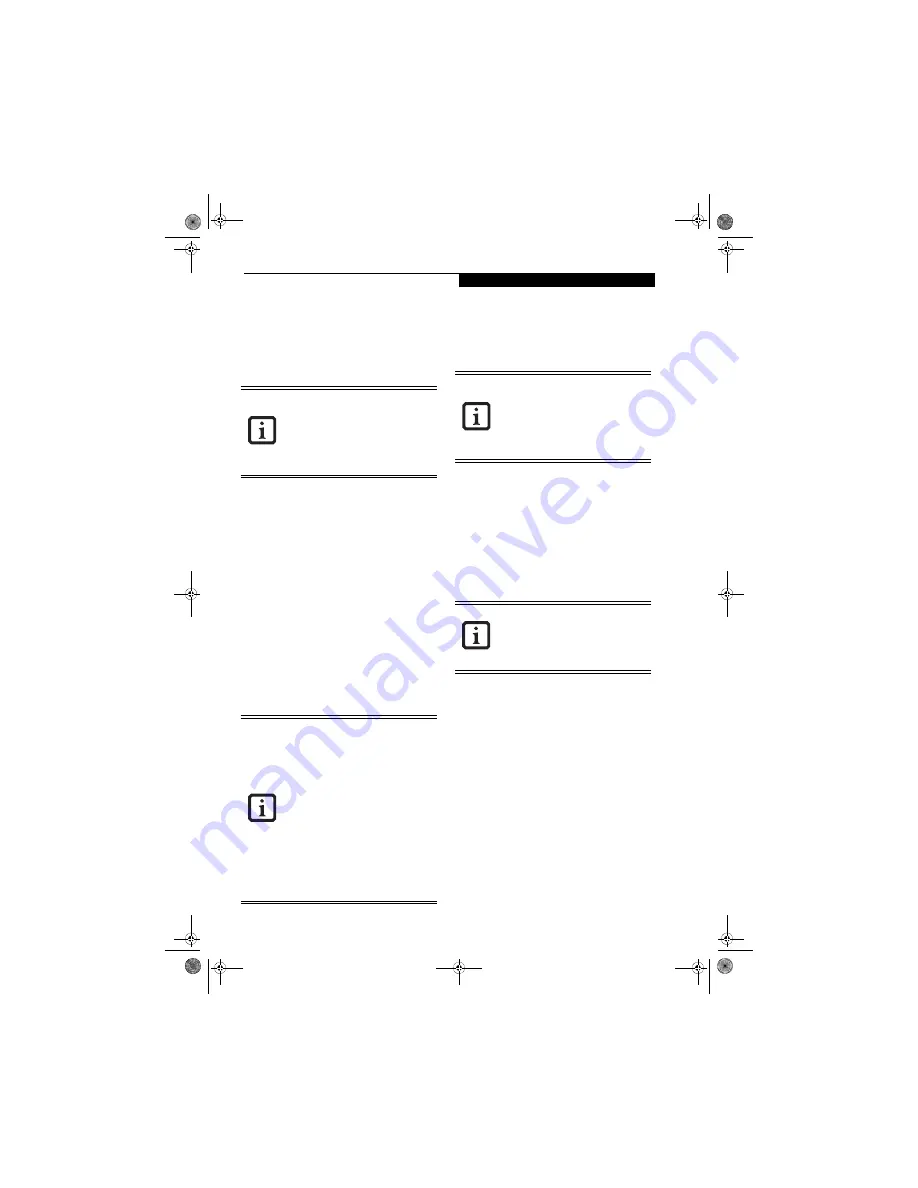
35
U s e r I n s t a l l a b l e F e a t u r e s
USING DOLBY
™
HEADPHONE
The Dolby Headphone utility lets you enjoy multi-
channel sound sources with realistic surround sound
using your
conventional
stereo headphones.
Dolby Headphone is a signal processing system that
enables your stereo headphones to realistically portray
the sound of a five-speaker playback system.
To use the Dolby Headphone feature, perform the
following steps:
1. Insert the disc in the media player tray. When you do
so, PowerDVD will start automatically.
2. Click on the Fujitsu logo on the PowerDVD control
panel. If the disc supports Dolby Surround 5.1, a
drop down menu appears.
3. Verify that Dolby headphones is checked on the
menu. If you do not want it active, select Disable.
USING MEDIA PLAYER ON BATTERY POWER
Since optical drives consume a lot of power, your overall
battery life will be significantly shorter when operating
the optical drive continuously (such as watching a DVD
movie) than during standard operation. Many movies
run-times are longer than your LifeBook notebook can
support on a single charged battery. If you are watching a
DVD movie on battery power you may need to swap in
an additional, charged battery or attach AC power during
the movie to view it in its entirety.
To Watch a Movie on Battery Power:
1. Have an additional full-charged battery or your AC
adapter ready for use.
2. Start watching your DVD movie.
3. When the low battery warning occurs, immediately
stop the movie and exit the media player.
4. Power down your LifeBook notebook and replace
the discharged battery with an additional fully-
charged battery. If you do not have an additional
battery, you may attach AC power as soon as you see
the low battery warning.
5. Resume your LifeBook notebook by pressing the
Suspend button again. This is not required if you
attached AC power without entering standby mode.
6. Restart your media player, locate and skip to the
chapter of the movie you were last watching.
7. Continue watching your DVD movie.
■
Media discs which do not have the
Dolby Surround 5:1 symbol will not
support Dolby Headphone.
■
After making changes to the Dolby
Headphone feature and clicking OK,
wait at least ten seconds before making
another change in order to allow the
system to stabilize.
■
Prolonged use of the optical drive, such
as watching a DVD movie, will greatly
reduce your notebook’s battery life.
■
Many movie run-times are longer than
your system can support on a single
battery. If you are watching a DVD
movie on battery power you may need
to swap in an additional charged battery
or attach AC power during the movie to
view it in its entirety.
■
An additional fully-charged battery is
highly recommended if you will be
watching DVD movies on battery
power. If you do not have an additional
battery, you may purchase one either
online at: www.shopfujitsu.com
or by calling 1-800-FUJITSU
(1-800-385-4878).
If you do not stop the media player quickly
and the LifeBook notebook attempts to
auto-suspend (critical battery low state)
the LifeBook notebook will shut down
improperly. If this occurs, you will need to
perform a hard reset and follow the
instruction, if any, presented to you before
the system will reboot.
Some shorter DVD movies may not require
you to swap batteries or attach AC power
to complete them. However, it is best to
be prepared since actual battery life while
operating the optical drive cannot be
guaranteed.
falcon.book Page 35 Friday, August 4, 2006 11:12 AM
Summary of Contents for A3110 - LifeBook Notebook Computer
Page 1: ...Fujitsu LifeBook A3110 Notebook User s Guide falcon book Page 1 Friday August 4 2006 11 12 AM ...
Page 2: ...falcon book Page 2 Friday August 4 2006 11 12 AM ...
Page 9: ...1 Preface falcon book Page 1 Friday August 4 2006 11 12 AM ...
Page 13: ...3 2 Getting to Know Your LifeBook Notebook falcon book Page 3 Friday August 4 2006 11 12 AM ...
Page 31: ...21 3 Getting Started falcon book Page 21 Friday August 4 2006 11 12 AM ...
Page 39: ...29 4 User Installable Features falcon book Page 29 Friday August 4 2006 11 12 AM ...
Page 55: ...45 5 Troubleshooting falcon book Page 45 Friday August 4 2006 11 12 AM ...
Page 71: ...61 6 Care and Maintenance falcon book Page 61 Friday August 4 2006 11 12 AM ...
Page 77: ...67 7 System Specifications falcon book Page 67 Friday August 4 2006 11 12 AM ...
Page 83: ...73 8 Glossary falcon book Page 73 Friday August 4 2006 11 12 AM ...
Page 123: ...falcon book Page 113 Friday August 4 2006 11 12 AM ...
Page 124: ...falcon book Page 114 Friday August 4 2006 11 12 AM ...
Page 125: ...falcon book Page 115 Friday August 4 2006 11 12 AM ...
Page 126: ...falcon book Page 116 Friday August 4 2006 11 12 AM ...
Page 127: ...falcon book Page 117 Friday August 4 2006 11 12 AM ...
Page 128: ...falcon book Page 118 Friday August 4 2006 11 12 AM ...
















































