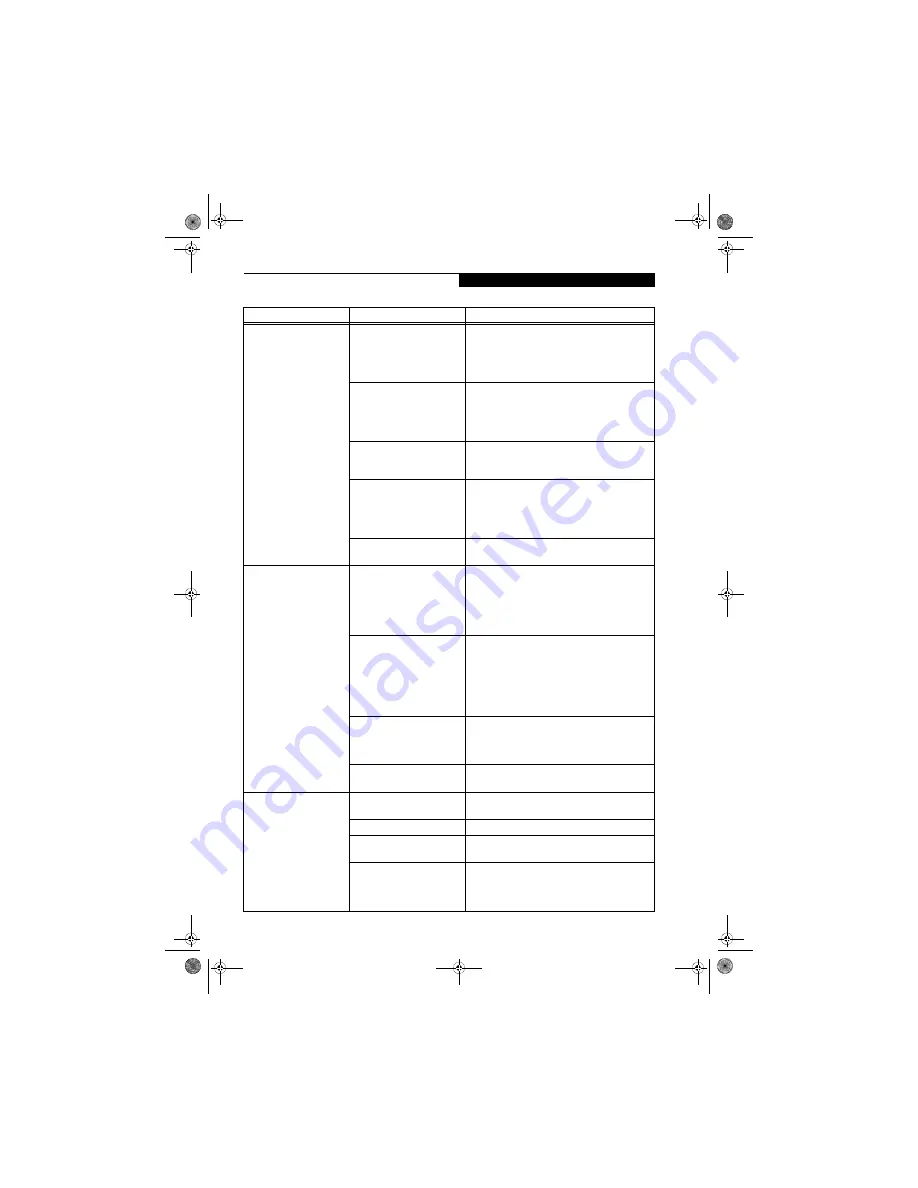
51
T r o u b l e s h o o t i n g
You turn on your LifeBook
notebook and nothing
seems to happen.
(continued)
The primary battery is
installed but is faulty.
Use the Status Indicator panel to verify the presence
and condition of the batteries.
(See Status Indicator
Panel on page 11 for more information)
If a battery is
indicating a short, remove that battery and operate
from another power source or replace that battery.
The battery or batteries are low. Check the Status Indicator Panel to determine the
presence and condition of the batteries.
(See Status
Indicator Panel on page 11 for more information)
Use
a power adapter to operate until a battery is charged
or install a charged battery.
The power adapter (AC or
auto/airline) is not plugged
in properly.
Verify that your adapter is connected correctly.
(See
Power Sources on page 23 for more information)
The power adapter (AC or
auto/airline) has no power
from the AC outlet, airplane
seat jack, or car cigarette
lighter.
Move the AC cord to a different outlet, check for
a line switch or tripped circuit breaker for the AC
outlet. If you are using an auto/airline adapter in
a car make sure the ignition switch is in the On or
Accessories position.
The power adapter (AC or
auto/airline) is faulty.
Try a different power adapter or install a charged
optional second battery.
Your LifeBook notebook
turns off all by itself.
The power management
parameters are set for auto
timeouts which are too short
for your operating needs.
Press any button on the keyboard, or move the
mouse to restore operation. If that fails, push the
Power/Suspend/Resume button. Check your power
management settings, or close your applications and
go to the Power Savings menu of the setup utility to
adjust the timeout values to better suit your needs.
You are operating on battery
power only and have ignored a
low battery alarm until the
batteries are all at the dead
battery state and your machine
has gone into Dead Battery
Suspend mode.
Install a power adapter and then push the Power/
Suspend/Resume button.
(See Power Sources on
page 23 for more information)
You have a battery failure.
Verify the condition of the batteries using the
Status Indicator panel, and replace or remove
any batteries that are shorted.
(See Status Indicator
Panel on page 11 for more information)
Your power adapter has failed
or lost its power source.
Make sure the adapter is plugged in and the outlet
has power.
Your notebook will not
work on battery alone.
The installed batteries are
dead.
Replace the battery with a charged one or install
a power adapter.
No batteries are installed.
Install a charged battery.
The batteries are improperly
installed.
Verify that the batteries are properly connected by
reinstalling them.
Your installed batteries are
faulty.
Verify the condition of the batteries using the Status
Indicator panel and replace or remove any batteries
that are shorted.
(See Status Indicator Panel on
page 11 for more information)
Problem
Possible Cause
Possible Solutions
falcon.book Page 51 Friday, August 4, 2006 11:12 AM
Summary of Contents for A3110 - LifeBook Notebook Computer
Page 1: ...Fujitsu LifeBook A3110 Notebook User s Guide falcon book Page 1 Friday August 4 2006 11 12 AM ...
Page 2: ...falcon book Page 2 Friday August 4 2006 11 12 AM ...
Page 9: ...1 Preface falcon book Page 1 Friday August 4 2006 11 12 AM ...
Page 13: ...3 2 Getting to Know Your LifeBook Notebook falcon book Page 3 Friday August 4 2006 11 12 AM ...
Page 31: ...21 3 Getting Started falcon book Page 21 Friday August 4 2006 11 12 AM ...
Page 39: ...29 4 User Installable Features falcon book Page 29 Friday August 4 2006 11 12 AM ...
Page 55: ...45 5 Troubleshooting falcon book Page 45 Friday August 4 2006 11 12 AM ...
Page 71: ...61 6 Care and Maintenance falcon book Page 61 Friday August 4 2006 11 12 AM ...
Page 77: ...67 7 System Specifications falcon book Page 67 Friday August 4 2006 11 12 AM ...
Page 83: ...73 8 Glossary falcon book Page 73 Friday August 4 2006 11 12 AM ...
Page 123: ...falcon book Page 113 Friday August 4 2006 11 12 AM ...
Page 124: ...falcon book Page 114 Friday August 4 2006 11 12 AM ...
Page 125: ...falcon book Page 115 Friday August 4 2006 11 12 AM ...
Page 126: ...falcon book Page 116 Friday August 4 2006 11 12 AM ...
Page 127: ...falcon book Page 117 Friday August 4 2006 11 12 AM ...
Page 128: ...falcon book Page 118 Friday August 4 2006 11 12 AM ...
















































