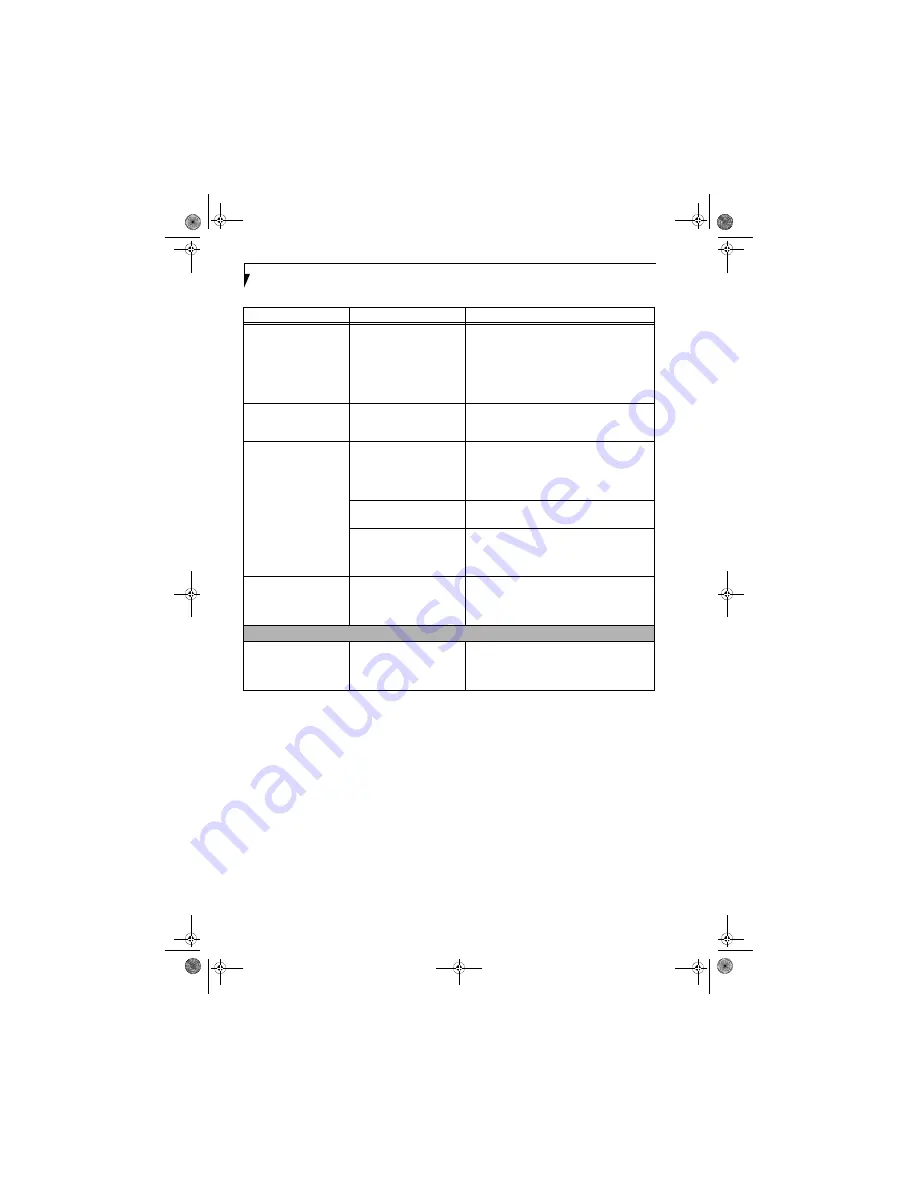
54
L i f e B o o k A 3 0 0 0 S e r i e s N o t e b o o k - S e c t i o n F i v e
The application display
uses only a portion of your
screen and is surrounded
by a dark frame.
You are running an application
that does not support 1024 x
768 pixel resolution display
and display compression is
enabled.
Display compression gives a clearer but smaller
display for applications that do not support 1024 x
768 pixel resolution. You can fill the screen but have
less resolution by changing your display compres-
sion setting, (See the Video Features submenu,
located within the Advanced menu of the BIOS.
(See
BIOS Setup Utility on page 25 for more information)
The Display is dark when
on battery power.
The Power Management utility
default is set on low brightness
to conserve power.
Press [Fn] + [F7] to increase brightness or double-
click on the battery gauge and adjust Power Control
under battery settings.
You have connected an
external monitor and it
does not display any
information.
Your BIOS setup is not set to
enable your external monitor.
Toggle the video destination by pressing [Fn]+ [F10]
together, or check your BIOS setup and enable your
external monitor. (See the Video Features submenu,
located within the Advanced Menu of the BIOS.
(See
BIOS Setup Utility on page 25 for more information)
Your external monitor is not
properly installed.
Reinstall your device.
(See External Video Port on
page 43 for more information)
Your operating system soft-
ware is not setup with the
correct software driver for
that device.
Check your device and operating system
documentation and activate the proper driver.
You have connected an
external monitor and it
does not come on.
Your external monitor is not
compatible with your LifeBook
notebook.
See your monitor documentation and the
External Monitor Support portions of the
Specifications section.
(See Specifications on page 69
for more information)
Miscellaneous Problems
An error message is
displayed on the screen
during the operation of
an application.
Application software often has
its own set of error message
displays.
See your application manual and help displays
screens for more information. Not all messages are
errors some may simply be status.
Problem
Possible Cause
Possible Solutions
falcon.book Page 54 Friday, August 4, 2006 11:12 AM
Summary of Contents for A3110 - LifeBook Notebook Computer
Page 1: ...Fujitsu LifeBook A3110 Notebook User s Guide falcon book Page 1 Friday August 4 2006 11 12 AM ...
Page 2: ...falcon book Page 2 Friday August 4 2006 11 12 AM ...
Page 9: ...1 Preface falcon book Page 1 Friday August 4 2006 11 12 AM ...
Page 13: ...3 2 Getting to Know Your LifeBook Notebook falcon book Page 3 Friday August 4 2006 11 12 AM ...
Page 31: ...21 3 Getting Started falcon book Page 21 Friday August 4 2006 11 12 AM ...
Page 39: ...29 4 User Installable Features falcon book Page 29 Friday August 4 2006 11 12 AM ...
Page 55: ...45 5 Troubleshooting falcon book Page 45 Friday August 4 2006 11 12 AM ...
Page 71: ...61 6 Care and Maintenance falcon book Page 61 Friday August 4 2006 11 12 AM ...
Page 77: ...67 7 System Specifications falcon book Page 67 Friday August 4 2006 11 12 AM ...
Page 83: ...73 8 Glossary falcon book Page 73 Friday August 4 2006 11 12 AM ...
Page 123: ...falcon book Page 113 Friday August 4 2006 11 12 AM ...
Page 124: ...falcon book Page 114 Friday August 4 2006 11 12 AM ...
Page 125: ...falcon book Page 115 Friday August 4 2006 11 12 AM ...
Page 126: ...falcon book Page 116 Friday August 4 2006 11 12 AM ...
Page 127: ...falcon book Page 117 Friday August 4 2006 11 12 AM ...
Page 128: ...falcon book Page 118 Friday August 4 2006 11 12 AM ...
















































