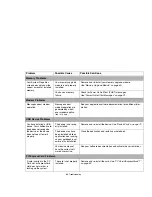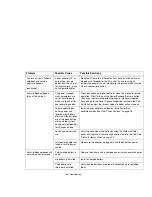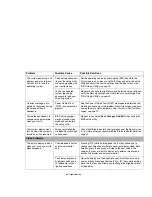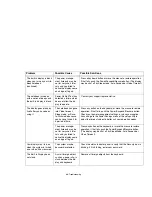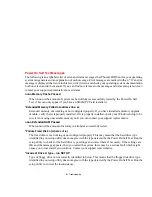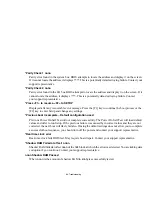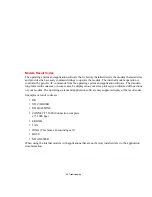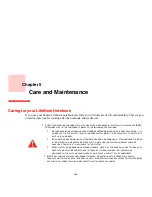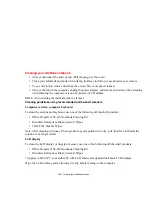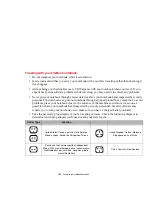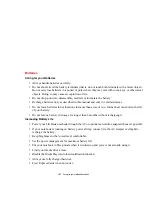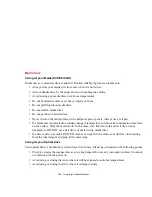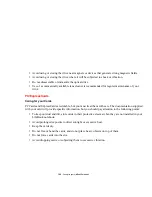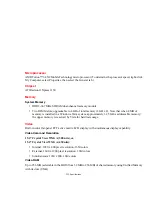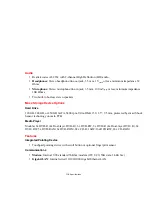98
- Restoring Your Pre-installed Software
Determining whether Recovery and Utility is pre-loaded
1
Turn on or reboot your system. When the Fujitsu logo appears, press [F12] key.
2
From the Boot Menu that appears, check whether the <Recovery and Utility> option is present. If it is not
present, it means that the utility must be used from the disc. Proceed to “Running Recovery and Utility from the
disc” if <Recovery and Utility> is unavailable.
Running Recovery and Utility from hard disk
1
Cursor down to <Recovery and Utility> and press the [Enter] key.
2
While the files are being loaded from the disc, a progress bar will appear at the bottom of the screen.
3
When the System Recovery Options dialog opens, select a new keyboard layout, if necessary, then click [Next].
4
When the Operating System dialog appears, click [Next].
5
If necessary, enter your password, then click [OK].
6
When System Recovery Options window appears, click on Recovery and Utility.
7
The Recovery and Utility screen appears on the screen with three tabs: Diagnostics, Recovery and Utility.
Please note that Diagnostics tab is not supported on certain LifeBook/Stylistic models when running Recovery
and Utility from the hard disk. In order to restore the operating system, please insert the “Recovery and Utility”
disc in the CD/DVD drive and use the Start Recovery function under the Recovery tab. For more information
about the tabs, go to “Recovery and Utility tabs” on page 99.
Running Recovery and Utility from the disc
BOOT Priority
Before restoring an image, you must first verify that your system is set up to boot from the DVD drive. To
verify/change the boot-up priority (rather than booting-up from the hard drive or an external floppy disk
drive), perform the following steps:
T
HIS
DISC
CAN
ONLY
BE
USED
WITH
THE
SYSTEM
WITH
WHICH
IT
WAS
PURCHASED
.