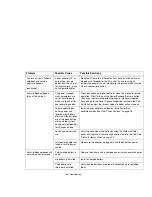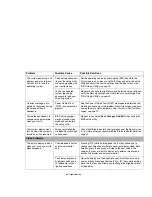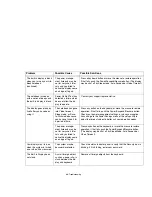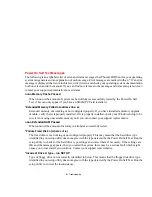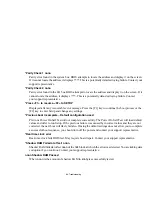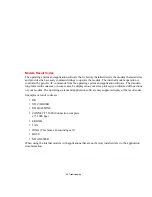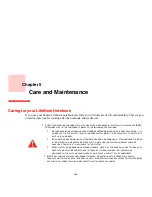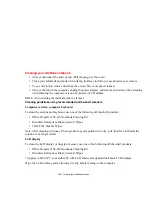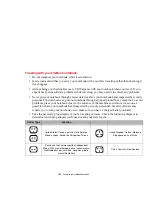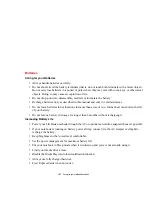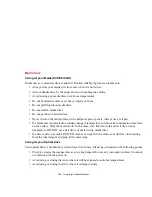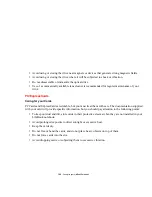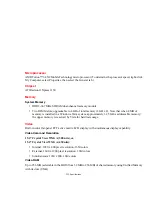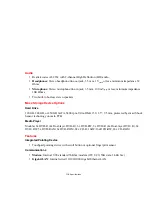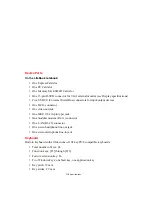99
- Restoring Your Pre-installed Software
1
Start your system and press the [F2] key when the Fujitsu logo appears. You will enter the BIOS Setup Utility.
2
Using the arrow keys, go to the Boot menu.
3
Arrow down to the Boot Device Priority submenu. Press [Enter].
4
If “Optical Media Drive” or “CD-ROM Drive” is not at the top of the list, arrow down to the drive in the list, and
press the space bar (or the + key) to move it to the top of the list. (The system attempts to boot from the devices
in the order in which they are listed.). Note that the BIOS for some systems will indicate “CD-ROM Drive”, even
when a DVD drive is connected.
5
Press [F10], then click on [Yes] to exit the BIOS Setup Utility and return to the boot process.
After you have changed the boot priority, you can restore a backup image when you are booting up.
Procedure
1
Turn on the power to your system.
2
Ensure that you have a device that can read CDs either installed in your system or attached externally to it, and
that it has been set up as the Boot device.
3
Insert the Recovery and Utility disc into the drive tray. With the boot priority set in the procedure above, the
system will boot from the Recovery and Utility disc.
4
Reboot your system. After the system reboots, the Recovery and Utility screen appears. On the screen are
three tabs: Diagnostics, Recovery, and Utility.
Recovery and Utility tabs
Diagnostics tab:
The Diagnostics tool is designed for use by IT professionals. It is not likely you will
need to use this tool. When you select devices from the Diagnosis window then click [Execute], several
tests are performed on the selected components.
Recovery tab:
The Recovery tab contains the Start Recovery tool. Note that the recovery process erases
all data from the C: drive. If you decide to use the recovery tool, be sure to back up all data that you don’t
want to lose. Also note that you must run the system using your AC adapter while running the recovery
tool. To use the Recovery tool, select the Start Recovery function, click on the [Execute] button, then
follow the instructions on the screen.