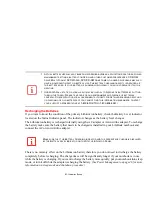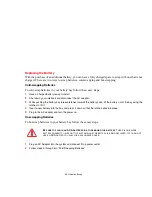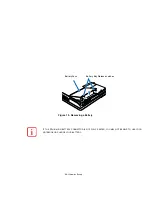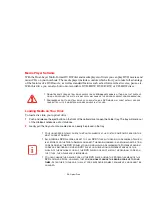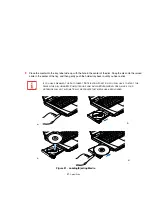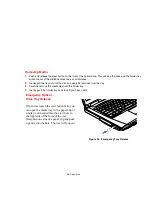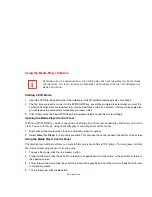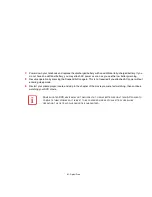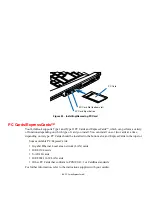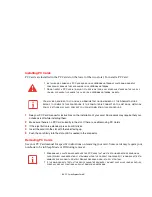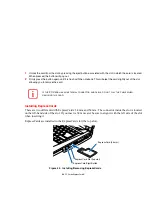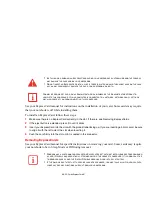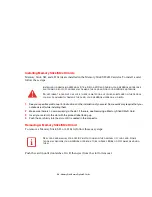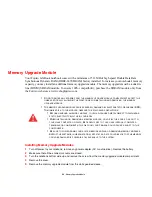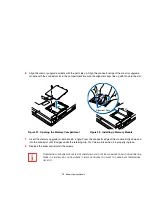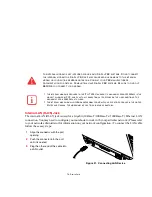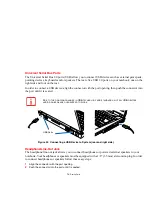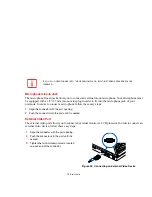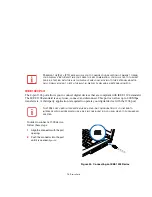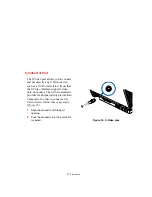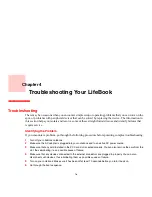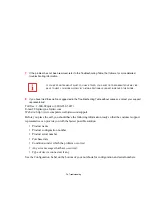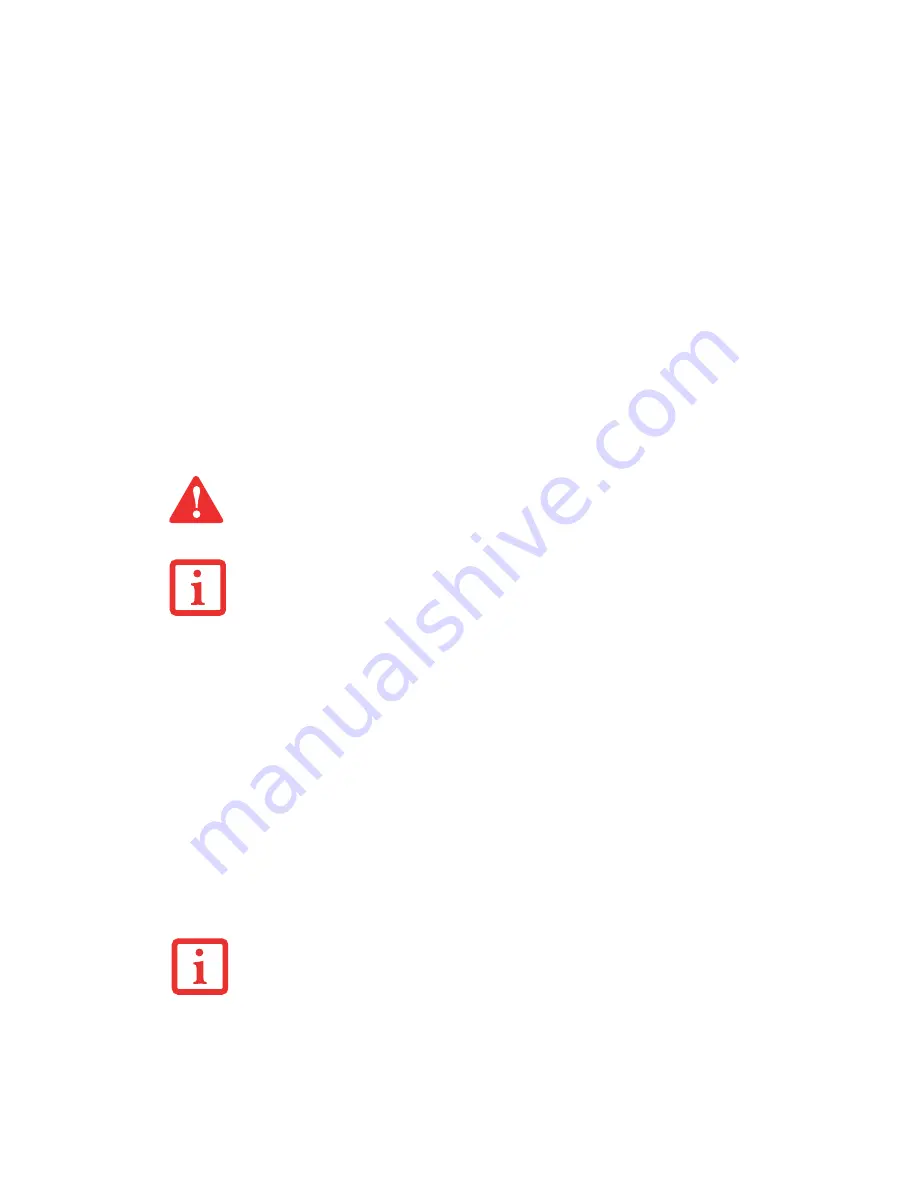
65
- PC Cards/ExpressCards™
See your ExpressCard manual for instructions on the installation of your card. Some cards may require
that your notebook is off while installing them.
To install an ExpressCard, follow these steps:
1
Make sure there is no ExpressCard currently in the slot. If there is, see Removing ExpressCards.
2
If the eject button is extended, press it in until it clicks.
3
Insert your ExpressCard into the slot with the product label facing up. If you are inserting a 34 mm card, be sure
to align it with the left side of the slot when inserting it.
4
Push the card firmly into the slot until it is seated in the connector.
Removing ExpressCards
See your ExpressCard manual for specific instructions on removing your card. Some cards may require
your notebook to be in Sleep Mode or Off during removal.
•
I
NSTALLING
OR
REMOVING
AN
E
XPRESS
C
ARD
DURING
YOUR
NOTEBOOK
’
S
SHUTDOWN
OR
BOOTUP
PROCESS
MAY
DAMAGE
THE
CARD
AND
/
OR
YOUR
NOTEBOOK
.
•
D
O
NOT
INSERT
AN
E
XPRESS
C
ARD
INTO
A
SLOT
IF
THERE
IS
WATER
OR
ANY
OTHER
SUBSTANCE
ON
THE
CARD
AS
YOU
MAY
PERMANENTLY
DAMAGE
THE
CARD
,
YOUR
NOTEBOOK
,
OR
BOTH
.
Y
OU
MAY
BE
REQUIRED
TO
LOG
ON
AS
A
DMINISTRATOR
OR
A
MEMBER
OF
THE
A
DMINISTRATOR
’
S
G
ROUP
TO
COMPLETE
THIS
PROCEDURE
. I
F
YOUR
COMPUTER
IS
CONNECTED
TO
A
NETWORK
,
NETWORK
POLICY
SETTINGS
MAY
ALSO
PREVENT
YOU
FROM
COMPLETING
THIS
PROCEDURE
.
•
W
INDOWS
HAS
A
SHUTDOWN
PROCEDURE
FOR
E
XPRESS
C
ARDS
THAT
MUST
BE
FOLLOWED
BEFORE
REMOVING
A
CARD
. (R
EVIEW
YOUR
OPERATING
SYSTEM
MANUAL
FOR
THE
CORRECT
PROCEDURE
.) I
T
IS
GOOD
PRACTICE
TO
REMOVE
DEVICES
USING
THE
S
AFELY
R
EMOVE
H
ARDWARE
ICON
IN
THE
SYSTEM
TRAY
.
•
I
F
THE
DIALOG
BOX
STATES
THAT
THE
DEVICE
CANNOT
BE
REMOVED
,
YOU
MUST
SAVE
ALL
OF
YOUR
OPEN
FILES
,
CLOSE
ANY
OPEN
APPLICATIONS
AND
SHUT
DOWN
YOUR
NOTEBOOK
.