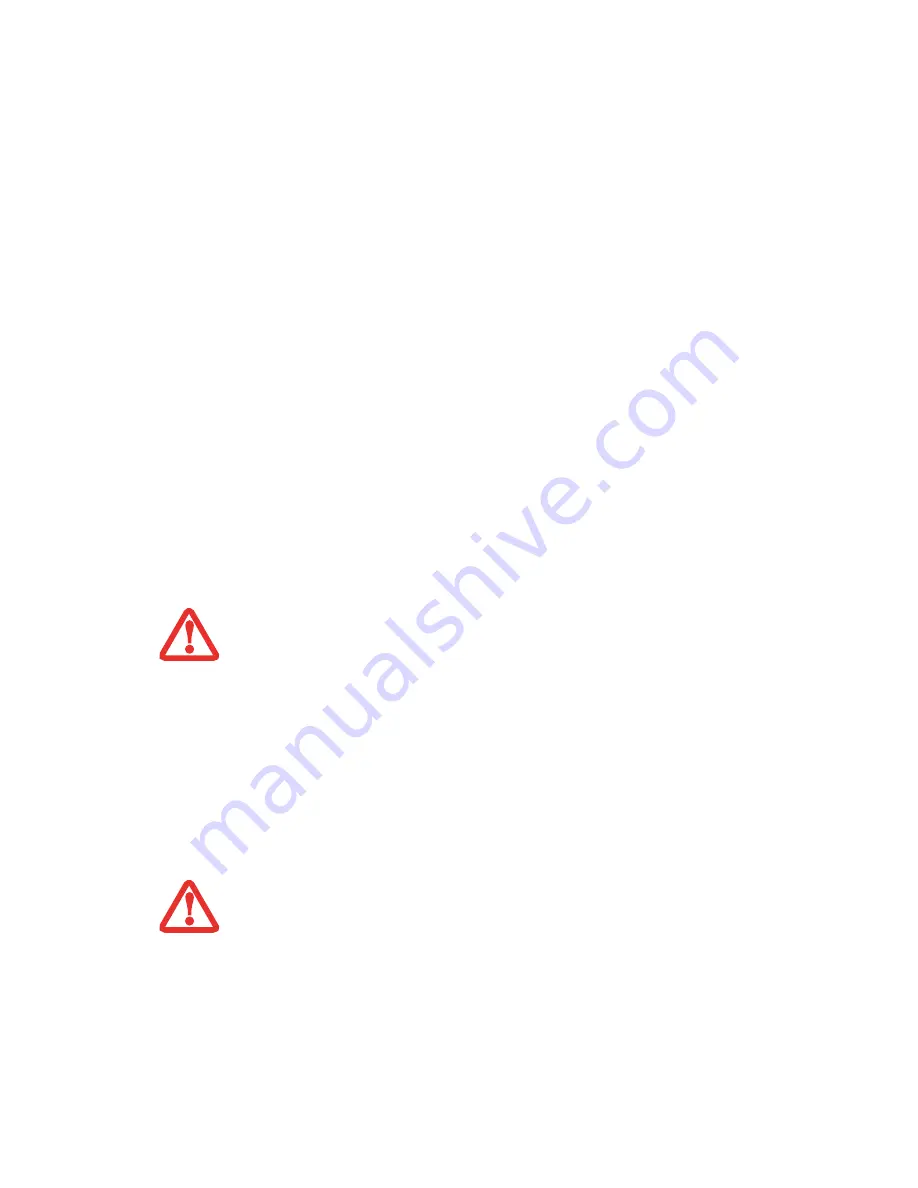
46
- Starting Your LifeBook Notebook
Clicking on any of the fields will invoke the screen, information, or action described.
The Boot Menu can also be invoked by pressing the [F12] key when the Fujitsu logo appears on the screen.
BIOS Guide
A guide to your notebook’s BIOS is available online. Please visit our service and support website at
http://www.computers.us.fujitsu.com/support
, then select User’s Guides under Online Support. Select
your Product, Series, and Model, then click [Go]. Under the Manuals tab, select the BIOS Guide.
Booting the System
We strongly recommend that you not attach any external devices and do not put a DVD/CD in your drive
until you have gone through the initial power on sequence.
When you turn on your notebook for the first time, it will display a Fujitsu logo on the screen. If you do
nothing the system will load the operating system, and then the Windows Welcome will begin.
Starting Windows Vista the first time
In order to ensure that you receive the most benefits from the Windows Vista operating system, it should
be registered the first time you use it.
T
HE
BOTTOM
OF
THIS
NOTEBOOK
COMPUTER
CAN
BECOME
HOT
WHEN
USED
FOR
LONG
PERIODS
OF
TIME
. W
HEN
USING
THE
NOTEBOOK
,
TAKE
CAUTION
TO
LIMIT
LONG
TERM
OR
CONTINUOUS
USE
WHILE
RESTING
IT
ON
EXPOSED
SKIN
,
SUCH
AS
THE
LAP
.
T
HE
FIRST
TIME
YOU
INITIALIZE
YOUR
W
INDOWS
V
ISTA
SYSTEM
,
THE
SCREEN
WILL
BE
BLANK
FOR
APPROXIMATELY
TWO
MINUTES
.
T
HIS
IS
NORMAL
. A
FTER
INITIALIZATION
,
A
“S
ET
U
P
W
INDOWS
”
DIALOG
BOX
WILL
APPEAR
.
I
MPORTANT
:
D
URING
THE
SETUP
PROCEDURE
,
DO
NOT
DISCONNECT
THE
POWER
SUPPLY
,
PRESS
ANY
BUTTONS
,
OR
USE
ANY
PERIPHERAL
DEVICES
SUCH
AS
A
MOUSE
,
KEYBOARD
,
OR
REMOTE
CONTROL
.
















































