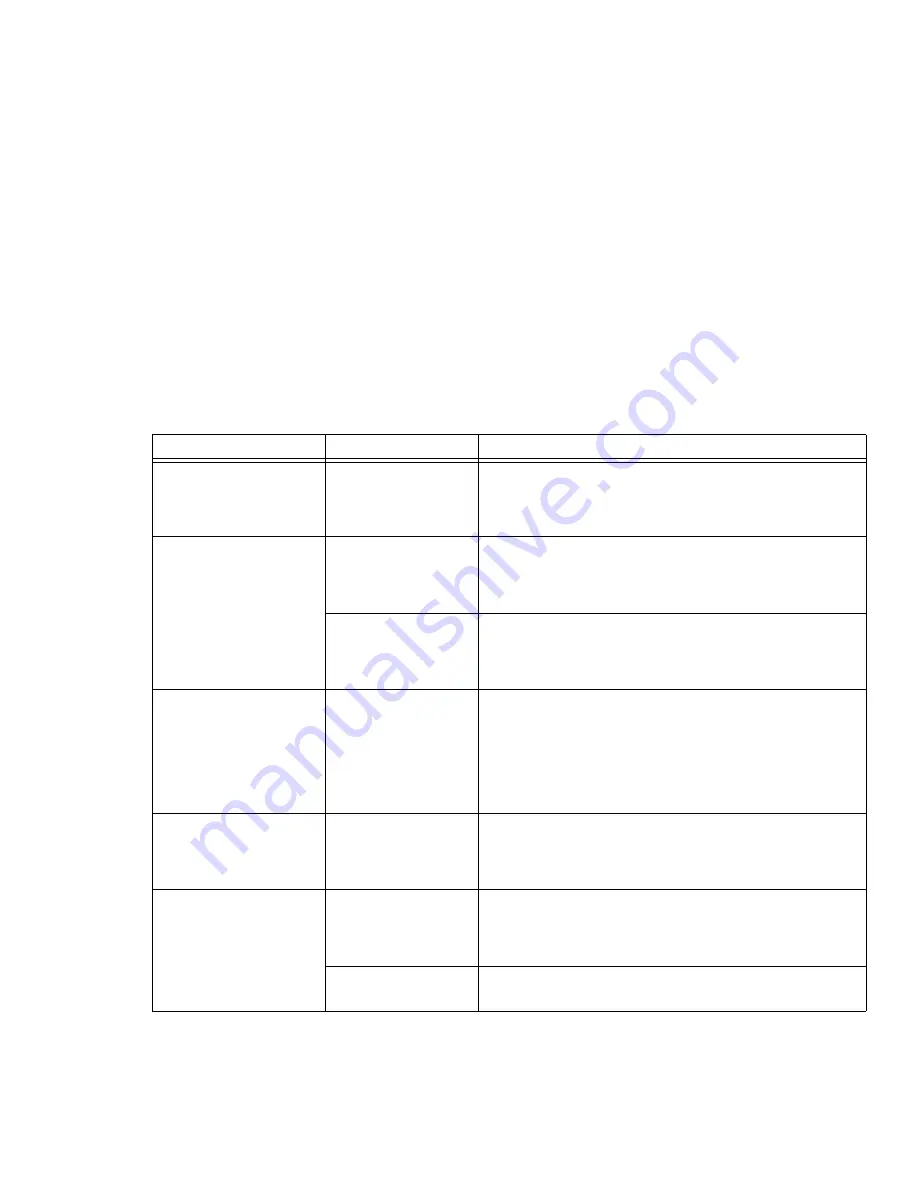
94
- Troubleshooting
The Built-in Display does
not close.
A foreign object, such
as a paper clip, is stuck
between the display and
keyboard.
Remove all foreign objects from the keyboard.
The Built-in Display has
bright or dark spots.
If the spots are very tiny
and few in number, this
is normal for a large
LCD display.
This is normal; do nothing.
If the spots are numer-
ous or large enough to
interfere with your oper-
ation needs.
Display is faulty; contact your support representative.
The application display
uses only a portion of your
screen and is surrounded
by a dark frame.
You are running an
application that does
not support 800 x
600/1024 x 768 pixel
resolution display and
display compression is
enabled.
Display compression gives a clearer but smaller display for appli-
cations that do not support 800 x 600/1024 x 768 pixel resolution.
You can fill the screen but have less resolution by changing dis-
play compression settings, (See Video Features submenu located
within the Advanced menu of the BIOS.
See “BIOS Setup Utility”
on page 45.
The Display is dark when
on battery power.
The Power Manage-
ment utility default is set
on low brightness to
conserve power.
Press [Fn] + [F7] to increase brightness or double-click on the bat-
tery gauge and adjust Power Control under battery settings.
You have connected an
external monitor and it does
not display any information.
Your BIOS setup is not
set to enable your exter-
nal monitor.
Toggle the video destination by pressing [Fn]+ [F10] together, or
check your BIOS setup and enable your external monitor. (See the
Video Features submenu, located within the Advanced Menu of
the BIOS.
See “BIOS Setup Utility” on page 45.
Your external monitor is
not properly installed.
Reinstall your device.
See “External Video Port” on page 79.
Problem
Possible Cause
Possible Solutions
















































