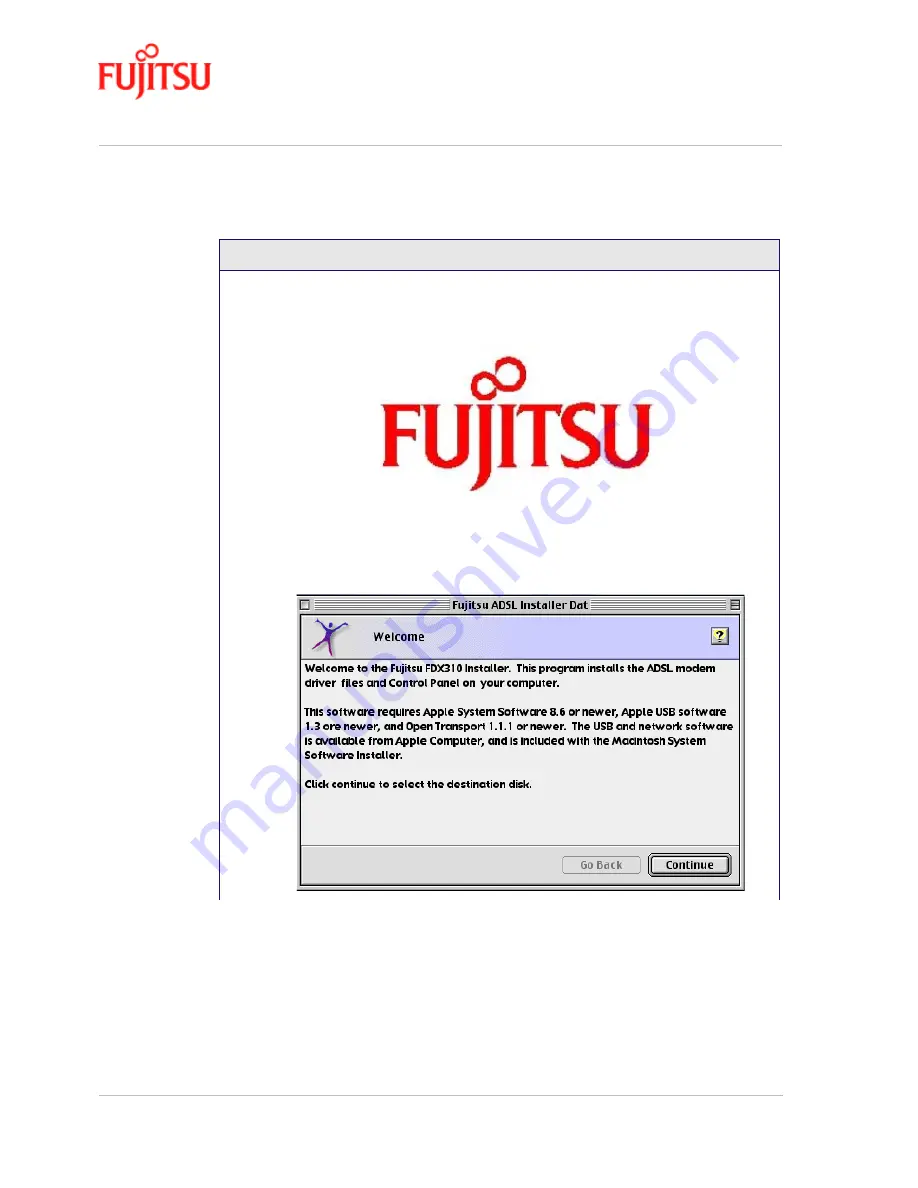
Installation and Software Setup for an Apple Macintosh Computer
In Commercial Confidence
Page 3 - 6
ADSL USB Modem - User Manual
Issue 02 March 02
FTEL
2.
The Fujitsu logo appears. Please wait... after a few moments the screen closes.
3.
The welcome screen appears. Click
Continue
Procedure 3-2: Software Setup for Macintosh
















































