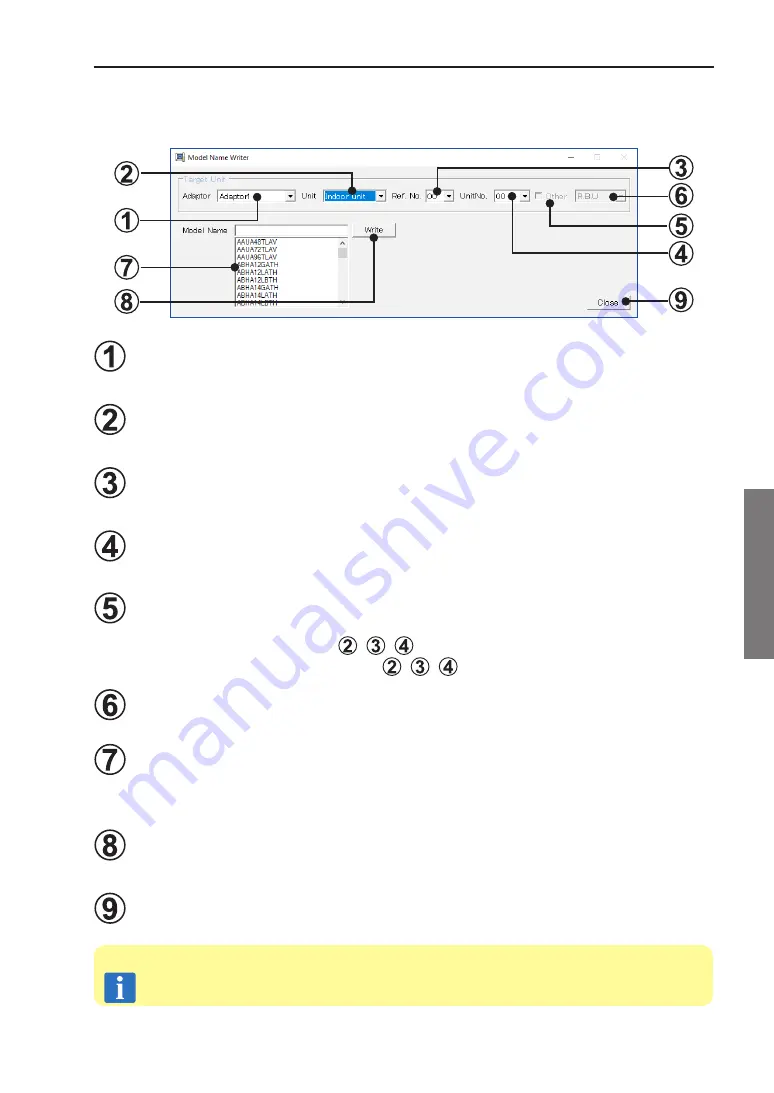
4.
Data acquisition application right click menu
Copyright© 2009-2017 Fujitsu General Limited. All rights reserved.
39
Model Name Writer
4-3-5
An arbitrary model name can be written to the target unit. (V-II/J-II/J-IIS/J-III/J-IIIL/VR-II/V-III
series)
Adaptor selection
Selects the transmission adaptor which connects the target unit.
Unit selection
Selects the type of unit (indoor unit/outdoor unit).
Refrigerant circuit address selection
Selects the target refrigerant circuit address.
Unit address selection
Selects the target unit address.
Model name write target selection
The target unit for writing the model name can be selected.
Unchecked: Units specified at
, ,
Checked: Attached units specified at
, ,
Attached unit selection
Selects the attached unit whose model name is to written.
Model name selection
Selects the write model name.
Advanced search is also possible by directly inputting the model name.
Write button
Executes writing of the specified model name to the target unit.
Close button
Closes this screen.
The outdoor unit of revision code version A or later corresponds to this function.
(V-II Series)
Note
Summary of Contents for AIRSTAGE UTY-ASGXZ1
Page 2: ......
















































